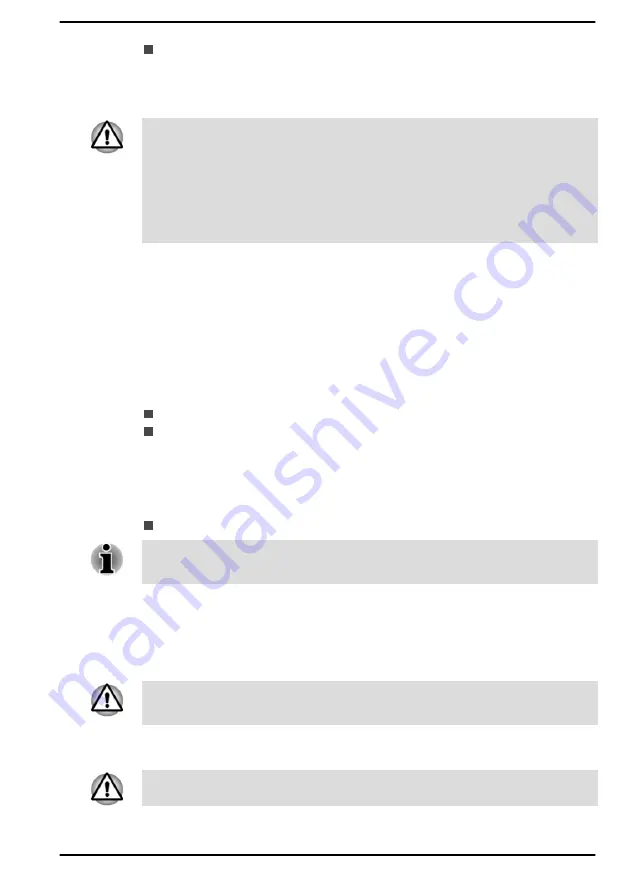
Owner String
(text box)
You can use this box to associate text with the password. After you
enter text, click
Apply
. When the computer is started, this text is
displayed together with the prompt asking you to enter a password.
If you forget your HDD/SSD User Password, Dynabook will NOT be able to
assist you, and your HDD/SSD will be rendered COMPLETELY and
PERMANENTLY INOPERABLE. Dynabook will NOT be held responsible
for any loss of any data, any loss of use or access to your HDD/SSD, or for
any other losses to you or any other person or organization that result from
the loss of access to your HDD/SSD. If you cannot accept this risk, do not
register the HDD/SSD User Password.
Supervisor Password
If you set a Supervisor Password, some functions might be restricted when
a user logs on with the User Password. To set a Supervisor Password:
Click
Start -> dynabook Settings -> System Password
. Then click the
down arrow next to
Advanced options
to show the
Supervisor Password
settings.
This function lets you do the following:
Register, change or delete the Supervisor Password
Specify restrictions for general users
Starting the computer using a password
If you have already registered a User Password, there is one way to start
the computer:
Enter the password manually.
The password is necessary if the computer was shut down in Hibernation
Mode or boot mode. It is not needed in Sleep Mode or Restart.
To enter a password manually, do the following:
1.
Turn on the power as described in the
section. The
following dialog appears on the screen:
Enter Password
At this point, the function keys do not work. They will function after you
enter the password.
2.
Enter the Password.
3.
Press
ENTER
.
If you enter the password incorrectly three times in a row, or if you do not
enter the password within 1 minute, the computer shuts down. In this case,
User's Manual
5-6
Содержание Portege X40L-K Series
Страница 1: ...User s Manual PORTEGE X40L K...






























