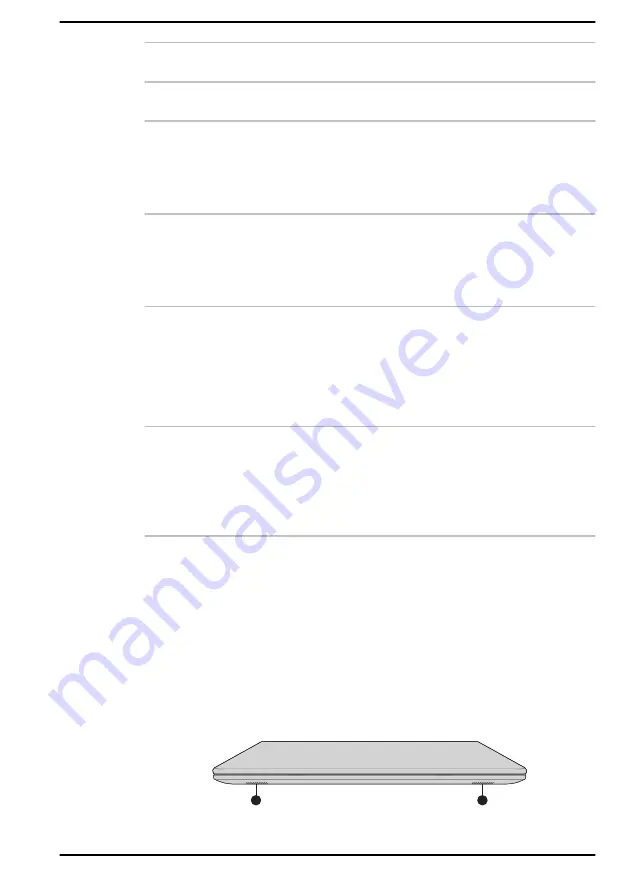
Display hinge
The display hinge allows the display panel to be
positioned at a variety of easy-to-view angles.
Power button
Press this button to turn the computer's power on
or off.
Keyboard
The keyboard contains character keys, control
keys, function keys, and special Windows keys,
providing all the functionality of a full-size
keyboard.
Refer to the
section for details.
Touch Pad
The Touch Pad located in the palm rest is used
to control the movement of the mouse pointer.
To use the Touch Pad, simply touch and move
your fingertip across it in the direction you want
the mouse pointer to go.
Touch Pad control
buttons
The two buttons located on the bottom of the
Touch Pad are used like the buttons on a
standard mouse. Press the left button to select a
menu item or to manipulate text or graphics
designated by the mouse pointer, and press the
right button to display a menu or other function
depending on the software you are using.
Fingerprint sensor
This sensor enables you to enroll and sign in with
a fingerprint in Windows Hello. For more
information, refer to the on-screen instructions in
Windows Hello.
Some models are equipped with a fingerprint
sensor.
The Grand Tour for TECRA/SATELLITE PRO/
dynabook Series
Front with the display closed (TECRA/SATELLITE PRO/
dynabook Series)
The following figure shows the front of the computer with the display panel
in the closed position.
Figure 3-7 Front of the computer with display panel closed (TECRA/SATELLITE
PRO/dynabook Series)
1
1
1. Stereo speakers
User's Manual
3-8
















































