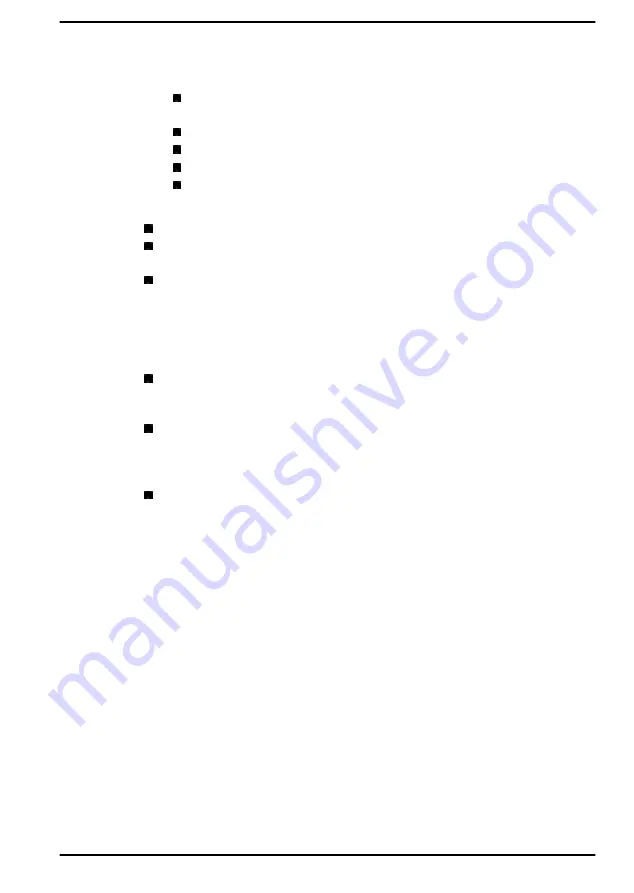
Avoid the following finger conditions for enrollment or recognition as
they might result in fingerprint enrollment errors or a drop in the
fingerprint recognition success rate:
Soaked or swollen finger, for example as might occur after taking
a bath
Injured finger
Wet finger
Soiled or oily finger
Extremely dry skin condition on finger
Observe the following to improve the fingerprint recognition success rate:
Enroll two or more fingers.
Enroll additional fingers if a recognition failure often occurs when using
already enrolled fingers.
Check the condition of your finger. Any conditions which have
changed since enrollment, such as injury, rough skin, and extremely
dry, wet, soiled, dirty, oily, soaked or swollen fingers, might lower the
recognition success rate. Also if the fingerprint is worn down or the
finger becomes thinner or fatter, the recognition success rate might be
lowered.
As the fingerprint for each finger is different and unique, you should
ensure that only the registered or enrolled fingerprint or fingerprints
are used for identification.
The fingerprint sensor compares and analyzes the unique
characteristics in a fingerprint. However, there might be instances
where certain users are unable to register their fingerprints due to
insufficient unique characteristics in their fingerprints.
The recognition success rate might differ from user to user.
Battery
This section explains battery types, use, recharging methods and handling.
Battery pack
When the AC adaptor is not connected, the main power source of the
computer is a lithium ion battery pack, also referred to in this manual as the
main battery.
Real-Time Clock (RTC) function
The Real-Time Clock (RTC) function is supported. The main battery
provides power for the internal real-time clock and calendar function and
also maintains the system configuration while the computer is turned off. If
the RTC lasting time completely runs out, the system will lose this
information and the real-time clock and calendar will stop working.
You can change the Real-Time Clock settings in the dynabook Setup
Utility. Refer to
User's Manual
4-13
Содержание PORTEGE X30W-K Series
Страница 1: ...User s Manual PORTEGE X30W K Series...
Страница 27: ...Figure 2 2 Opening the display panel to any angel Clamshell mode Flat mode Tablet mode User s Manual 2 4...
Страница 137: ...W Web Camera 3 6 3 7 Wireless communication 7 5 User s Manual Index 3...
Страница 138: ...Instruction Manual for Safety and Comfort...
















































