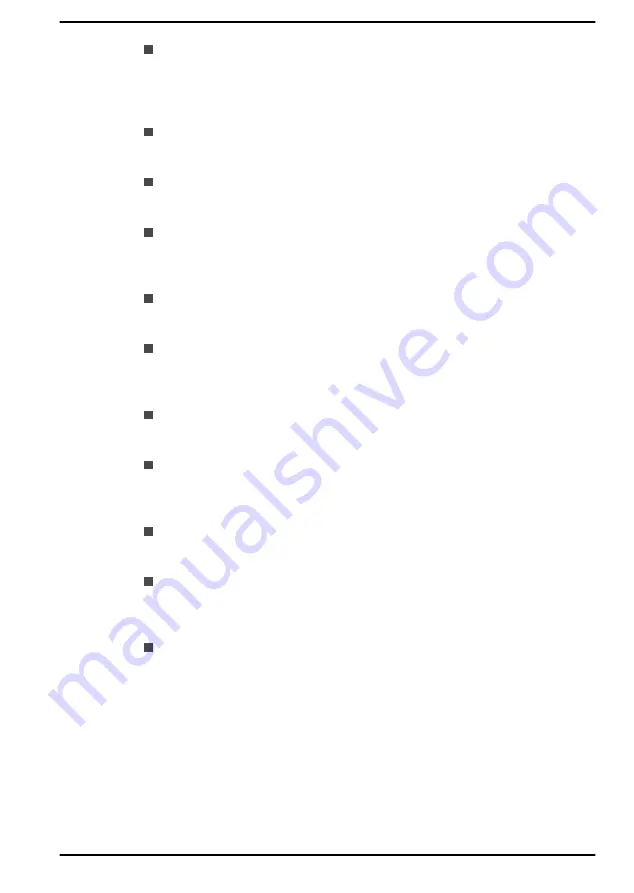
Keyboard:
The number of keys available on your keyboard depends
on which region your computer is configured for, with keyboards being
available for numerous languages. There are different types of keys,
functions keys, Windows special keys, and the keypad overlay. Refer
to
Fingerprint Sensor:
Some notebooks configuration have fingerprint
sensor for enrolling and recognizing fingerprints. Refer to
section for more information.
Battery:
When the AC adaptor is not connected, the main power
source of the computer is the main battery. Refer to the
section for information about charging and caring of the battery pack.
Memory Media:
The computer is equipped with a Memory Media slot
that can accommodate some kinds of memory media with various
memory capacities so that you can transfer data between devices.
Refer to
section for more information.
HDMI™ out port:
HDMI™ out port digitally transfers both video and
audio data and can be connected to HDMI™compatible external
display. Refer to
USB Type-C™ Adapters:
Your computer capabilities can be
enhanced by connecting external devices such as RGB monitor to the
USB Type-C™ port via USB Type-C™ adapters. Refer to
section for more information.
LAN:
Your computer may have built-in Ethernet LAN (10BASE-T,
100BASE-T or Gigabit Ethernet LAN 1000BASE-T). Refer to
section for more information on how to connect/disconnect to a LAN.
Wireless Display:
Your computer might support wireless display, a
wireless technology which utilizes WiFi to allow the computer to be
wirelessly connected to external displays including TVs as extended
screens. Refer to
section for more information.
Security Lock:
This feature enables you to anchor your computer to a
desk or other object in order to prevent unauthorised removal or theft.
Refer to
section for more information.
Sound System and Video mode:
This section describes some of the
audio controls functions such as volume mixer, Microphone level, DTS
audio processing, Realtek audio processing and video modes. Refer
to
Utilities and Advanced Usage:
Your computer comes with pre-
installed utilities such as dynabook Settings, eco Utility USB Charging,
USB Sleep and Charge, System ON CDP Charge, System Password,
User Password, Supervisor Password, Pre-Boot Authentication,
dynabook Service Station, dynabook Setup Utility, and dynabook
Maintenance Utility. Refer to
more information. You might have all the software listed depending on
the model you purchased.
User's Manual
7-16
Содержание Portege X30L-G
Страница 1: ...User s Manual dynabook PORTEGE X30L G...






































