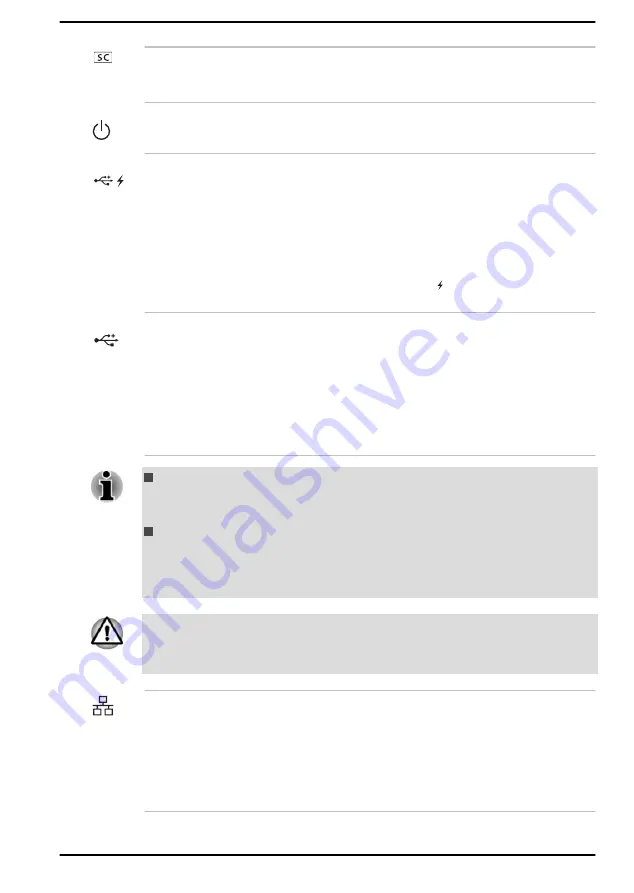
Smart Card slot
This slot allows you to install a Smart Card
device.
Some models are equipped with this slot.
Power indicator
The
Power indicator
normally glows white when
the computer is turned on.
Universal Serial Bus
(USB 3.1 Gen1) port
One type-A Universal Serial Bus port, which
complies to the USB 3.1 standard, is provided on
the right side of the computer.
The USB 3.1 port is compliant with USB 3.1
Gen1 standard and backward compatible with
USB 2.0 devices.
The port with the icon ( ) has Sleep and Charge
function.
Universal Serial Bus
(USB 3.1 Gen1) port
One type-A Universal Serial Bus port, which
complies to the USB 3.1 standard, is provided on
the right side of the computer.
The USB 3.1 port is compliant with USB 3.1
Gen1 standard and backward compatible with
USB 2.0 devices.
Some models are equipped with this port.
Note that it is not possible to confirm the operation of all functions of
all USB devices that are available. Some functions associated with a
specific device might not operate properly.
Before removing a USB device from the USB port of your computer,
click the Safely Remove Hardware and Eject Media icon on the
Windows Taskbar, and then select the USB device that you want to
remove.
Keep foreign metal objects, such as screws, staples, and paper clips, out of
the USB port. Foreign metal objects can create a short circuit, which can
cause damage and fire, possibly resulting in serious injury.
LAN jack
This jack lets you connect to a LAN. The adaptor
has built-in support for Ethernet LAN (10
megabits per second, 10BASE-T), Fast Ethernet
LAN (100 megabits per second, 100BASE-TX) or
Gigabit Ethernet LAN (1000 megabits per
second, 1000BASE-T). Refer to
, for details.
User's Manual
3-4
Содержание A1PMZ20E1118
Страница 1: ...User s Manual dynabook TECRA A40 E A40 G...
















































