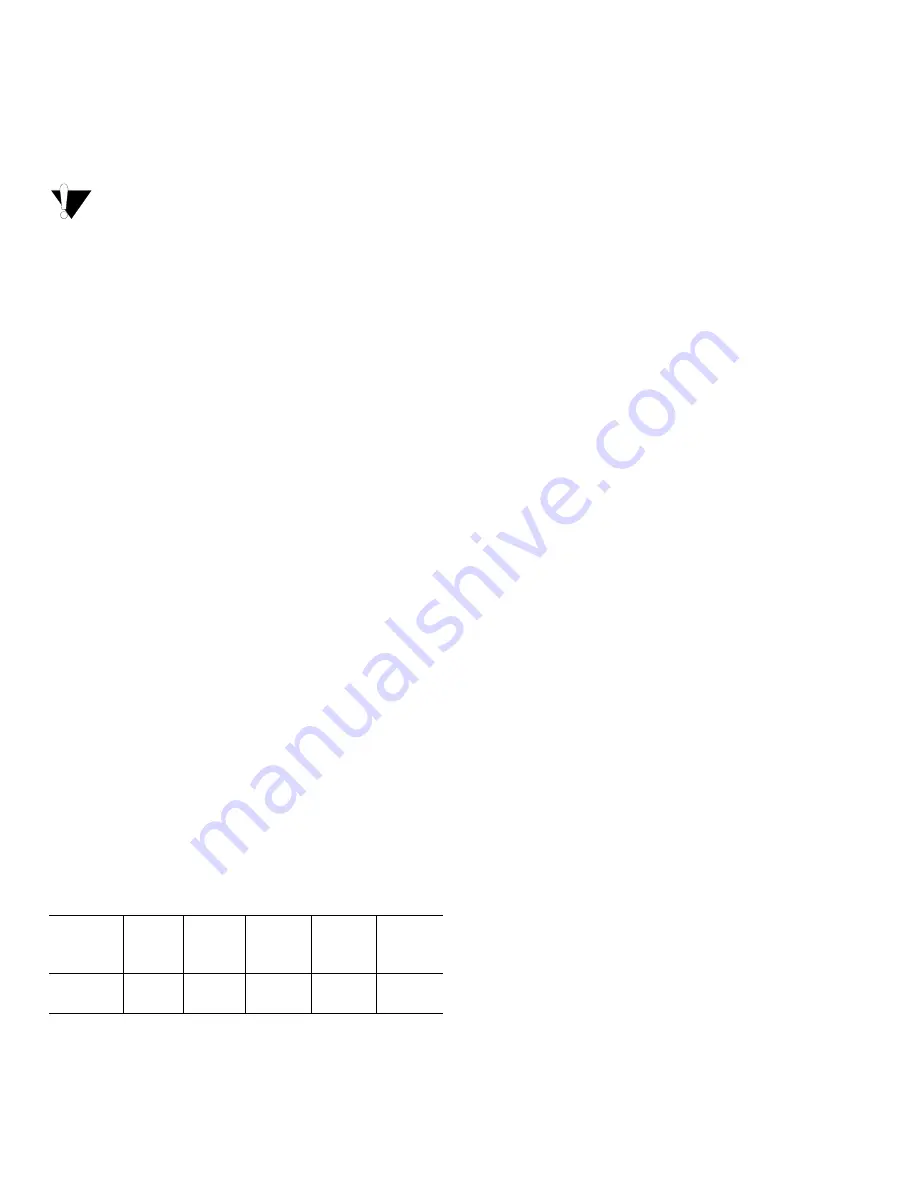
12
You can also select Auto as the text size. When Auto is
selected, the best text size is automatically determined
for the height and width of the label you are creating.
BIG font is not used when Auto text size is selected.
The text size available for you to use depends on
the width set for the label tape and the type of label
you are creating.
To set the font size
♦
Press
SIZE
. Each time you press
SIZE
, the next
available font size is highlighted on the Size feature
indicator on the display.
You can also select the font size from the Settings
menu.
Changing the Text Style
You can print the text on your label in several styles:
bold, italic, underlined, and boxed. And, you can
choose normal width or narrow width. The text style
applies to all the text on all the labels in the label file,
including most symbols. Text style is not applied to
user defined symbols.
To set the text style
1. Press
SETTINGS
.
2. Select
Text style
and press
OK
.
3. Use the arrow keys to select a style.
4. Press
OK
and then select
Done
(
ESC
).
Creating Multi-Line Labels
You can create multi-line labels depending upon the
width of the label tape, as follows:
The display shows two lines of text with the Caption
bar displayed; or three lines with the caption bar
hidden. Use the arrow keys to scroll through multiple
lines. See
Hiding the Caption Bar
on page 10.
To create a multi-line label
1. Type the text for the first line, and press
ENTER
.
2. Type the text for the next line.
3. Repeat these steps for each additional line.
Using International Characters
The printer supports the extended Latin character set
using RACE technology. Similar to using a mobile
phone keypad, holding down a letter key will scroll
through variations of that letter.
For example, if you hold down the letter
a
, you will see
a à á â ã ä å
and so on through all the variations
available. The order in which the character variations
appear depends on the language you selected to use.
Creating Industrial Labels
You can quickly create labels for special industrial
applications, such as cable wraps, flags, patch panels,
terminal blocks, or modules. You can create fixed
length labels or self-laminated labels.
Hot keys are available for each of the label types
available. The current label type is displayed in the
Caption bar. By default, the label type is General with
no special formatting, text centered, and the length
automatically determined by the amount of text.
The hot keys toggle the label type on and off. For
example, if you choose Flag and later want a General
label, just press the Flag key a second time to remove
the Flag settings and return to General label type.
Tape
Width
1/4”
(6 mm)
3/8”
(9 mm)
1/2”
(12 mm)
3/4”
(19 mm)
1”
(24 mm)
# Lines
1
3
3
5
5













































