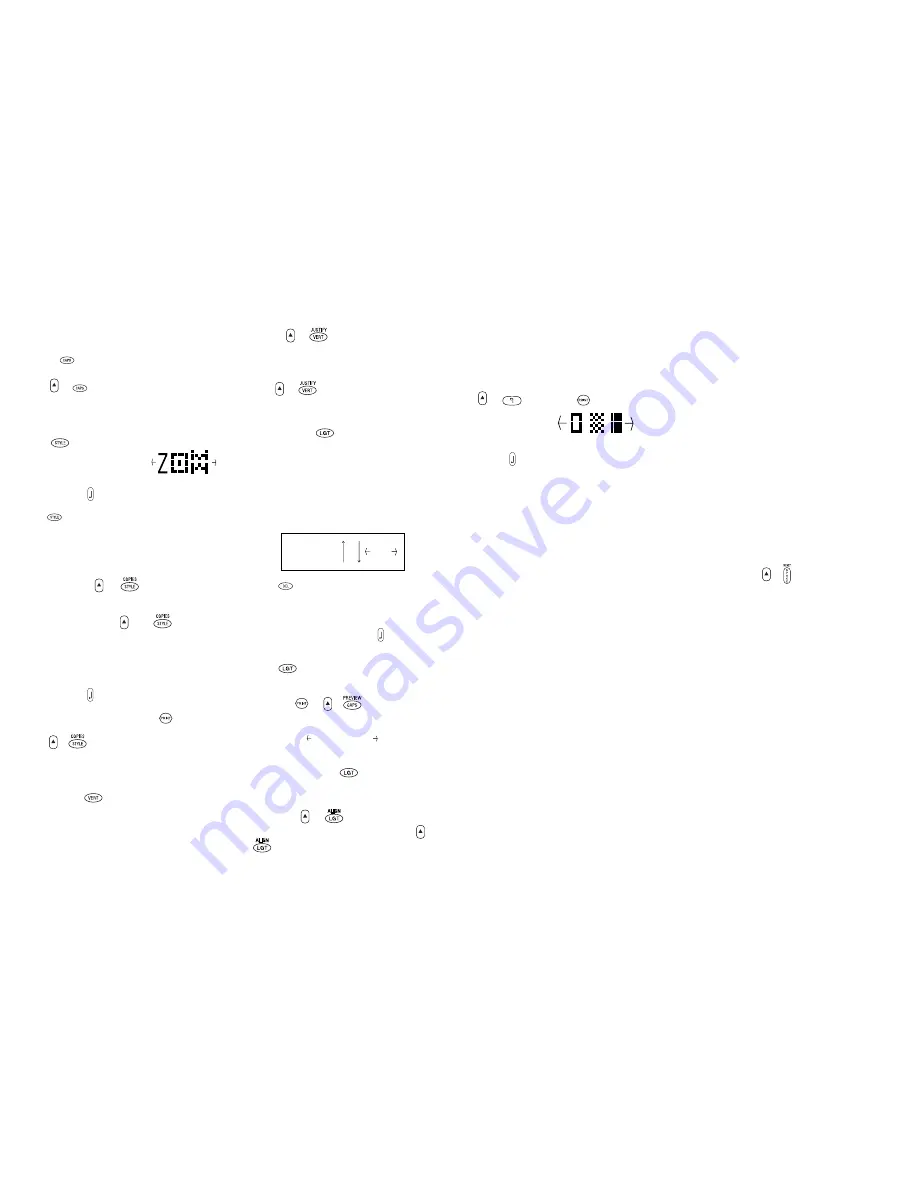
LAST LABEL MEMORY
• The LP200 stores the last label text and settings
when turned off. Upon power-up, these will be
restored and displayed. Removal of the batteries
for more than a few seconds or pressing RESET
will clear the memory.
PRINT CONTRAST — may be adjusted by pressing
+ followed by to display the con-
trast symbols:
• Use
Q
or
R
to select lighter or darker print.
• Press to confirm the setting. The contrast
level will revert to the mid-setting when the
LP200 is turned off and on again.
Cleaning
• Clean the cutter blade regularly: Press and hold
down cutter lever E to expose cutter blade D1
(see p.2), then use a cotton bud and alcohol to
clean both sides of the blade. Release cutter
lever E.
• Check and clean print head face D2 regularly,
using the special brush supplied inside the
cassette compartment cover (or a cotton bud)
and alcohol ONLY.
Troubleshooting
No display
• check machine is on
• replace discharged batteries
• check AC adaptor.
No printing or poor text
• replace discharged batteries
• check tape cassette installed correctly
• clean the print head
• replace the tape cassette.
Poor print quality with white ink
• When using a White on Black or a White on
Clear cassette, it may be necessary to use the
darkest contrast setting in order to obtain good
print quality. To change the contrast setting see
"Print Contrast".
Tape jammed
• lift out tape cassette carefully
• remove/release jammed tape
• DO NOT cut the ink ribbon – turn spool B4
clockwise with a pencil to tighten
• cut off excess label tape
• refit/replace the tape cassette.
Poor cutter performance
• clean the cutter blade regularly
No response to print key
• !!!!!!!!!!!!!!! in the display indicates a printer
jam. Press any key to return to normal display.
Open the cassette compartment and free the jam.
•
flashing in the display indicates
discharged batteries. Press any key to return to
normal display. Replace the batteries.
"Panic Button"
Stuck in a function? Unsure about settings?
Can’t switch from English to Hebrew? Etc. etc.
Press RESET: +
No success?
• Contact the DYMO customer service hotline
telephone number.
In Israel:
Technomark, Ltd.
Tel. 03-634 1212
Fax 03-634 1215
Email: [email protected]
9
In English Mode:
Press to lock in Upper Case A-B-C only. CAPS dis-
play indicator switches on.
Press again to cancel and return to lower case (a-b-c).
PREVIEW
Allows you to preview your label before printing it.
• Press + and the entire text will scroll
across the display.
On labels with 2 lines, the message will be
previewed as a single line message.
STYLE
• Press to display the style menu:
• Use
Q
or
R
to select italic,
o
ou
uttlliin
nee
or mirrored
text, then press to confirm. The indicator for
the selected style will light in the display.
• Press again to cancel and return to normal text.
Tip: Mirrored text on clear transparent labels is
useful for labeling store windows, glass doors, etc.
You stick these on the inside and customers can
read them from the outside.
MULTIPLE COPIES
+
• Your LP200 can provide multiple copies within
the range 1-99.
• To use this facility press then to show
the last number of copies set on the display, for
example
a _
# = 03 . Use
H
or
P
to
increase or decrease the number of copies
required, or use
Q
or
R
to move the cursor
under the number digits and key in the number
required. Press to confirm;
(COPIES indicator lights in the display).
To print the desired quantity press .
• To cancel an existing multiple copies setting,
press + .
Display indicator light turns off.
Note: A row of vertical dots will print between
each label as a cutting guide.
VERTICAL TEXT
• Rotates the text through 90° so that the label is
printed ,
as
confirmed by the VERT indicator in the display.
• Press again to cancel and return to horizontal
text. Indicator light in display switches off.
• Mixed Hebrew/English Vertical Text –
Latin characters must be entered in reverse order.
Note: Vertical text is not available on 2-line labels.
JUSTIFY
+
2-Line labels are normally printed with the text
right-justified in Hebrew Mode and left-justified in
English Mode.
Press + to consecutively select right-
justified, centered or left-justified, as shown in the
display.
LABEL LENGTH
The length is normally calculated automatically,
according to the length of the text on the label.
However, you can set a fixed length for the label(s):
Note: The minimum label length is 45mm. The
maximum length is 500 mm.
The label length function displays the last used
fixed label length, e.g.:
• Press to exit the length function without
changing the length, or:
• Use
H
or
P
to increase or decrease the length in
1mm steps, use
Q
or
R
to increase or decrease
the length in 10mm steps. Press to fix the
length for all subsequent labels as confirmed by
an indicator light in the display.
• Press to cancel the fixed length and restore
the automatic length.
• If the fixed length is too short for the text, when
you press or + the display will
show how much longer the label is than the fixed
length, eg:
and it will not print. Either cancel the fixed length
(see above), or press twice and use
to increase the length; the label is now long
enough and can be printed.
ALIGNMENT
+
• If a fixed label length is set, each press of +
will align the text to the left, the center or
the right of the label, as shown in the display.
8
SYMBOL
+ 9mm
PREVIEW
PREVIEW
45mm 1 10
v e r t i c a l l y

























