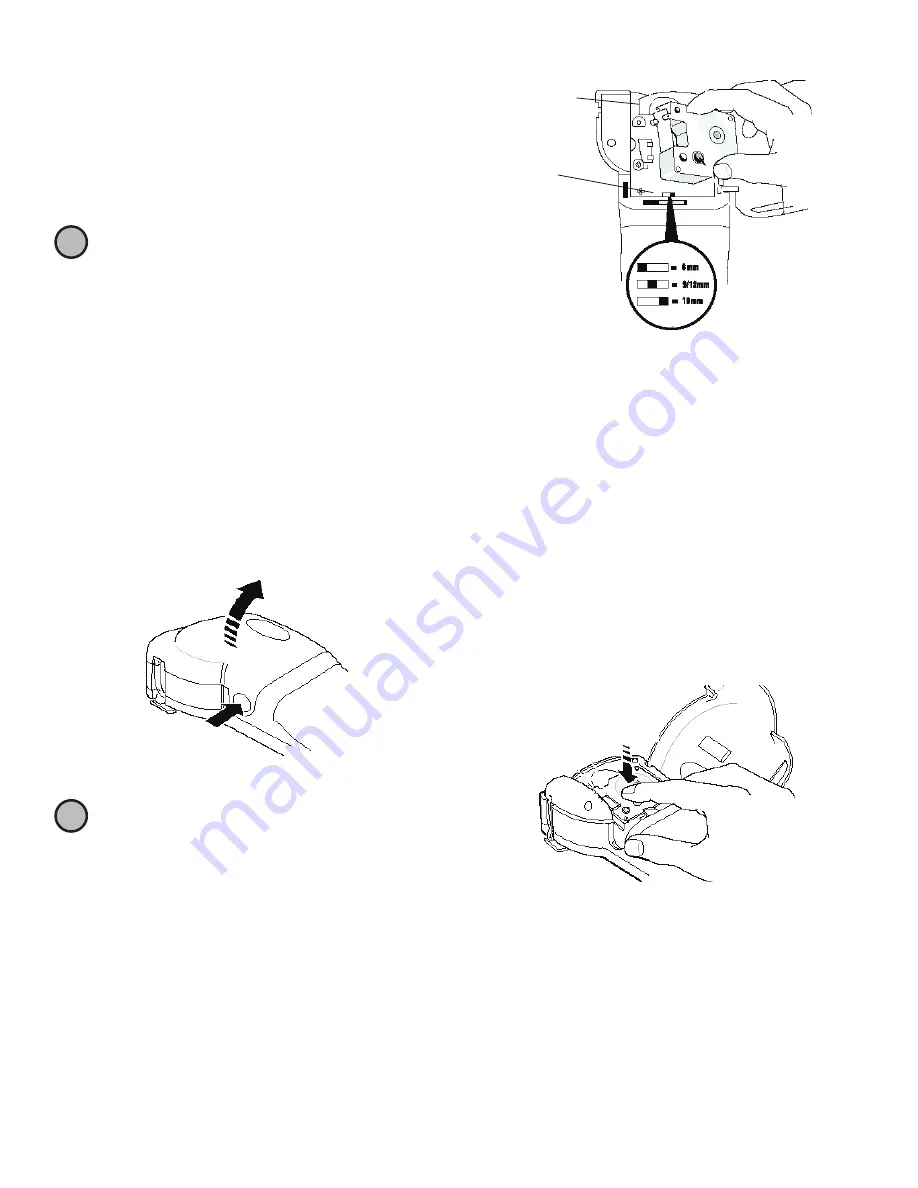
4
To connect the power adapter
1. Plug the power adapter into the power connector
on the top, left side of the labelmaker.
2. Plug the other end of the power adapter into a
power outlet.
Make sure the labelmaker power is turned off
before you disconnect the power adapter from the
main power source. Otherwise, your most recent
memory settings will be lost.
Inserting the Label Cassette
Your labelmaker comes with one label cassette. Visit
www.dymo.com
for information about purchasing
additional label cassettes.
To insert the label cassette
1. Press and release the label cassette cover to open
the label compartment. See Figure 3.
Figure 3
The first time you use the labelmaker, remove
the protective cardboard insert from between the print
head and pinch roller. See Figure 4.
Figure 4
2. Set the cassette switch for the size of the label
cassette that you are inserting. See Figure 4.
A notch in the cassette fits over the switch when the
cassette is in the correct position.
3. Make sure the label and ribbon are taut across the
mouth of the cassette and that the label passes
between the guideposts. If necessary, turn the spool
clockwise to tighten the ribbon.
4. Insert the cassette with the label and ribbon
positioned between the print head and pinch roller.
See Figure 5.
Figure 5
5. Press firmly until cassette clicks into place.
6. Close the label cassette cover and press
A
to turn
on the power.
Settings
You can select the language and corresponding units
of measure you want the labelmaker to use.
!
!
Remove
Select label
cassette size
cardboard insert
CLICK!
Содержание LabelPOINT 350
Страница 1: ...LabelPoint 350 www dymo com UserGuide ...















