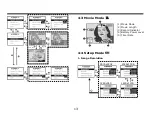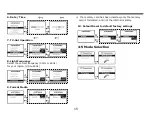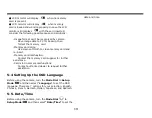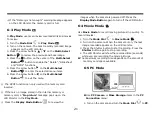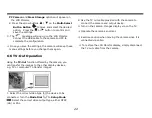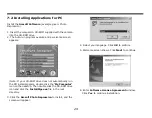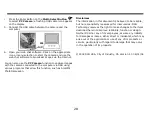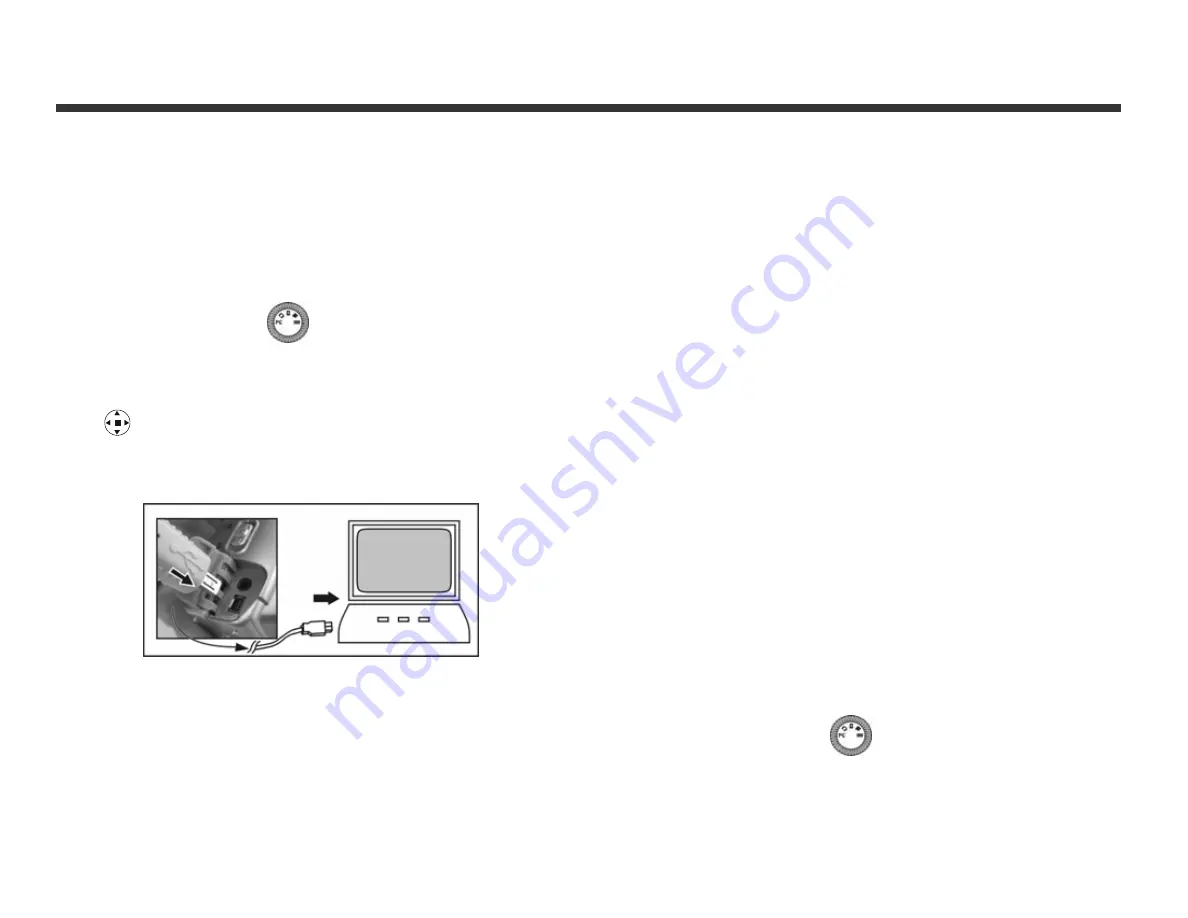
27
8-1 How to Transfer Files
Use the Mass Storage function in the PC Connection
menu to connect and transfer files via USB. Note: Windows
XP and Windows 2000 users do not need to install the
camera driver to transfer files.
1.
Turn the camera on by sliding the lens cover.
2.
Set the Mode Dial
to PC
3.
On the camera’s LCD display, highlight “Mass
Storage” (in blue)
4.
Press the Enter Button on the Multi-Select Button
to select Mass Storage; a flashing USB cable
icon appears on the display.
5.
Connect the USB cable between the camera and the
computer.
6.
Your operating system responds with a window
offering options to view and copy files.
7.
Choose your desired option for using files. Windows
will prompt you for input.
8-2 Mass Storage
The operating system recognizes the camera as a mass
storage device. With the camera connected to the computer
via USB you can easily transfer files from the camera using
an alternative method from the one just described:
1.
Double click on the My Computer icon.
2.
Eject any CDs in the CD-ROM drive.
3.
Find an icon representing the digital camera.
4.
Double click on the icon.
5.
Double click on file folder, labeled DCIM.
6.
Double click on file folder, labeled 100FSCAM.
7.
Drag and drop photo files, or the whole folder.
The file folders containing the images from the camera
are automatically created upon camera connection.
8-3 Web Camera
Use the PC Camera function in the PC Connection menu to
connect and transfer files via USB. Note: install the camera
driver from the companion CD to use the camera’s PC Camera
functions:
1.
Turn the camera on by sliding the lens cover.
2.
Set the Mode Dial
to PC
3.
On the camera’s LCD display, highlight “PC Camera” (in
blue)
Chapter 8 File Transfers
Содержание DXG DXG-308
Страница 1: ...DXG 308 User s Manual ...
Страница 27: ...26 ...