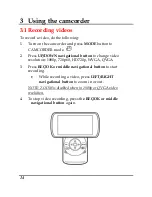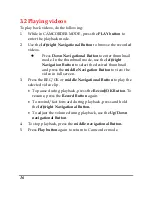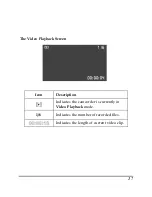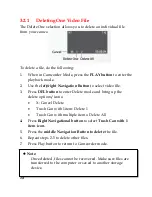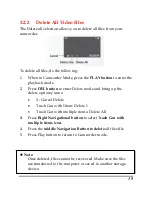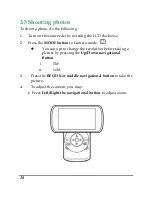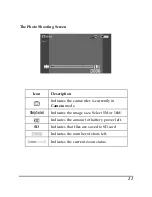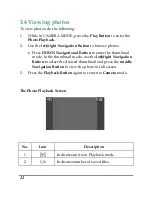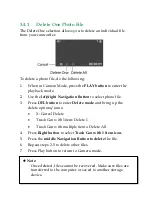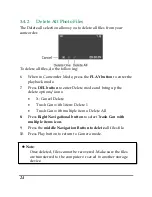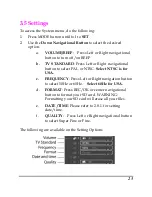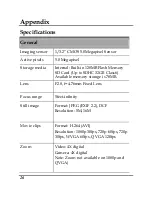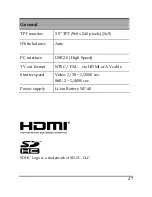To transfer files to your PC:
1) Turn the camera on.
2) Connect the USB cable. (The LCD will go blank this is normal).
3) A window pops-up giving options for viewing and copying files.
4) Choose an option from the pop-up window to upload files.
5) If Windows does not pop-up a window with a removable disk
letter, do the following,
First, click on start and then double click on my computer. Look for
a new removable drive icon. The actual drive letter will vary
depending on the number of drives you have. You can tell which
icon represents the camera, because plugging and unplugging the
USB cable causes the removable drive icon to appear and disappear.
Double click on the removable disk letter and your files are in the
innermost folder, the folder is labeled
DCIM,
double click it to open
the folder; you have now located your files. Next you will see a
100media Folder
, you will now see all your files.
XP/Vista/Windows7 will ask you what you want to do next, copy
pictures to a folder, type name for the group of pictures, view as a
slideshow of images, or print the pictures; select copy and
XP/Vista/Windows7 will prompt you to the following actions.
Also, search self help for file transfer procedure for your camera
model.
Содержание DXG-599V TWIST HD
Страница 1: ...DXG 599V TWIST HD User s Manual DXG USA ...