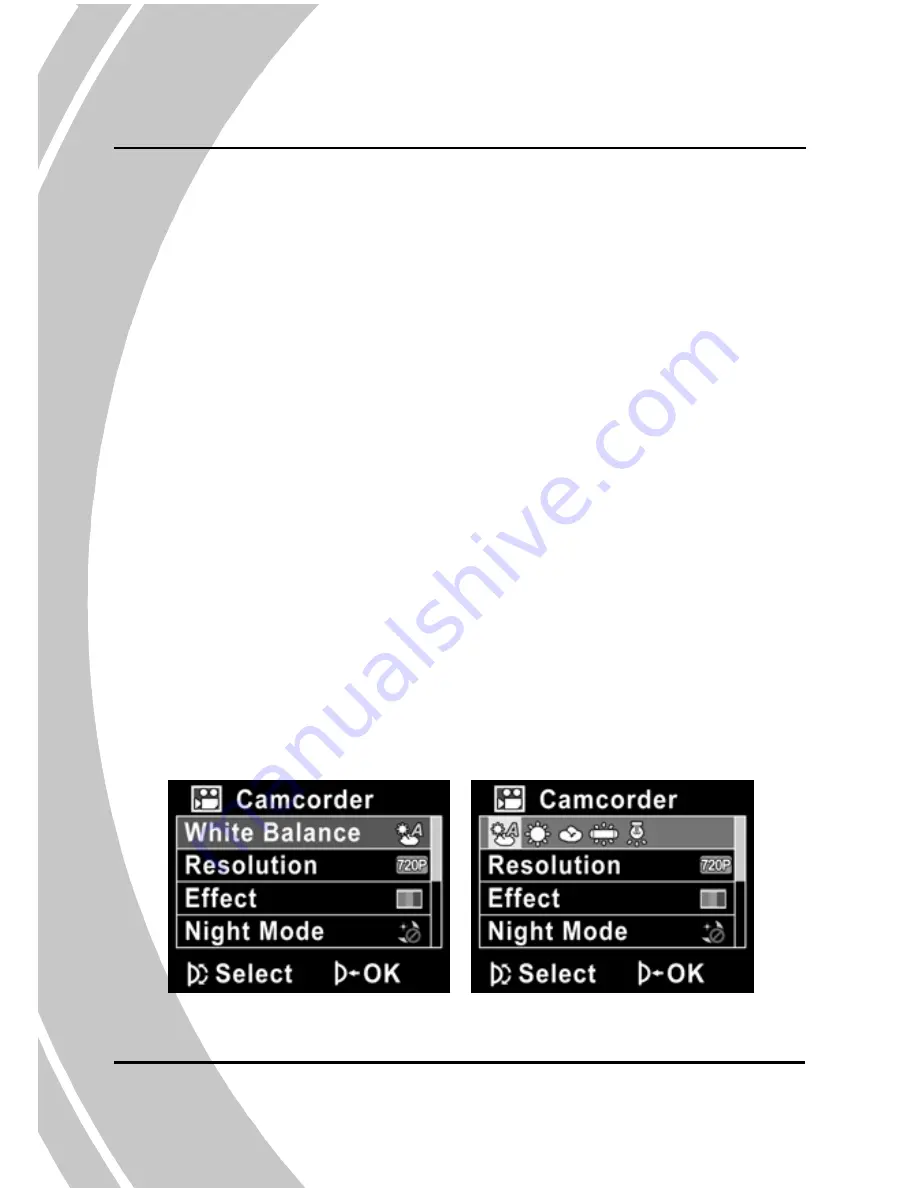
4
Using the menus
Read this section to learn how to configure the camera settings and
use the advanced features.
4.1
Movie menu
When in
Movie
mode, press the
MENU
button to show the Movie
options menu.
4.1.1.
White balance
Use this option to correct color difference for different lighting
conditions. When white balance is set to
Auto
, the video camera
automatically compensates for different lighting conditions.
1.
Turn the video camera on and ensure it is in
Movie
mode.
2.
Press the
MENU
button and use the scroll wheel to
highlight the
White Balance
option. Press the scroll
wheel inwards to display the submenu.
3.
Use the scroll wheel to select
Auto
, S
unny
,
Cloudy
,
Tungsten
, or
Fluorescent
. Press the scroll wheel inwards
to confirm.
4.
Press the
MENU
button again to exit the menu.
38
Содержание DXG-517V
Страница 1: ...DXG 517V HD User s Manual DXG USA...
Страница 2: ......
Страница 14: ...Shutter button Zoom Volume button 1 4 3 Bottom view Battery compartment Tripod mount 1 4 4 Right view 4...
Страница 15: ...LCD screen cover 5...
Страница 23: ...3 Press down the SD card compartment cover 4 Push the SD card compartment cover inwards 13...
Страница 83: ......






























