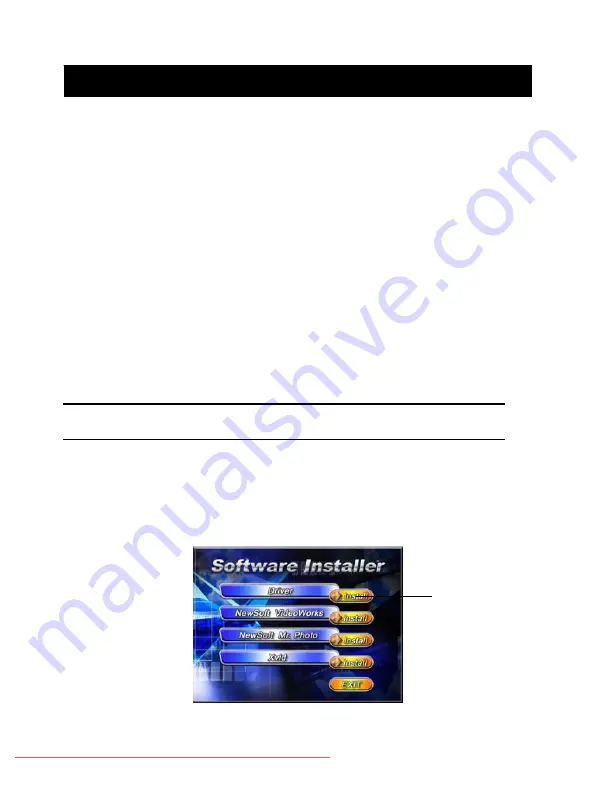
7. Drivers and software applications
1. Drivers
When the camera is connected to a PC, you will be able to use the camera as removable storage
or PC webcam.
Removable storage
The digital video camera is able to provide removable storage functions as a card reader. You can
use this camera as an SD card, removable disk.
If your operating system is Windows 98SE, you will need to install the camera drivers. Windows
XP/ME/2000 operating systems supports Plug-and-play and does not require manual installation
of drivers.
When the drivers are already installed and connected to the camera, the camera built-in memory
and the SD memory card will be shown in Windows My Computer as removable storage. Drag
and drop files normally as you would for any general disk drives.
PC webcam
You must install the camera drivers to be able to use the camera as a PC webcam on all Windows
operating systems (Windows XP/ME/2000/98SE).
Note:
All operating systems can accept and install this driver version.
The digital camera can be used as a PC webcam.
Please follow the below instructions:
Insert the included CD into the CD-ROM.
If the CD does not auto-run, use Windows file manager to run the executable InstallMgr.exe
under the root directory on the CD.
Displays the below screen.
Install button
Содержание 572v
Страница 15: ...14 The control procedures are on the next page Downloaded From CamcorderManual com DXG Manuals...
Страница 16: ...15 Downloaded From CamcorderManual com DXG Manuals...
Страница 24: ...23 Battery status Memory status Downloaded From CamcorderManual com DXG Manuals...
Страница 45: ...44 Downloaded From CamcorderManual com DXG Manuals...























