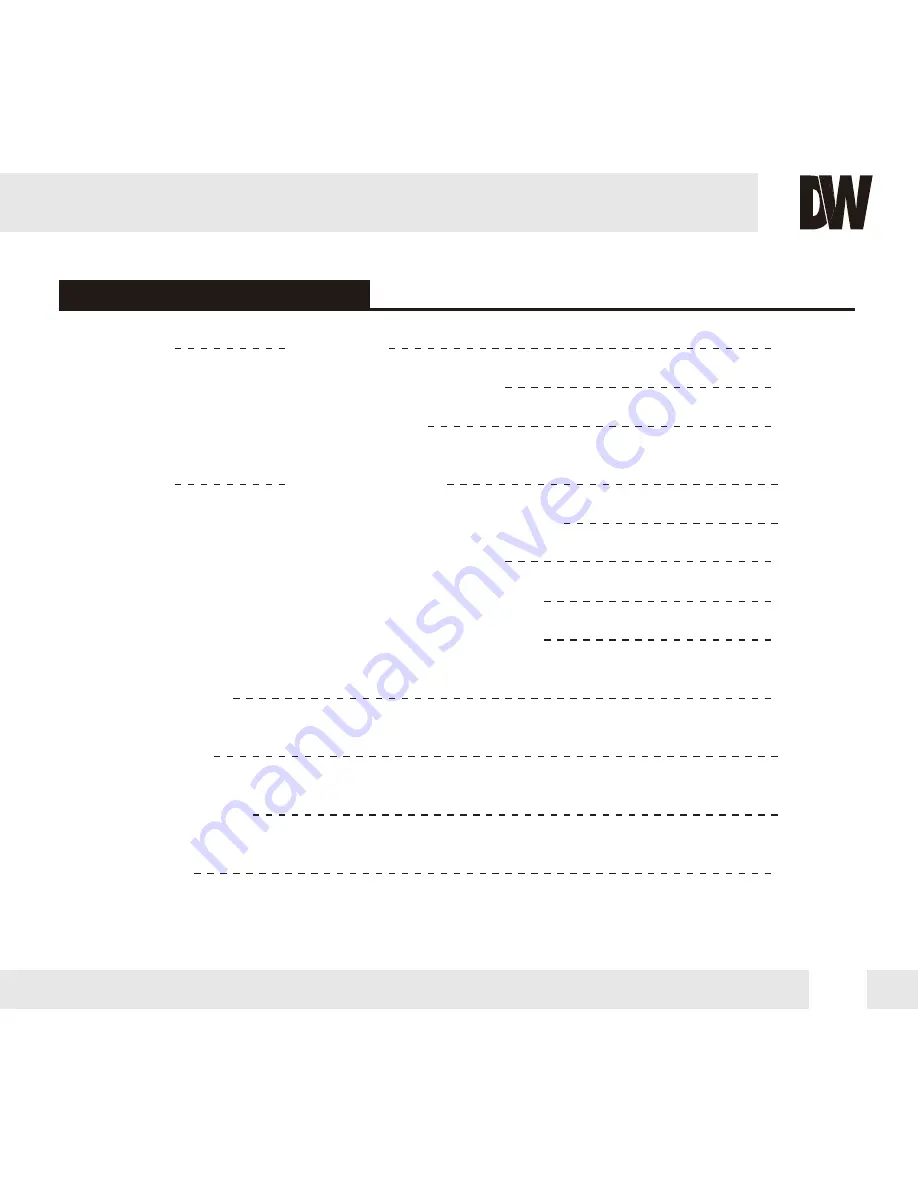
TABLE OF CONTENTS
3
Introduction
Installation
Module OSD Menu
Troubleshooting
Warranty Information
Specifications
Features
Parts and Descriptions
Dimensions
Inside the Box
Mount Installation Instructions
Connecting to Monitors
Adjusting the Camera Lens
4
5
6
7
8-13
14-15
16
18-29
30
31-32
33-36
Adjusting the 3-Axis Gimbal
17




































