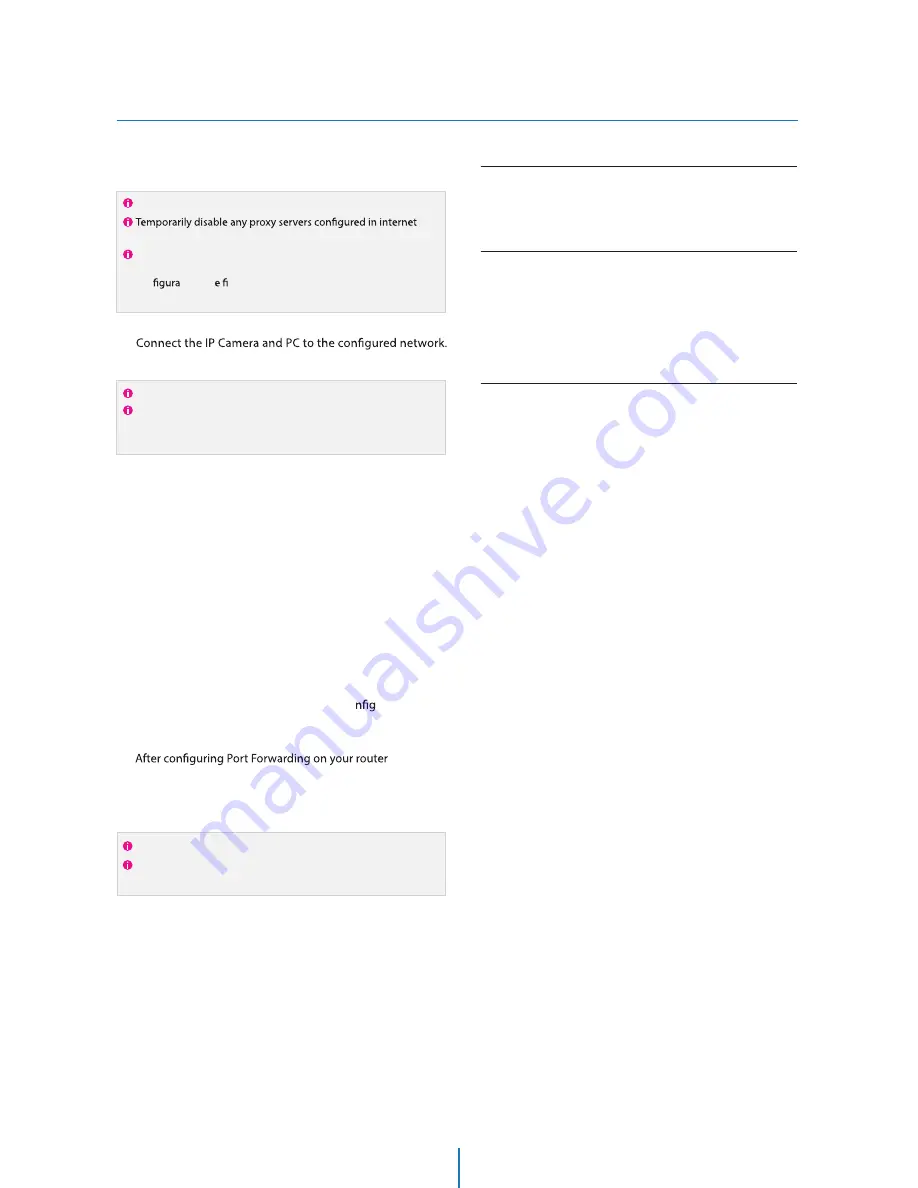
Quick Start of Network Connection
Network Setup -
Please follow the steps below to complete
the initial setup of the network function.
1.
Open the IP Installer on a PC, then search for the IP camera.
If multiple numbers of camera are connected it should be
distinguished by the mac address of the Camera.
Click the Camera IP, and connect to the WEB PAGE.
2.
3.
4.
Default ID/Password to access IP Camera are both the
word: admin.
5.
Familiarize yourself with the Viewer Interface Screen.
6.
please install VLC to display live video.
7.
The IP setting can be set to ‘STATIC’ at IP Installer or web
viewer followed by Setup -> Network -> Network Settings.
8.
If you have a DHCP server, it will automatically set the Camera IP.
If you do not have a DHCP server, Camera IP is set to 192.168.1.80
after one minute. In this case, PC IP must be changed to the IP to
be able to access the 192.168.1.80.
Please do not power on the IP Camera until instructed.
Explorer.
If connecting the IP Camera directly to a modem, power down
and reset the modem. Leave the modem powered down until
con
tions ar
nalized with the IP Camera and the IP Camera
has been correctly connected to the modem.
If the IP Camera is connected to a network which utilizes a
router, you must have Port Forwarding co
ured on your
personal router to forward all ports to the IP address you
have assigned the IP Camera.
(if necessary), you may access your IP Camera on your local
network by opening Internet Explorer and specifying the IP
address and Web Port that you have assigned to the IP
Camera.
9.
10.
Example: http://192.168.0.200:8888
If you leave your Web Port set to 80, you don’t need to specify
the port in the Address Bar to access to your IP Camera.
Access your IP Camera via the Internet :
If you use a static IP address assigned by your ISP
1) Open Internet Explorer.
2) Type the IP of the IP Camera.
3) If you use a router, type the routers’ static IP and the web port
number of the IP Camera.
If you have a dynamic address provided by your ISP
1) Open Internet Explorer and visit the DDNS website.
2) Register the IP Camera.
3) Reboot the IP Camera.
4) Give the DDNS server 10 minutes to locate your IP Camera’s
IP information.
5) Click the refresh button in the Internet Explore.
6) After your camera is connected, select your camera.
11.













































