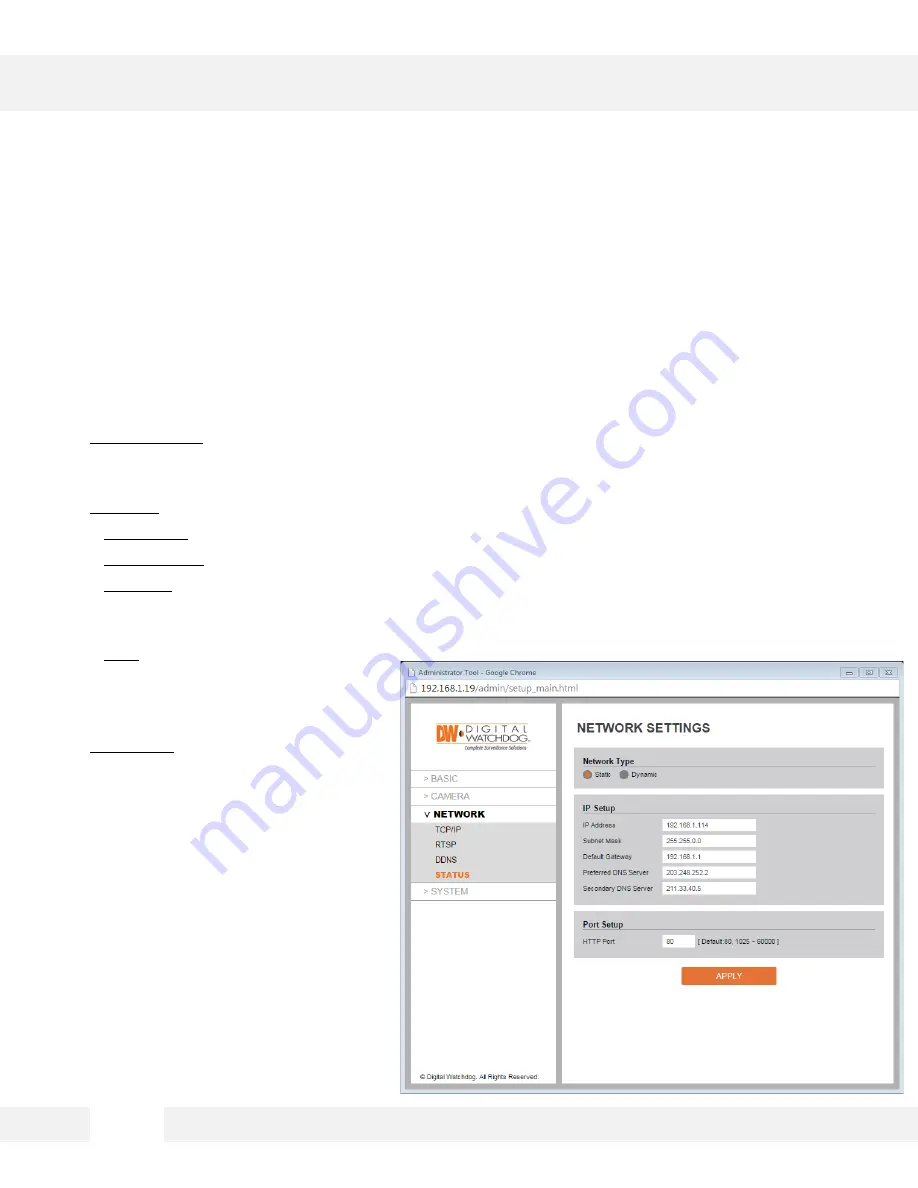
WEBVIEWER*
S e t u p > N e t w o r k > N e t w o r k S e t t i n g s
U s e t h i s s e t u p m e n u t o c o n f i g u r e t h e c a m e r a ’ s n e t w o r k t y p e a n d m a n u a l l y
e n t e r t h e n e t w o r k a n d p o r t i n f o r m a t i o n .
1.
Network Type – Select the network type as DHCP or Static. If DHCP is selected, the camera will
automatically get its network settings from the router. If static is selected, manually enter the
camera’s IP address, subnet mask, gateway and DNS information in the fields below
2.
IP Setup –
a.
IP Address- Enter the static IP Address of the camera
b.
Subnet Mask- default is 255.255.255.0
c.
Gateway- your router’s external (public) IP address. It is used when accessing the camera from
outside the network. The router will channel your data to the correct destination even if it is on a
different subnet mask.
d.
DNS- Enter Primary DNS and
Secondary DNS. The Domain
Name Server translates web
addresses to IP addresses
3.
HTTP Port – The camera’s default
web port is 80. If needed, enter a
different port number in the field.
NOTE: Contact your Internet Service
Provider or Network Administrator to
obtain the proper network information.
3 2
Содержание Megapix DWC-MD724V
Страница 5: ...PARTS DESCRIPTIONS 5...
Страница 6: ...DIMENSIONS MM 6...
Страница 7: ...INCLUDED IN THE BOX 7...















































