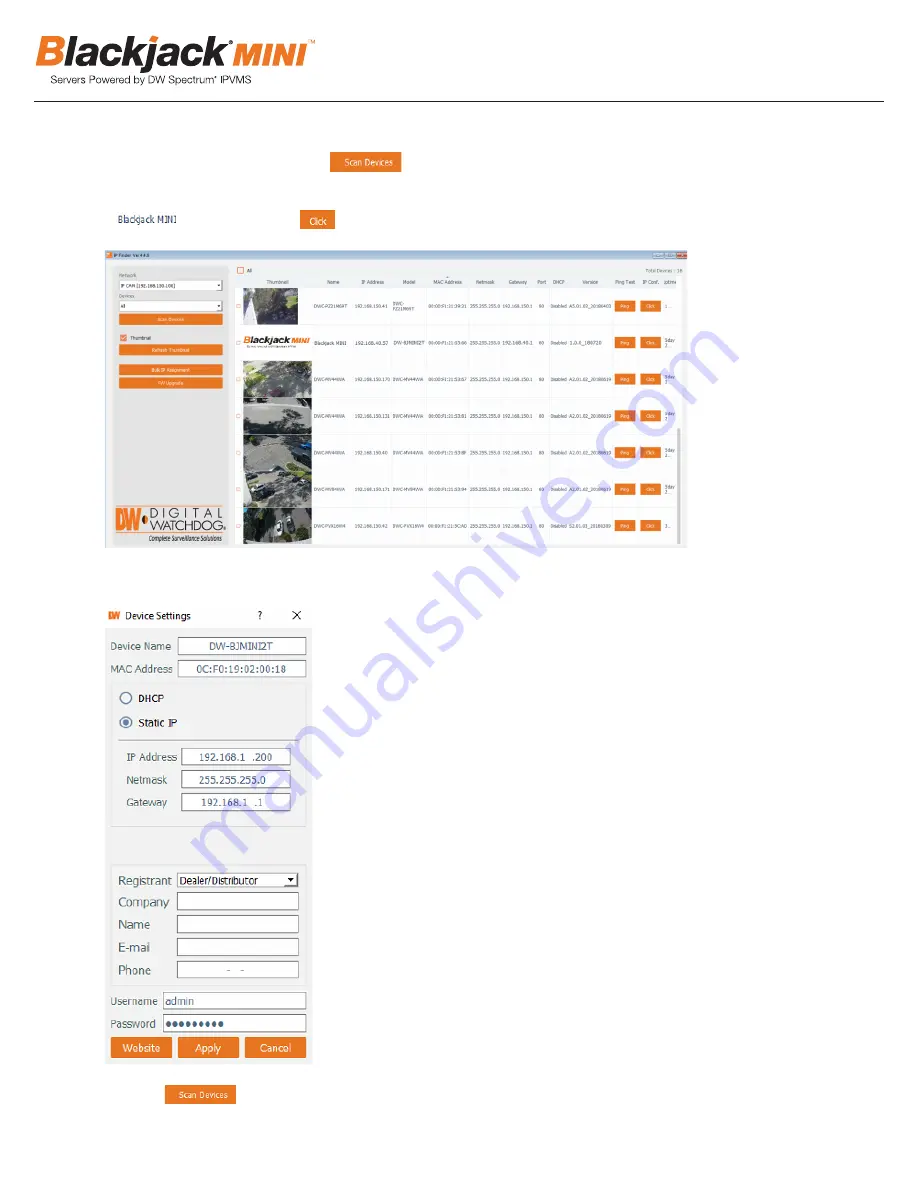
4
6. If the Blackjack®
MINI™ is not listed, change the Network* by clicking the drop down and select another
network if it exists. Then click to scan the network for the Blackjack® MINI™.
7. Find the Blackjack®
MINI™ in the list, then either double click on the
or click on the under the IP Conf column.
8. From the Device Settings, enter IP Address, Netmask and Gateway then click Apply to save changes.
9. Click to update the IP address of the Blackjack® MINI™.
10. Follow #7 to open the Device Settings and register the product.
- Select Registrant, enter Company, Name, Email and Phone, then click Apply.
Network Video Recorder
4
6. If the Blackjack
®
MINI is not listed, change the Network* by clicking the drop down and select another
network if exist. Then click
to scan the network for the Blackjack
®
MINI.
7. Find the Blackjack
®
MINI from the list, then either double click on the
or click on the
under the IP Conf column.
8. From the Device Settings, enter IP Address, Netmask and Gateway then click Apply to save changes.
9. Click
to update the IP address of the Blackjack
®
MINI.
10. Follow #7 to open the Device Settings and register the product.
- Select Registrant, enter Company, Name, Email and Phone, then click Apply.
Network Video Recorder
4
6. If the Blackjack
®
MINI is not listed, change the Network* by clicking the drop down and select another
network if exist. Then click
to scan the network for the Blackjack
®
MINI.
7. Find the Blackjack
®
MINI from the list, then either double click on the
or click on the
under the IP Conf column.
8. From the Device Settings, enter IP Address, Netmask and Gateway then click Apply to save changes.
9. Click
to update the IP address of the Blackjack
®
MINI.
10. Follow #7 to open the Device Settings and register the product.
- Select Registrant, enter Company, Name, Email and Phone, then click Apply.
Network Video Recorder
4
6. If the Blackjack
®
MINI is not listed, change the Network* by clicking the drop down and select another
network if exist. Then click
to scan the network for the Blackjack
®
MINI.
7. Find the Blackjack
®
MINI from the list, then either double click on the
or click on the
under the IP Conf column.
8. From the Device Settings, enter IP Address, Netmask and Gateway then click Apply to save changes.
9. Click
to update the IP address of the Blackjack
®
MINI.
10. Follow #7 to open the Device Settings and register the product.
- Select Registrant, enter Company, Name, Email and Phone, then click Apply.
Network Video Recorder
4
6. If the Blackjack
®
MINI is not listed, change the Network* by clicking the drop down and select another
network if exist. Then click
to scan the network for the Blackjack
®
MINI.
7. Find the Blackjack
®
MINI from the list, then either double click on the
or click on the
under the IP Conf column.
8. From the Device Settings, enter IP Address, Netmask and Gateway then click Apply to save changes.
9. Click
to update the IP address of the Blackjack
®
MINI.
10. Follow #7 to open the Device Settings and register the product.
- Select Registrant, enter Company, Name, Email and Phone, then click Apply.
Network Video Recorder
4
6. If the Blackjack
®
MINI is not listed, change the Network* by clicking the drop down and select another
network if exist. Then click
to scan the network for the Blackjack
®
MINI.
7. Find the Blackjack
®
MINI from the list, then either double click on the
or click on the
under the IP Conf column.
8. From the Device Settings, enter IP Address, Netmask and Gateway then click Apply to save changes.
9. Click
to update the IP address of the Blackjack
®
MINI.
10. Follow #7 to open the Device Settings and register the product.
- Select Registrant, enter Company, Name, Email and Phone, then click Apply.
Network Video Recorder
4
6. If the Blackjack
®
MINI is not listed, change the Network* by clicking the drop down and select another
network if exist. Then click
to scan the network for the Blackjack
®
MINI.
7. Find the Blackjack
®
MINI from the list, then either double click on the
or click on the
under the IP Conf column.
8. From the Device Settings, enter IP Address, Netmask and Gateway then click Apply to save changes.
9. Click
to update the IP address of the Blackjack
®
MINI.
10. Follow #7 to open the Device Settings and register the product.
- Select Registrant, enter Company, Name, Email and Phone, then click Apply.


































