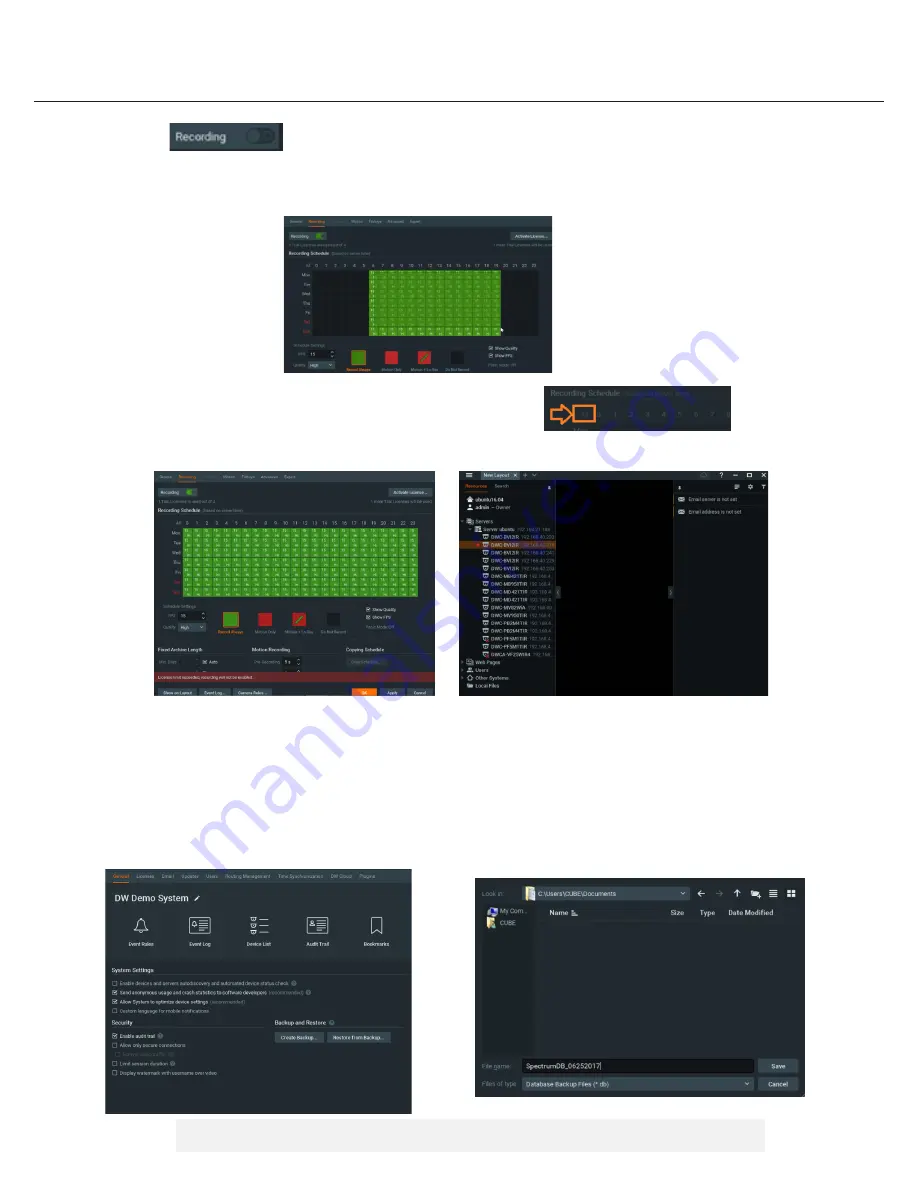
11
Quick Start Guide
3. Click to turn on recording.
4. Configure the camera’s schedule settings for quality, FPS and recording type.
5. Click and drag the mouse over the recording schedule to apply the settings to multiple days and times.
*
Click “All” to apply the recording settings to the entire schedule.
6. A red dot will appear next to the camera in the resource tree once recording is started.
STEP 6:
Backup database
1. Go to the system administration window and click on the general tab.
2. Click “Create Backup…”.
3. Navigate to the folder you want to save the database and enter a name for the backup file. Click save.
*
It is strongly recommend to backup your data to an external storage media as well.
NOTE:
More information and instructions are available in the
DW Spectrum® IPVMS user manual.






























