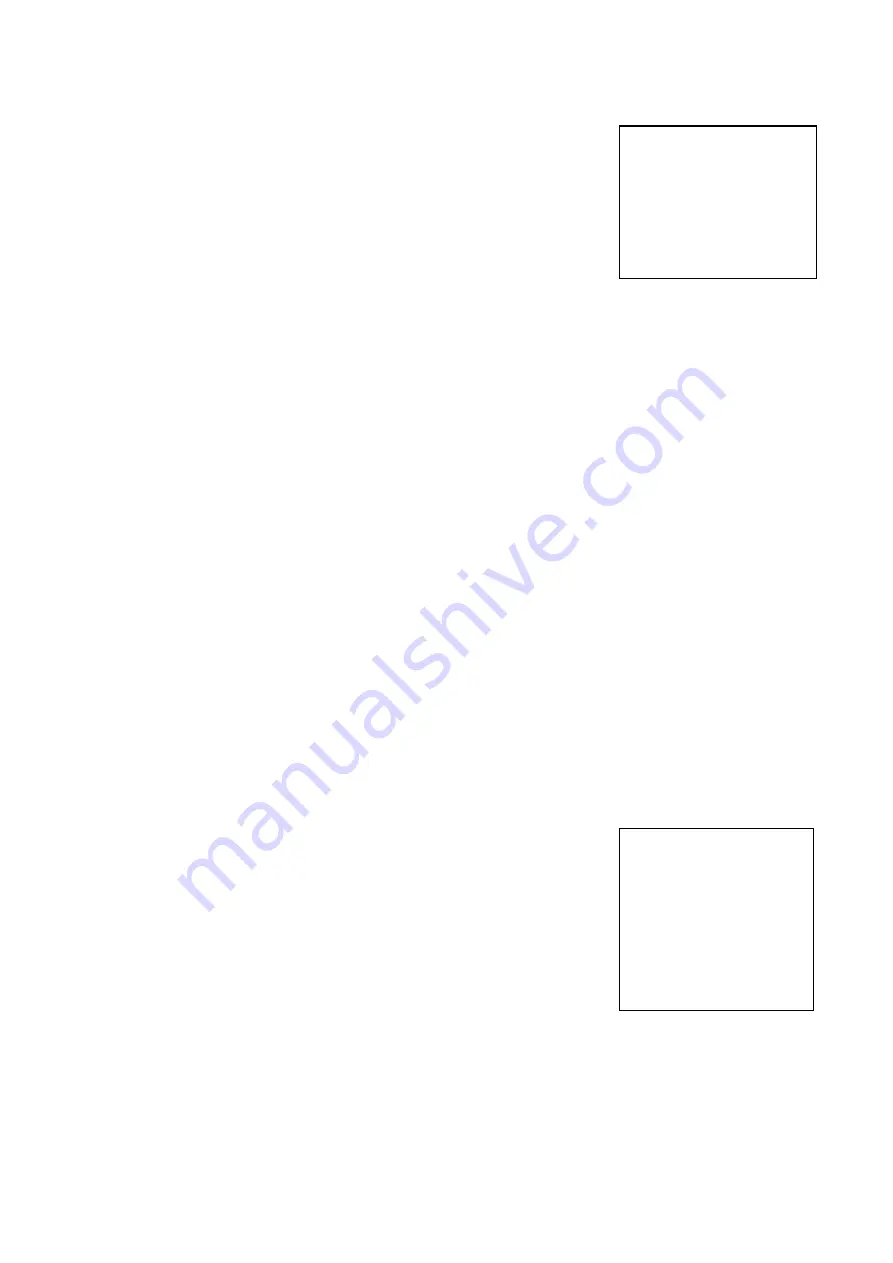
34
ImageMode
This sub menu allows you to change the rate at which the DVR records
video footage.
The CBR (Constant Baud Rate) setting will only allow to record in real
time (25f/s), but you can however, change the bit rate (Resolution) from:
128k, 256k, 384k, 512k, 768k, 1024k.
The VBR (Variable Baud Rate) setting will allow you to change the
recording rate from real time, 20f/s – 1f/s i.e. it will record at a lower
frame per second which will save HDD space. You can change the
video quality from 1 – 6, where 6 is the highest quality.
The main difference between CBR & VBR is that CBR records all of the image all of the time,
VBR only records the image when there is movement i.e. VBR saves on HDD space and is the
better setting for transmission over a network.
Alarm
If you turn the Alarm on in this menu, the DVR will sound and trigger the alarm output when
there is video loss.
Video
This is a preset default that sets up the HUE, Contrast, Brightness and Saturation of the channels.
Title
This setting allows you to give names to the channels.
Alarm Settings
This sub menu allows you to set up your
external alarm inputs such as PIRs, door
contacts, doorbells etc.
You
can
set
each
alarm
input
individually by setting the required
channel in CH. The TYPE allows you to
select Normally Open (NO) or Normally
Closed (NC) depending on your input
type.
After the external input you would want
your DVR to start recording, The
RECORD allows you to select which
channels to record i.e. you may want to
record the channel that was activated or
you may want to record every channel
after an alarm activation.
DELAY is the time that the DVR will
record for after an alarm input, 10,20,30
90seconds
Select the relevant channel in CH. TYPE has NO
(normal Open) or NC (normal closed) electrical
outputs. If the number in RECORD were selected,
recording would be started automatically when
there is an alarm input. If the alarm output port is
chosen, it will trigger corresponding equipment
when there is alarm input. DELAY means to
lengthen the recording time after receiving alarm
signals (10, 20, 30,… … 90SEC). When the outside
alarm is cancelled, the system will lengthen the
recording time automatically before closing the
alarm and relay output. When Time 1 &
Time 2 are open, within the time of the
setting the recording will be triggered by
alarm signals. The beginning time should
be earlier than the ending time; the
setting in Time 2 should be later than the
setting in Time 1. ALMSVR IP is used
IMAGE SETTING
CH
1
MODE CBR VIDEO VBR VIDEO/AU
FRAMERATE REAL 20FPS
–
1FPS
BITRATE 1024K-128K
QUALITY 4
ALARM OFF 0N1-ON3
VIDEO SET DEFAULT
TITLE 01 ON
SAVE CANCEL
ALARM SETTING
CH 1
TYPE NO NC
RECORD 1 2 3 4
5678
ALMOUT 1 2 3
DELAY 60SEC/30SEC/10MIN/5MIN/
90SEC
TIME 1 00:00 – 24:00
STATE ON
TIME 2 00:00 – 24:00
STATE OFF
ALMSVR IP 192.168.000.117 OFF
SAVE CANCEL
Содержание CCT723
Страница 3: ...3 1 DVR365 Applications...






























