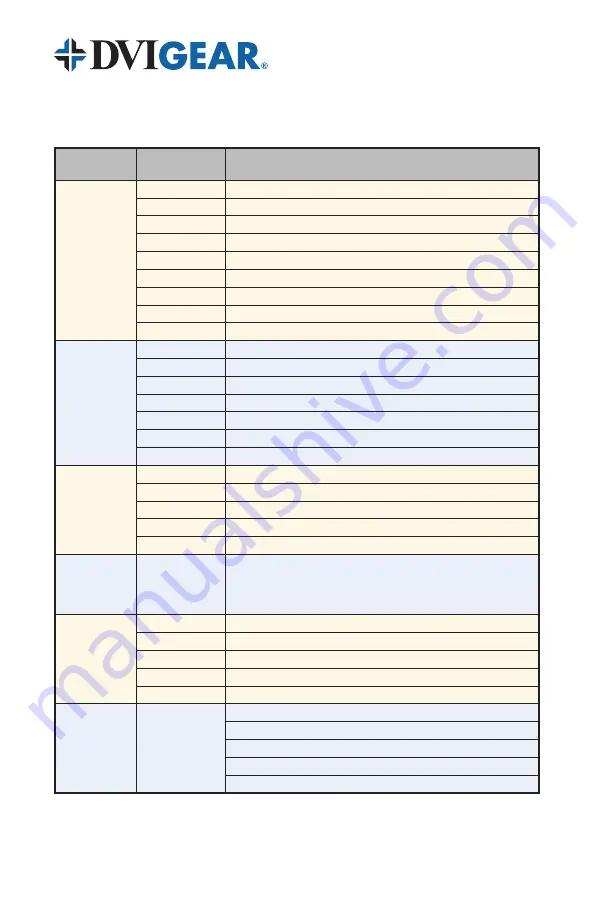
-9-
5.1 Menu Structure
The OSD Menu structure is as follows:
High Level
Secondary
Level
Adjustment
VIDEO
(HDMI In and
Component In)
Picture Mode
User / Standard / Movie / Vivid
(1)
Contrast
(2)
0-100 Relative Contrast Adjustment
Brightness
(2)
0-100 Relative Brightness Adjustment
Hue
(2)
0-100 Relative Hue Adjustment
Saturation
(2)
0-100 Relative Saturation Adjustment
Sharpness
(2)
0-100 Relative Sharpness Adjustment
Scale
Full / Overscan / Underscan / Letter Box / Pan Scan
(1)
Noise Reduction
(2)(3)
Low / Middle / High / Off
(1)
Exit
Return to High Level Menu
PC MENU
(4)
(HD15 In)
Contrast
0-100 Relative Contrast Adjustment
Brightness
0-100 Relative Brightness Adjustment
Clock
0-100 Relative Clock Adjustment
Phase
0-100 Relative Phase Adjustment
H-Position
0-100 Relative Horizontal Position Adjustment
V-Position
0-100 Relative Verticle Position Adjustment
Exit
Return to High Level Menu
COLOR
Color Tone
User / Normal / Warm / Cool
Red
0-100 Relative Red Color Level
Green
0-100 Relative Green Color Level
Blue
0-100 Relative Blue Color Level
Exit
Return to High Level Menu
OUTPUT
SVGA / SXGA / SXGA+ / UXGA / VGA / WSXGA / WUXGA / WXGA /
WXGA+ / XGA / 480p@60Hz / 480i@60Hz / 576p@50Hz /
576i@50Hz / 720p@60Hz / 720p@50Hz / 1080p@60Hz /
1080p@50Hz / 1080i@60Hz / 1080i@50Hz / NATIVE
OSD
H-Position
0-100 OSD Horizontal Position
V-Position
0-100 OSD Vertical Position
Timeout
0-100 OSD Menu Timeout (seconds)
Background
0-100 OSD Menu Transparent Level
Exit
Return to High Level Menu
INFORMATION
Source (Input Interface)
Input (Input Resolution)
Output (Output Resolution)
Version (Firmware Version)
Close the OSD Menu
Note 1:
Press ENTER here to scroll through selections.
Note 2:
These adjustments are only present when Picture Mode is set to User.
Note 3:
Noise Reduction is only present when the Component Video Input is selected.
Note 4:
The PC menu is only active when the PC Input is selected as the source.

































