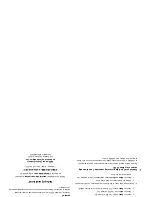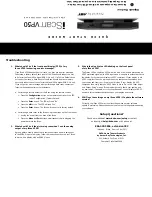1. What should I do if the front panel display (FPD) of my
iScan VP50 is showing an error message?
If the iScan VP50 does not boot correctly, you may get an error message.
Performing a factory default hard reset of the iScan should reboot the unit
to its factory default (480p digital RGB 4:4:4 out). If a Factory Default does
not correct the issue, a Hard Reset of the iScan should clear any memory
errors and reboot the unit to its factory default (480p digital RGB 4:4:4 out).
If you still get an error message after performing a hard reset, contact our
Technical Support department for assistance.
a. Performing a factory default of the iScan using the remote control:
• Press the
Configuration
button on the remote control until the FPD
reads ‘Configuration / Factory Default’
• Press the
Enter button. The FPD will read ‘No’
• Press the
p
button. The FPD will read ‘Yes’
• Press the
Enter
button. The iScan will reboot to its factory default.
b. Performing a hard reset of the iScan using the buttons on the front panel:
• Unplug the power from the back of the iScan
• Press the
Menu
and
Exit
buttons simultaneously while plugging the
power back into the iScan.
2. What should I do if the picture is green when I use the analog
output of my iScan VP50?
A green picture usually means that a component video signal is being sent
to the RGBHV input of a display. Follow the instructions to set up your iScan
to work with a display with an RGBHV input.
3. Why is the blue Status LED blinking on the front panel
of my iScan VP50?
The Status LED on the iScan VP50 will blink blue if the iScan is processing an
HDCP protected signal on its HDMI inputs and it is unable to authenticate with
the display. Verify that your display is HDCP-compliant. If your display is not
HDCP-compliant then you will need to use the component connections from
your source and from your iScan to your display. If your display is HDCP-
compliant, then verify that the ‘HDCP Mode’ is set to ‘On’ in the ‘Input Adjust’
and ‘Output Setup’ menus. If the problem persists, check your cabling and
try new cables, if possible, or try cycling the power on your display or HDCP
source to force reauthentication between your display and source.
4. Will I lose the settings on my iScan VP50 if I update the software
version?
Currently, the iScan VP50 may lose its settings when a major software
update is performed. Please take note of your output settings before updating
your software.
Setup Questions?
Check our website at
www.dvdo.com/setup
or contact
us directly at
help
@
dvdo.com
or by phone at:
866.423.3836, extension 333
(Monday - Friday, 9 am to 5 pm PST)
DVDO Home Theater Products
by Anchor Bay Technologies, Inc.
300 Orchard City Drive, MS 131
Campbell, California 95008
Troubleshooting
Q
U
I
C
K
S
T
A
R
T
G
U
I
D
E
HI
GH
-D
EF
IN
IT
IO
N V
ID
EO
P
RO
CE
SS
OR
&
H
UB
Unpack the
box
å
Remove the
components
and
iScan
VP50
from
the
box.
Save the
packing
materials
in
case
you
need
them
later.
ç
Review the
documentation
for
important
information.
w
Register online
at
www.dvdo.com/register
Notice:
The information
contained
on
this
Quick
Start
card,
including
but
not
limited
to
an
y product
specifications,
is
subject
to
change
without
notice.
Check the
components
•
iScan VP50 Video Processor
•
Universal 6V@7A AC
-to-DC Power Con
verter
•
US IEC
Power
Cord
(International
Customers,
consult
your
local
authori
zed
DVDO
res
eller)
•
Remote Control
•
iScan VP50
Owner
’s
Manual
•
Serial Cable
for
Softw
are Updates
and
A
utomation (1:1)
•
VRS Optimization
&
Ev
aluation DVD
•
DVDO Softw
are CD
•
Rack Mount Kit
If any
items
are
missing
or
damaged,
please
notify
your
dealer
immediately.