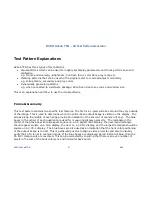DVDO AVLab TPG - 4K Test Pattern Generator
DVDO AVLab TPG
27
A.04
The ‘Brightness/Contrast’ test pattern will assist you in setting up both the brightness (black level) and
contrast (white level) of your display. The ‘Brightness/Contrast’ test pattern is composed of 4 quarter-
screen blocks. Two of the blocks have a background level of standard black and the other two blocks have
a background level of standard white. Embedded in the black blocks are 3 bars. One is 4 IRE below black
(blacker-than-black), one is 1 IRE above black, and the third is 2 IRE above black. Embedded in the white
blocks are 3 bars. One is 1 IRE above white (whiter-then- white), one is 1 IRE below white, and the third
is 2 IRE below white. The bottom two blocks differ slightly from these levels. For the bottom two blocks,
the blacker-than-black is at the lowest possible luma level and the whiter-than-white bar is at the highest
possible luma level. When the brightness and contrast are adjusted correctly, you should be able to see
the 1 IRE and 2 IRE above black bars on the black background and the 1 IRE and 2 IRE below white bars
should be visible on the white background. When the brightness is adjusted correctly, black objects should
appear ‘black’ with the details still intact and lighter areas should be ‘light’, not gray, with the details still
intact. When the contrast is adjusted correctly, white objects will appear ‘white’ with the details still
intact. Because the contrast settings can affect brightness settings we recommend that you check the
brightness setting after making this adjustment.
Also included in the pattern are 2 needle pulses, which can be used to check CRT voltage regulation as
well as the presence of scan velocity modulation.
Note that the ISF PLUGE patterns are also an efficient way to set brightness and contrast.
Note: If you have a CRT based display, following the instructions above may yield a contrast setting
too high. If the contrast is set too high, you will get blooming and loss of details in the highlighted areas.
It is more helpful to use the two vertical lines in the test pattern. Adjust the contrast up and down
and you will notice that these lines will bend as you increase the contrast. To properly adjust contrast on
a CRT based display, decrease the contrast until the vertical lines start to straighten out. If possible, the
two lines should be straight. On some CRT, the lines may not straighten even if you turn the contrast to
its minimum. If this is the case, slowly increase the contrast to a point just before the vertical lines have
extreme bending. You have now properly set up the contrast of your display. Continue to set up
brightness as detailed above.
Содержание AVLab TPG
Страница 20: ...DVDO AVLab TPG 4K Test Pattern Generator DVDO AVLab TPG 20 A 04 G 0 100 in IRE B 0 100 in IRE Window 1 100 in...
Страница 26: ...DVDO AVLab TPG 4K Test Pattern Generator DVDO AVLab TPG 26 A 04...
Страница 57: ...DVDO AVLab TPG 4K Test Pattern Generator DVDO AVLab TPG 57 A 04 Then head into Advanced options...
Страница 58: ...DVDO AVLab TPG 4K Test Pattern Generator DVDO AVLab TPG 58 A 04 Then Startup Settings...
Страница 61: ...DVDO AVLab TPG 4K Test Pattern Generator DVDO AVLab TPG 61 A 04...
Страница 66: ...DVDO AVLab TPG 4K Test Pattern Generator DVDO AVLab TPG 66 A 04 Next click or tap the Advanced options tile...
Страница 70: ...DVDO AVLab TPG 4K Test Pattern Generator DVDO AVLab TPG 70 A 04...