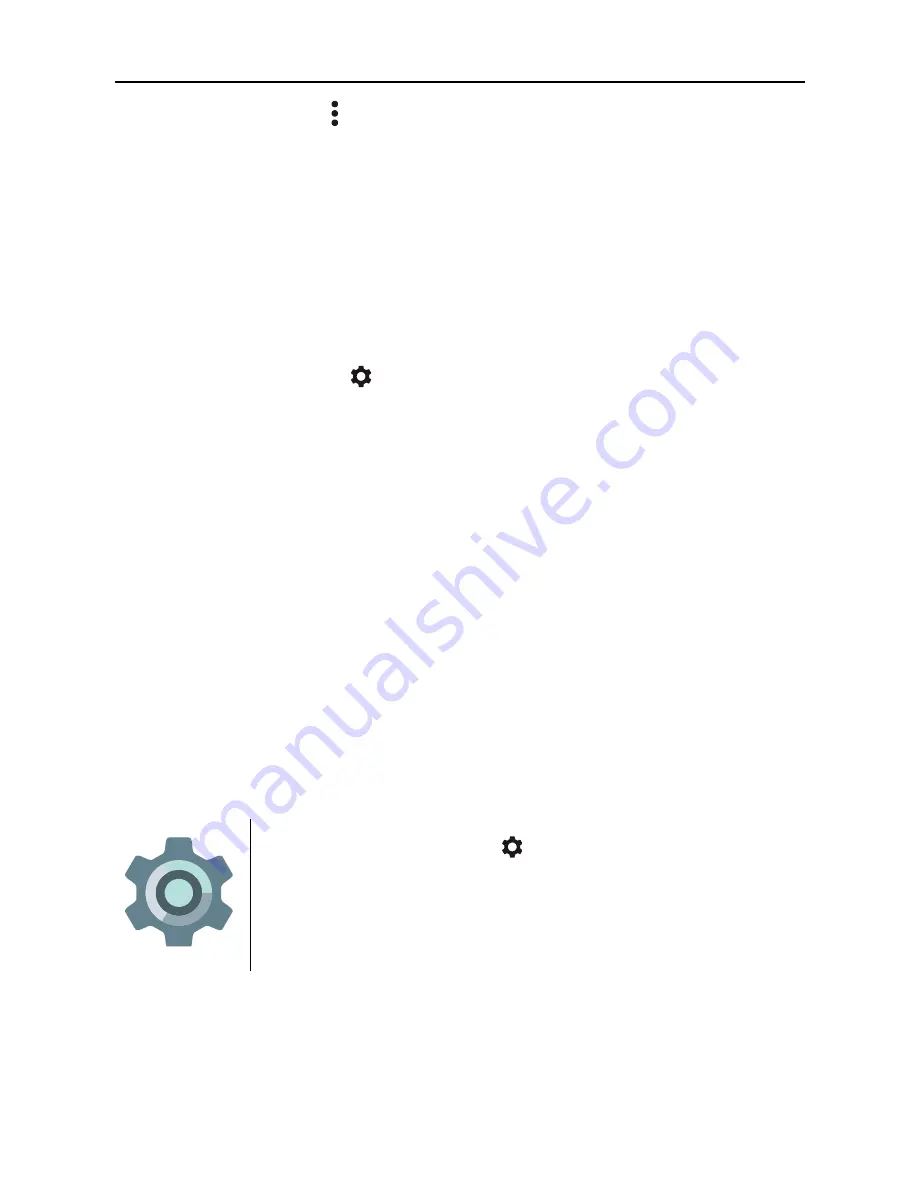
Control Access - Guest user
34
2.
Touch
menu
>
Delete
username
from this device
.
Guest user
If someone wants to temporarily user your device, but they
don’t need to be set up as a regular user, they can use it as a
guest. Guest users don’t have access to your mail, your apps,
or any content on your phone that’s tied to your account, like
photos or downloaded files. You must be the device’s owner
to add a guest.
1.
Go to
Settings
> Device > Users.
2.
Touch
Guest
.
When your guest is finished using your device, you can switch
back to another user.
To switch to another user: Swipe down from the top of any
screen, and then touch the bar at the top to open Quick
Settings. To choose another user, touch the image in the top
right corner of the screen, then touch the other user’s image.
Security
If a lock is set for your screen, the screen goes dark and locks
when the display goes to sleep or you press the Power button.
You can set locks of different strengths using screen lock
settings:
1.
Go to
Settings
> Personal > Security >
Screen lock.
2.
Touch the type of screen lock you’d like to
use.
Even when your screen is locked, you can still perform certain
activities.
Quick Settings
: Swipe down from the top of the
screen to see Quick Settings.
Содержание DK66
Страница 1: ...User Guide DK66...
Страница 6: ...Product Overview Sign in to your account 1 Product Overview...






























