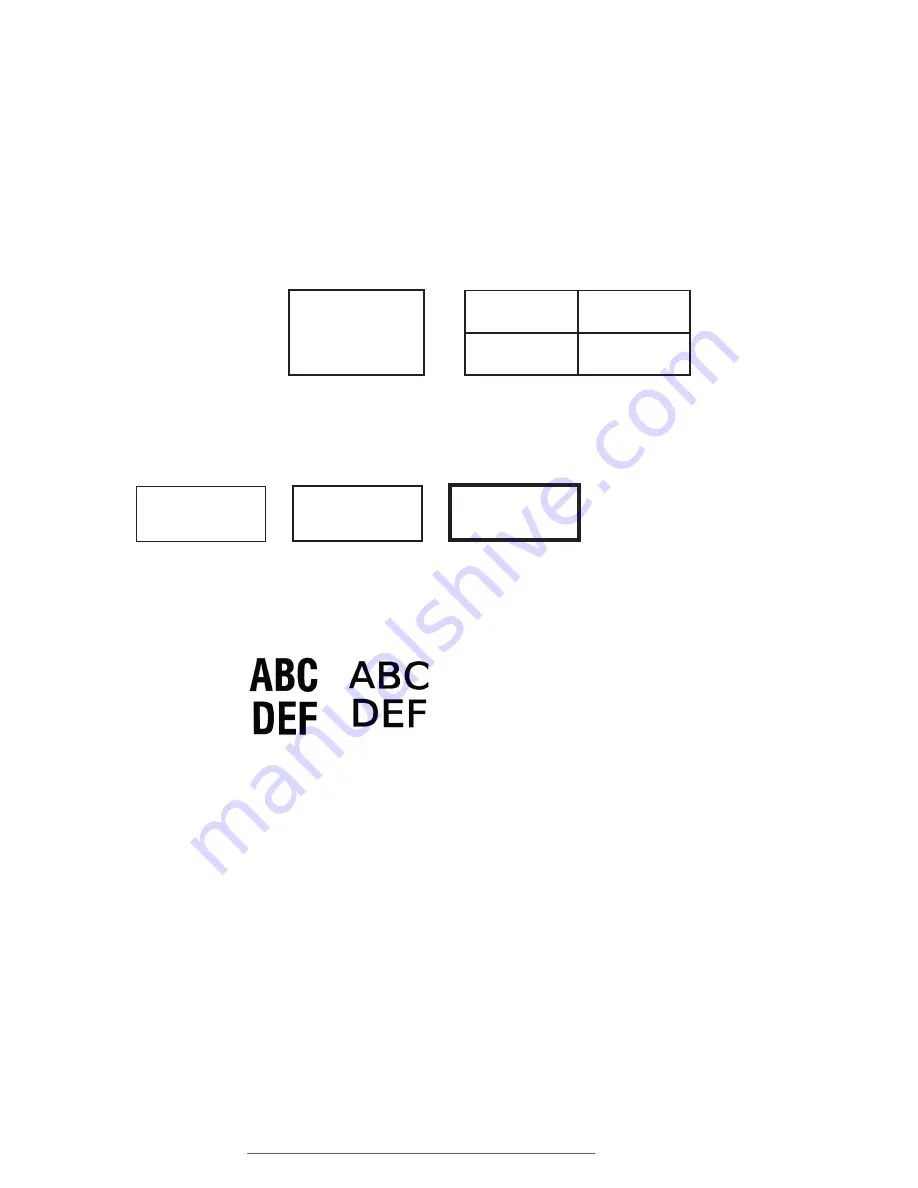
30
| 13.5 Frame
DuraLabel.com | 800.788.5572
LABEL-EDITING FUNCTION KEYS
13.5
Frame
The
Frame
menu gives options for placing frames around the label edge or around the
label cells.
The first menu item,
Frame
, lets you switch between
Off, Border
and
Grid. Off
is the
default setting. If
Border
is selected, a frame is placed around the outer perimeter of
the entire label. If
Grid
is selected, a frame is placed around every single cell. (Selecting
Grid
displays the structure of the layout, which is usually invisible.)
Frame Thickness
lets you control how thick the frame will be. The three choices are
Thin
,
Medium
, and
Thick
.
13.6
Font
The
Font
menu lets you choose from three fonts:
Lobetica, Triumvirate
, and
VisuSans
.
13.7
Font Size
The
Font Size
menu allows you to change the size of the label text.
By default, font sizes are in
Auto
mode. This automatically adjusts the size of text to fill
the label as content is added.
To manually enter a fixed font size, press the
Font Size
key, change the
Font Fix/Auto
setting to
Fixed
, and press
Enter
. In the
Input Fixed Font Size
screen, type the desired
font size, and press
Enter
. (The Max value, shown below the input field, indicates the
maximum font size based on the space available.)
You can apply the font size change
At Cursor
, turning the setting on at that point in
the text, or to the entire
Selected Field
, making all text in that field have the assigned
attributes.
Labels with Thin frame, Medium frame, and Thick frame.
ABC
DEF
From left to right, samples of Lobetica, Triumvirate, and VisuSans.
Thin
Medium
Thick
Labels with Frame off, Frame set to Border and Frame set to Grid.
Layout
with
Grid
Border
Border
Frame
No
Frame
Содержание Lobo
Страница 1: ...USER GUIDE 800 788 5572 DuraLabel com...
Страница 71: ...DuraLabel com 800 788 5572 18 Symbols 69 SYMBOLS Eng Apparatus cont Fire Safety General Safety...
Страница 72: ...70 18 Symbols DuraLabel com 800 788 5572 SYMBOLS GHS 49 CFR General Safety cont...
Страница 73: ...DuraLabel com 800 788 5572 18 Symbols 71 SYMBOLS GHS 49 CFR cont GHS 49 CFR No Border Diamonds...
Страница 74: ...72 18 Symbols DuraLabel com 800 788 5572 SYMBOLS Hazard GHS 49 CFR No Border Diamonds cont...
Страница 75: ...DuraLabel com 800 788 5572 18 Symbols 73 SYMBOLS Hazard cont Information Injury...
Страница 76: ...74 18 Symbols DuraLabel com 800 788 5572 SYMBOLS Injury cont...
Страница 77: ...DuraLabel com 800 788 5572 18 Symbols 75 SYMBOLS International Plugs Letter Symbols...
Страница 78: ...76 18 Symbols DuraLabel com 800 788 5572 SYMBOLS Mandatory Maritime ISO 17631...
Страница 79: ...DuraLabel com 800 788 5572 18 Symbols 77 SYMBOLS Maritime ISO 17631 cont Medical...
Страница 80: ...78 18 Symbols DuraLabel com 800 788 5572 SYMBOLS Package Plastic Medical cont...
Страница 81: ...DuraLabel com 800 788 5572 18 Symbols 79 SYMBOLS PPE Prohibited...
Страница 82: ...80 18 Symbols DuraLabel com 800 788 5572 SYMBOLS Stack Prohibited cont...
Страница 83: ...DuraLabel com 800 788 5572 18 Symbols 81 SYMBOLS Target Organs Tools WHMIS...
Страница 84: ...800 788 5572 DuraLabel com 2013 2014 Graphic Products Inc All Rights Reserved v2 0 01 01 15...






























