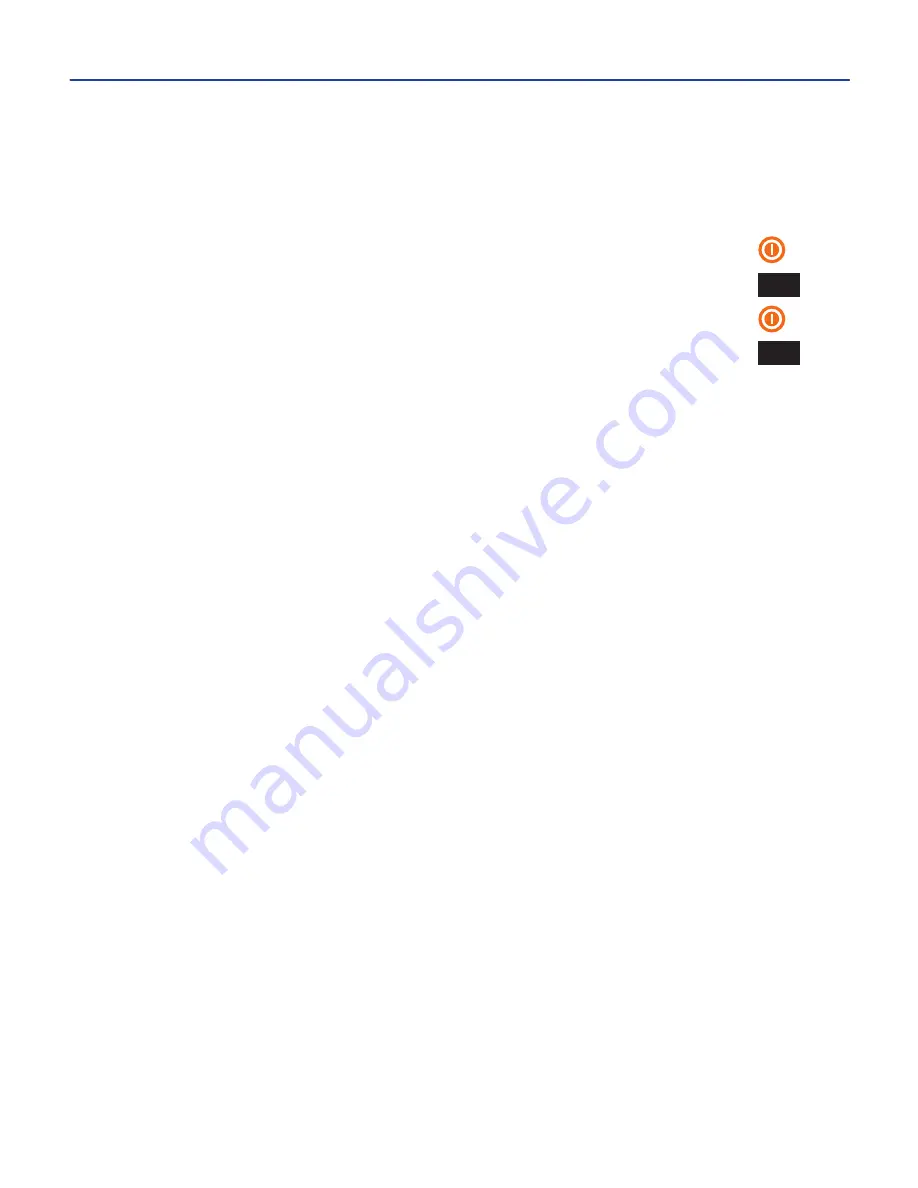
SYMPTOMS & SOLUTIONS
Hard Reset
- A hard reset may be performed to return the printer to a known
state if it is functioning “out of character.” To perform a hard reset, first pull out
and reinsert the battery and then follow the steps below.
1.
Press and hold the power key .......................................................................
2.
While holding down the power button, press down the ESC key ................
ESC
3.
Continue to hold the ESC key but release the power button ......................
4.
Release the ESC key ......................................................................................
ESC
Display Stays Blank/Black When the Printer is Turned ON
•
Make sure the
printer
is operating within temperature specifications (see
User’s Guide, page 2).
•
If the
printer
has been recently transferred from one temperature environment
to another, there may be slight condensation on the circuit board. This will
dissipate in approximately 10 minutes. Allow the
printer
to equalize with current
room temperature before operating.
•
Make sure the
battery
is fully charged and properly installed.
• Perform a hard reset as described above.
Printer Attempts to Print, But Supply Does Not Feed Out of Printer
•
Ensure the supply has been loaded properly and is not jammed inside the
printer
.
•
Make sure a
ribbon cartridge
is loaded into the
printer
and that the
ribbon
cartridge
is not empty.
•
Make sure the
supply spindle
is not too tight (the supply should easily feed).
•
Clean the
platen roller
(see User’s Guide, page 46).
•
Make sure the
battery
is fully charged. A depleted
battery
might still run the
LCD but might not have enough power to print labels.
The Printer Cover Will Not Close
•
Ensure the
cover release lever
is in the locked position.
•
Make sure the loaded supply is going under the
metal guide plate
(see page 5
of this manual).
Printing Appears Uneven in Density and is Spotty or Blurred
• Charge the
battery.
8. TROUBLESHOOTING TIPS
-11-
















