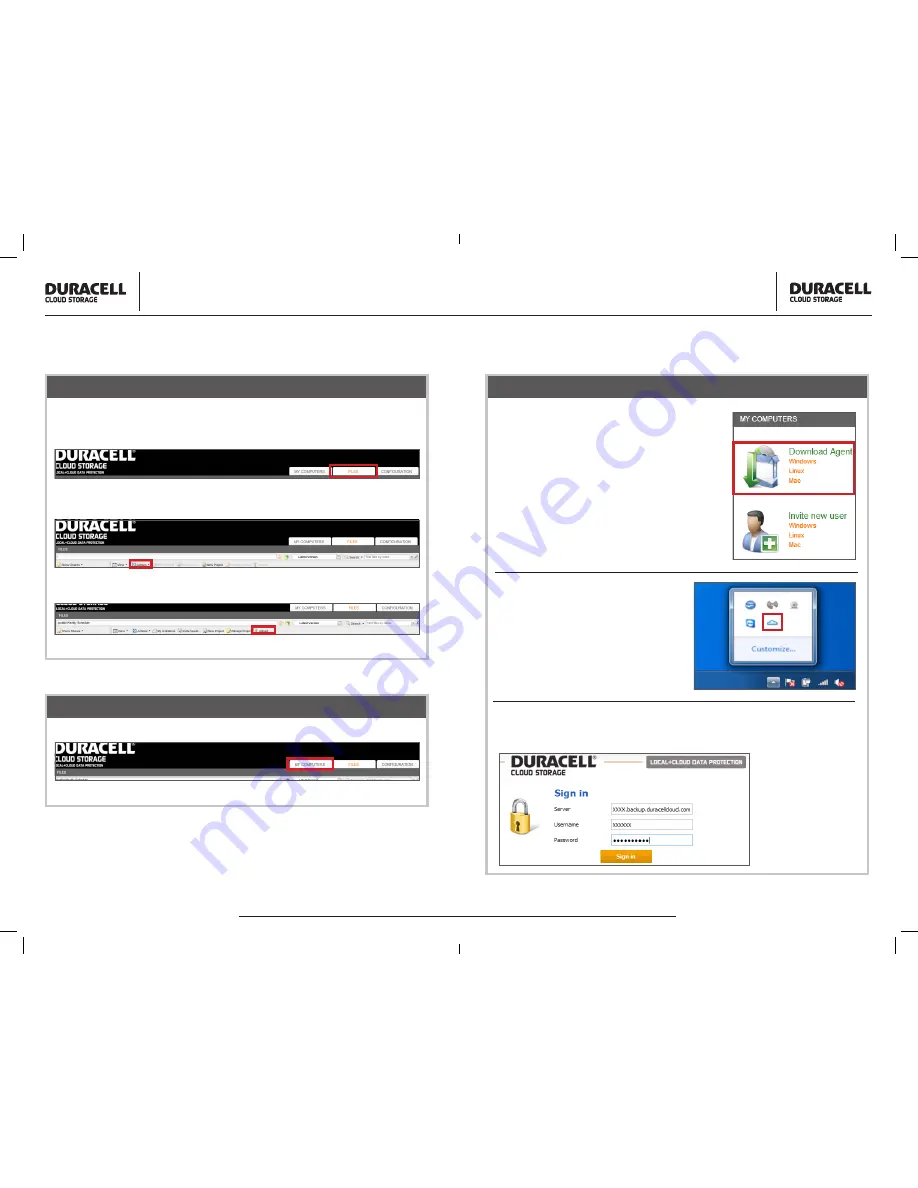
Quick Start Guide
DURACELL CLOUD STORAGE | QUICK START GUIDE
Quick Start Guide
DURACELL CLOUD STORAGE | QUICK START GUIDE
There are 3 tabs on the top right of the main page. By clicking on the “
Files
”
tab a user will be able to store/retrieve files that are saved on the device.
Click on the drop down menu titled “
Actions
” to make a new folder.
Once created the option to “
Upload
” files to the specific folder is enabled.
Downloading an Agent
Log into your device, once in the device go to “
My Computers
” tab.
Downloading an Agent (continued)
After clicking on the “
My Computers
” tab,
the option to download an agent will appear
on the left of your screen. All Operating
Systems are available for download, make
sure to download the correct agent with the
Operating System being used.
After the Agent has been downloaded
and installed, you will be able to login
through the toolbar by clicking on the
cloud icon.
Setup – File Uploads
This will then prompt you for a server name, username and password.
The server name will be xxxxx.backup.duracellcloud.com (the x’s are
your username).
continued on next page







