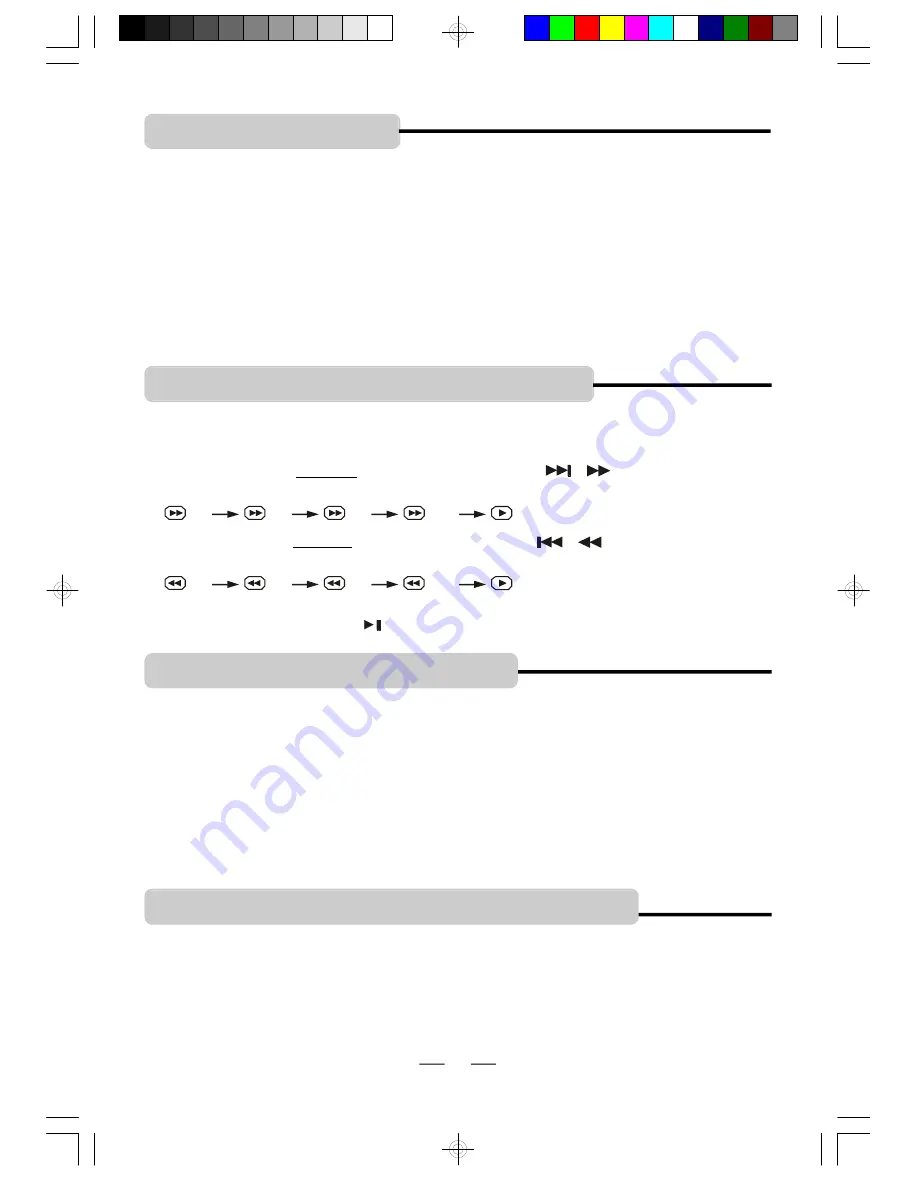
IB-PDV722-WM-E-012007
2
. USING THE SEARCH FUNCTION
During play, you can search quickly through a chapter or track.
NOTE:
In any fast forward or fast backward mode, press the OK button on the remote control
or press the PLAY/PAUSE button
on the main unit to return to normal play mode immediately..
Search through a chapter or a track
1
During play, press and hold the SKIP/SEARCH button
/
to search forward at a
faster speed, the fast search speed changes as follows:
2X
4X
8X
16X
2
During play, press and hold the SKIP/SEARCH button
/
to search backward at a
faster speed, the search speed changes as follows:
2X
4X
8X
16X
17
NOTES ON PLAYING A DISC
1. If you want to keep the main unit working and turn off the slave unit, just turn the slave unit
’
s
POWER ON/OFF switch to the OFF position. If you want to turn off the main unit and without
interrupting the slave unit, just turn the DISPLAY ON/OFF switch on the main unit to OFF
position and reduce the volume to lowest point.
2. The slave unit is just a second screen and speakers. Except for adjusting the color, brightness
and the volume, any other special function on the disc can only be operated or adjusted on the
main unit (not the slave unit).
3. This player has a screen saver which will display a bouncing DVD logo if no video is played
for a while, press any button on the remote or on the main unit, the screen saver will
disappear.
1. PLAYING A DISC
NOTE:
This operation works only with DVD discs on which multiple subtitle languages are
recorded. Some DVDs have no subtitles, some may have 5 or more. If no subtitles are
recorded on your DVD, pressing this button will not change the subtitles.
To remove the subtitles display, press the SUBTITLE button again until
“
SUBTITLE OFF
”
shows.
4. CHANGING SUBTITLE LANGUAGE
(DVD ONLY)
You can select a desired subtitle quickly and easily with the SUBTITLE button on the main unit
or on the remote control.
3. SELECTING AUDIO MODE
If a DVD disc contains a Multi-Audio soundtrack feature, you can select the desired audio
language by pressing the AUDIO button on the remote control repeatedly during play, playback
status will be displayed on the screen. The AUDIO button can also select director
’
s cuts
dialogue and other disc dialogue.
NOTE 2: This DVD player does not support DTS decoding. For discs with DTS decoding,
please press the AUDIO button to select another audio output mode, such as
AC-3 or until you hear the sound.
NOTE 1:
If you press the AUDIO button for several times, but the desired language is not
selected, it means a second language is not available on the disc.
IB-PDV722-WM-E-012007.pmd
2/12/2007, 1:19 AM
18






























