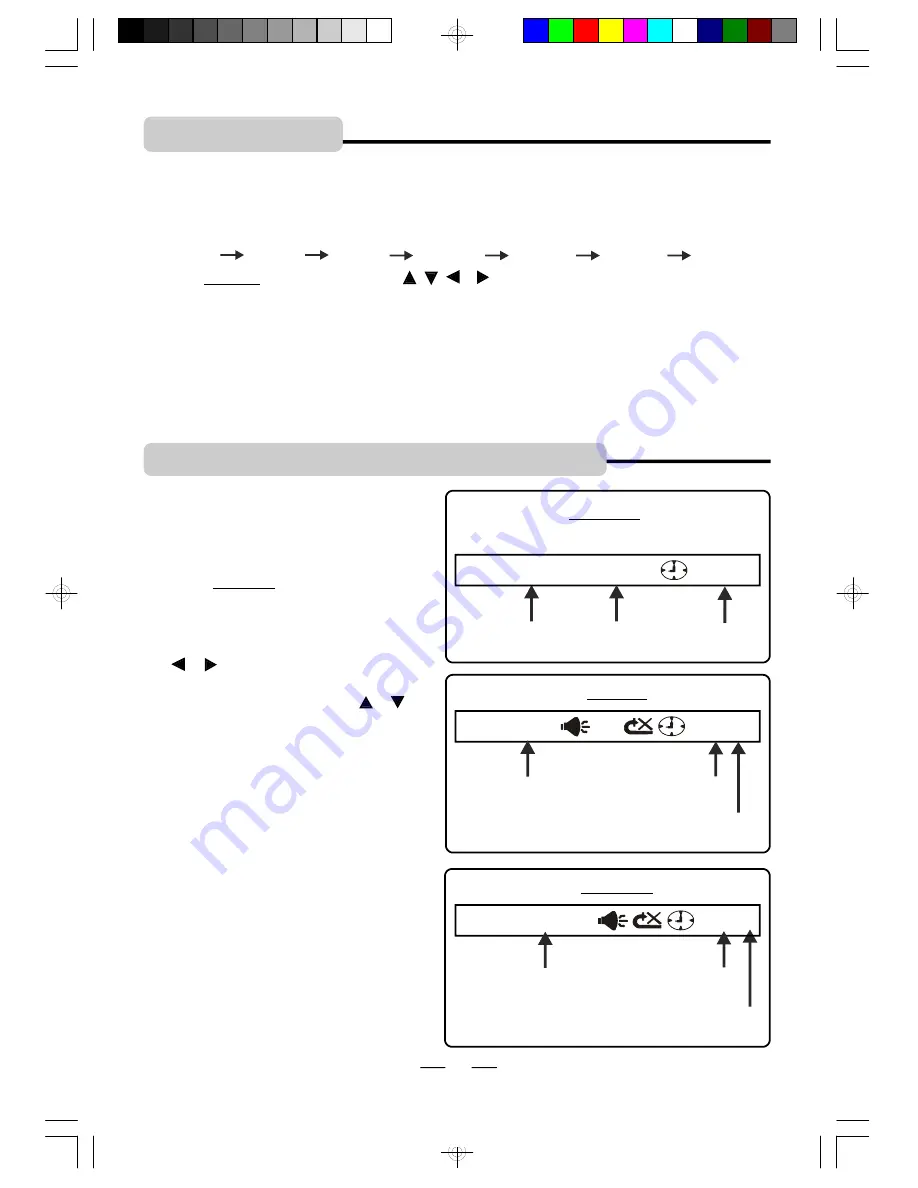
IB-PDV702-WM-E-010807
9. SEARCH FOR PREFERRED PLAY
To select a scene with the title, the chapter,
the track number or the time during play use
the SETUP/SEARCH button.
1
Press and hold the SETUP/SEARCH
button during play, the screen will show
as on the right:
2
Move the left and right direction buttons
( & ) to select the title, the chapter,,
the track, or the time, then press the up
and down direction buttons ( & ) to
enter the number, then press the OK
button to confirm.
3
The player will jump to play the section
you selected and the menu display
disappears from the screen.
For CD
input the second you
want to jump to
input the minute you
want to jump to
CD TRK 02/12
00:03:111
track you want
to jump to
chapter you want
to jump to
title you want
to jump to
For DVD
for searching by title, chapter & time
DVD TT 01/02 CH 002/013
00:02:03
time you want
to jump to
For MP3
MP3 TRK 0016/154
00:01:21
track you want
to jump to
NOTE:
The search function may not work
during the opening screens of many DVDs,
such as the FBI warnings etc.
8. ZOOM PLAY
(FOR DVD)
1
Press the ZOOM/SLOW button repeatedly to enlarge or reduce a picture. The display will
show as follows:
ZOOM 2
ZOOM 3
ZOOM 4
ZOOM 1/2
ZOOM1/3
ZOOM1/4
ZOOM: OFF
2
Press and hold the direction buttons ( , , & ) to move the enlarged picture up, down, left
or right.
3
To return to normal play from the ZOOM mode, press ZOOM/SLOW button repeatedly till
the icon shows
“
ZOOM: OFF
”
.
NOTE 1:
Some discs may not respond to the zoom feature and during some zoom functions
the picture edges may seem fuzzy, this is normal.
NOTE 2:
When reducing to smaller sizes, the black area around the picture will enlarge, this
is normal.
The ZOOM/SLOW button allows you to do a minimal zoom into a picture as well as shift the
zoom point.
13
input the second you
want to jump to
input the minute you
want to jump to
IB-PDV702-WM-E-010807.pmd
1/30/2007, 7:12 PM
14




























