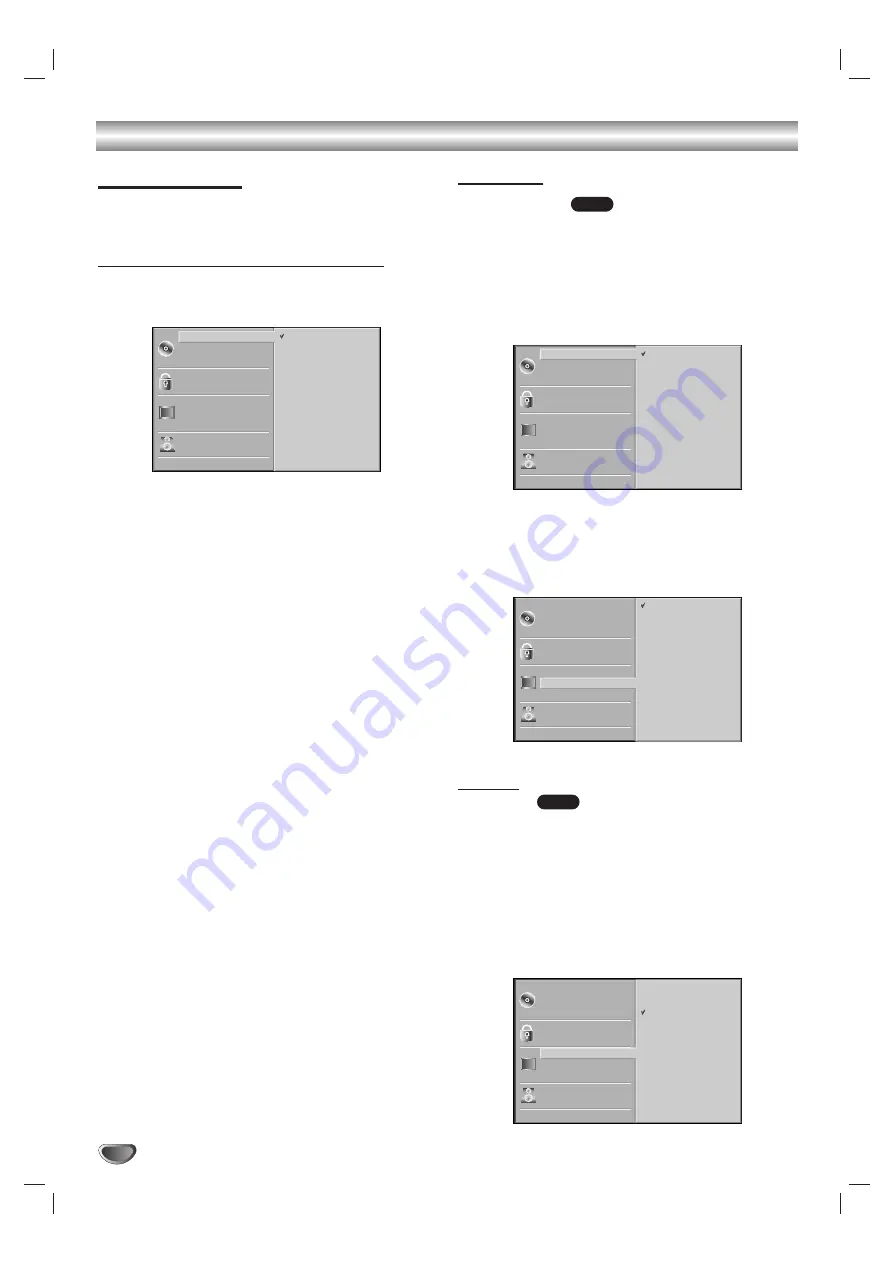
20
DVD Operation Setup (Continued)
Initial Settings
You can set your own Personal Preferences on the
DVD+Hi-Fi VCR.
Initial Settings General Operation
11
Press SETUP.
The setup menu appears.
2
2
Press
3
3
/
4
4
to select the desired item.
The screen will show the current setting for the
selected item, as well as alternate setting(s).
3
3
While the desired item is selected, press
2
2
, then
3
3
/
4
4
to select the desired setting.
4
4
Press MEMORY/ENTER to confirm your selec-
tion.
Some items require additional steps.
5
5
Press SETUP, RETURN, or PLAY to exit the
setup menu.
Language
Disc Language
Select a language for the disc’s Menu, Audio, and
Subtitle.
Original
: The original language set for the disc is selected.
Other
: To select another language, press number buttons to
enter the corresponding 4-digit number according to the lan-
guage code list on page 40. If you enter the wrong language
code, press CLEAR.
Menu Language
Select a language for the setup menu. This is the menu
you see when you press SETUP.
Picture
TV Aspect
4:3 Letterbox:
Select when a standard 4:3 TV is con-
nected. Displays theatrical images with masking bars
above and below the picture.
4:3 Panscan:
Select when a conventional TV set is
connected. The video material formatted in the Pan &
Scan style is played back in that style (Both sides of the
picture are cut off).
16:9 Wide:
Select when a 16:9 wide TV is connected.
DVD
DVD
Disc Subtitle
Disc Menu
Rating
Country Code
TV Aspect
Menu Language
5.1 Speaker Setup
Others
Disc Audio
English
Spanish
French
Disc Subtitle
Disc Menu
Rating
Country Code
TV Aspect
Menu Language
5.1 Speaker Setup
Others
Disc Audio
4:3
4:3
16:9
Letterbox
Panscan
Wide
Disc Subtitle
Disc Menu
Rating
Country Code
TV Aspect
Menu Language
5.1 Speaker Setup
Others
Disc Audio
Original
German
Chinese
Italian
Hungarian
Polish
English
French
Spanish
Other — — — —
Disc Subtitle
Disc Menu
Rating
Country Code
TV Aspect
Menu Language
5.1 Speaker Setup
Others
Disc Audio
Original
German
Chinese
Italian
Hungarian
Polish
English
French
Spanish
Other — — — —
Содержание LH-C6235
Страница 44: ...P N 3828R D050A Warranty Printed in Indonesia ...
















































