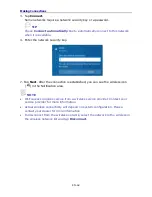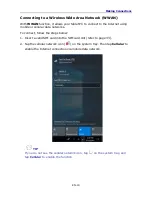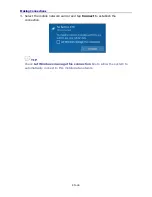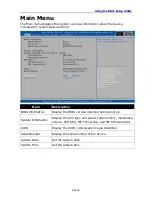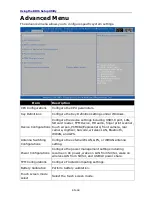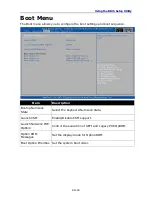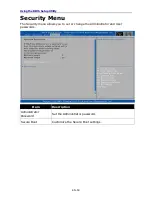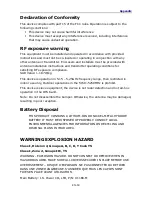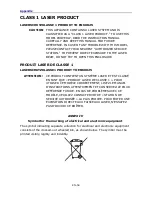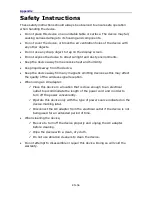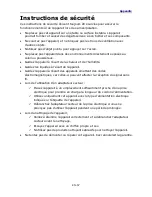Appendix
EN-55
CAUTION FOR ADAPTER
THE TABLET PC IS FOR USE WITH DEDICATED AC ADAPTER.
AVERTISSEMENT CONCERNANT L’ADAPTATEUR
LA TABLETTE DOIT ÊTRE UTILISÉE AVEC UN ADAPTATEUR SECTEUR CA DÉDIÉ.
BATTERY SAFETY
DANGER OF EXPLOSION IF BATTERY IS INCORRECTLY REPLACED.
REPLACE ONLY WITH THE SAME OR EQUIVALENT TYPE RECOMMENDED BY THE
MANUFACTURER. DISPOSE OF USED BATTERIES ACCORDING TO THE
MANUFACTURER'S INSTRUCTIONS.
SÉCURITÉ DES PILES
DANGER D’EXPLOSION SI LA PILE EST MAL REMPLACÉE.
REMPLACEZ LA PILE UNIQUEMENT PAR UNE AUTRE DU MÊME TYPE, OU D’UN
TYPE ÉQUIVALENT CONSEILLÉ PAR LE FABRICANT. REJETEZ LES PILES USÉES
CONFORMÉMENT AUX INSTRUCTIONS DU FABRICANT.
CAUTION FOR RJ-45
The RJ-45 jack is not used for telephone line connection.
AVERTISSEMENT POUR RJ-45
N’utilisez pas la prise RJ-45 pour une connexion à la ligne téléphonique.
Содержание U11
Страница 1: ...EN 1 ...