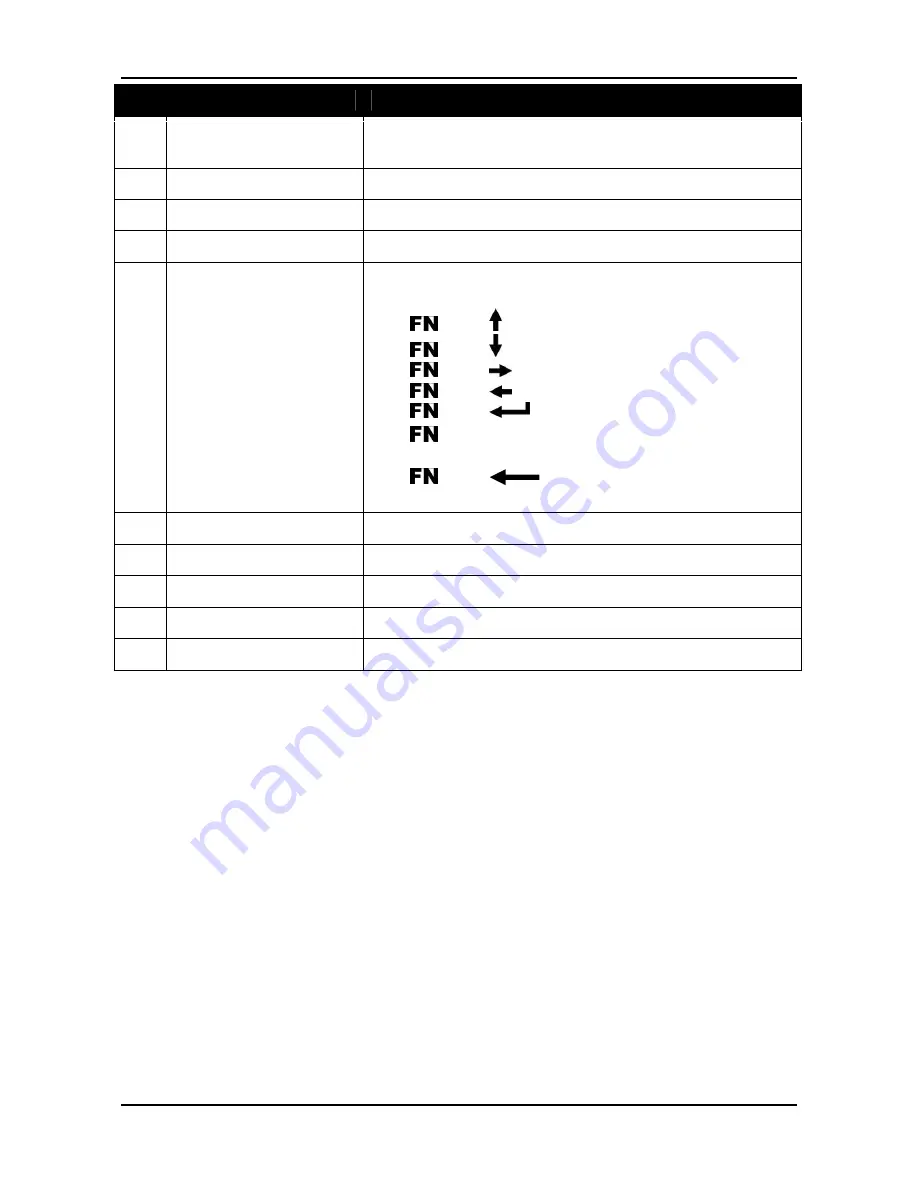
Before You Start
11
No. Item
Description
9
Security button
Press to exit Windows and enter SAS (Secure
Attention Sequence) mode.
10 Quick menu
Press to access the Quick menu.
11
Tab button
Press to emulate the
Tab
key.
12
Backspace button
Press to emulate the
Backspace
key.
13
Function button
When Function Button is locked, use the other
keys to perform special functions.
•
<
> + < >: Increase screen brightness.
•
<
> + < >: Decrease screen brightness.
•
<
> + <
>: Increase audio volume.
•
<
> + <
>: Decrease audio volume.
•
<
> + <
>: Emulate the
Escape
key.
•
<
> + <
TAB
>: Access your favorite
program (Program1).
•
<
> + < >: Access your favorite
program (Program2).
14
Enter button
Press to emulate the
Enter
key.
15
Up button
Press to emulate the
Up
key.
16
Left button
Press to emulate the
Left
key.
17
Right button
Press to emulate the
Right
key.
18
Down button
Press to emulate the Down key.
Содержание TA10iT
Страница 1: ...TA10iT ...
Страница 20: ...Getting Started 20 3 Repeat Step 1 and 2 to remove another battery ...












































