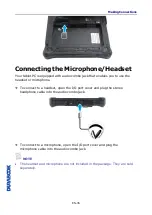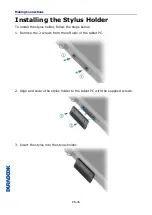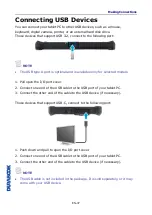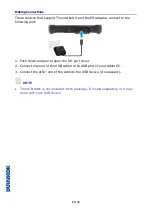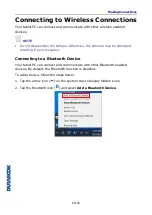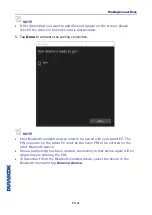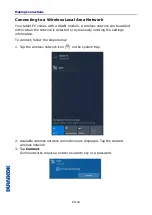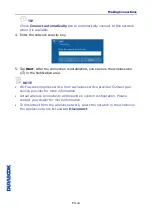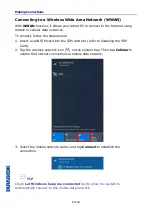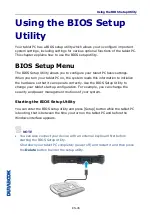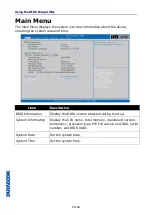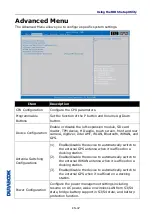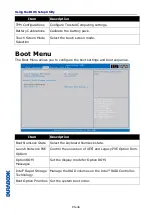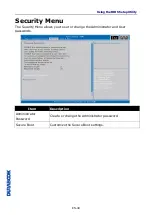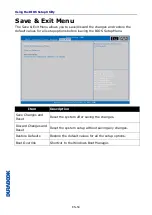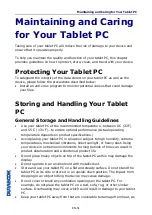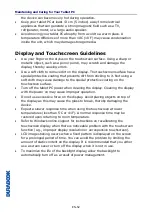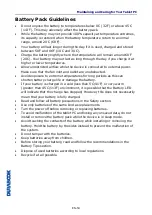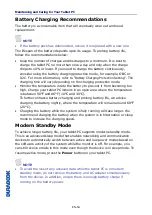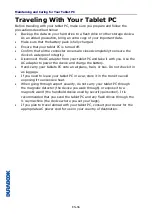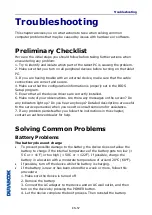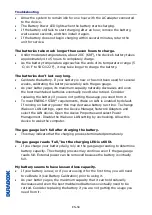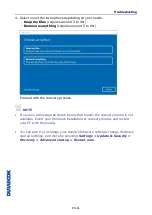Содержание R8
Страница 4: ...EN 4 SAFETY INSTRUCTIONS 71 SHOPFLOOR DATE CODE FORMAT DESCRIPTION 73 ...
Страница 25: ...Operating Your Tablet PC EN 25 b In Windows search box enter camera Then tap Camera ...
Страница 31: ...Operating Your Tablet PC EN 31 Configuring Camera Settings 1 Tap to enter the Settings menu ...