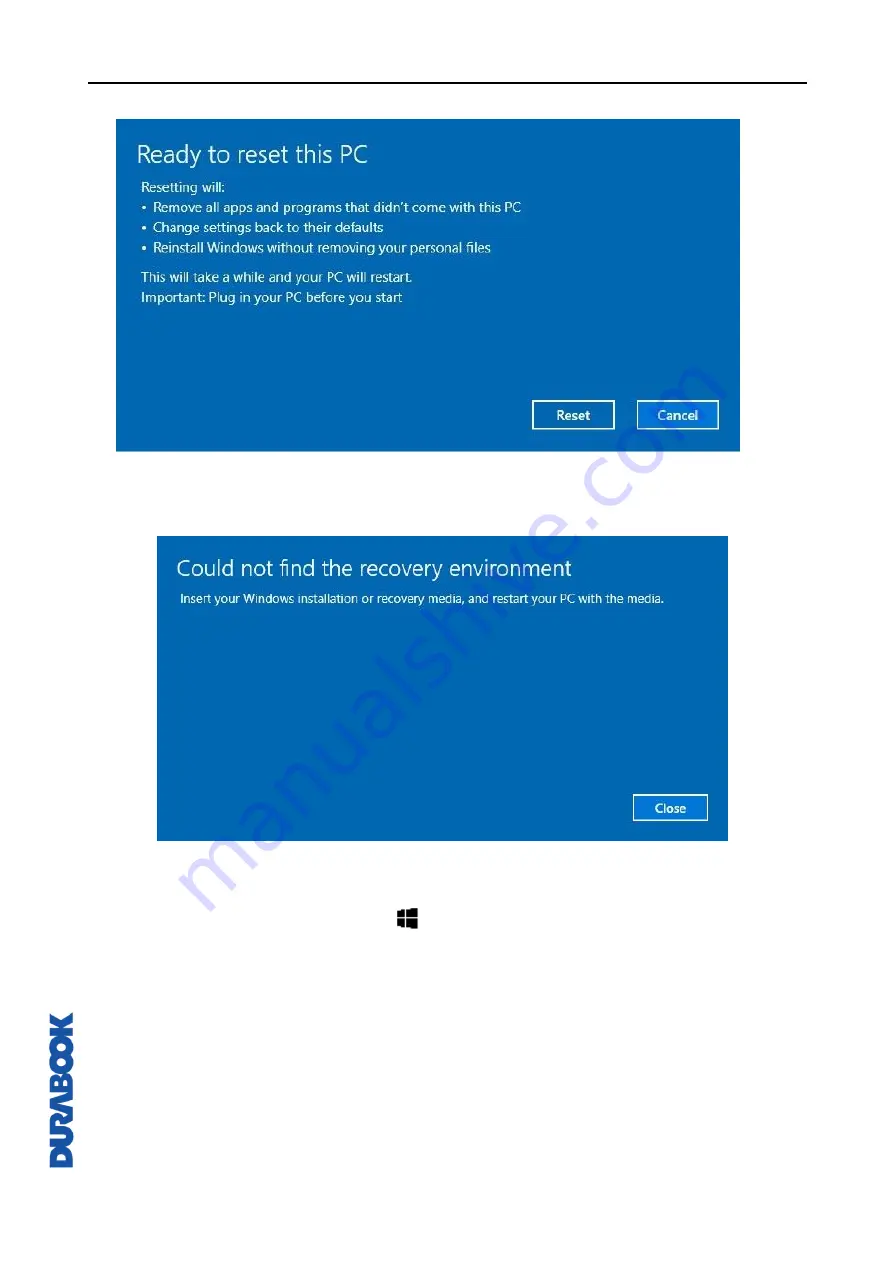
Troubleshooting
EN-53
6.
Click “
Reset
” to start resetting.
Note:
If you see a message as shown below that means
WinRE (Windows
Reset)
is disabled.
7.
To enable resetting Windows, follow the steps below:
a.
Hover mouse over
Start
menu.
b.
Select
Command Prompt (Admin)
from the pop-up menu.
c.
Key in the following command: Reagentc /enable
d.
Press
Enter
. Wait until you see the “Operation Successful” status on
the screen.
e.
Follow steps 1 to 7 to reset your device.


























