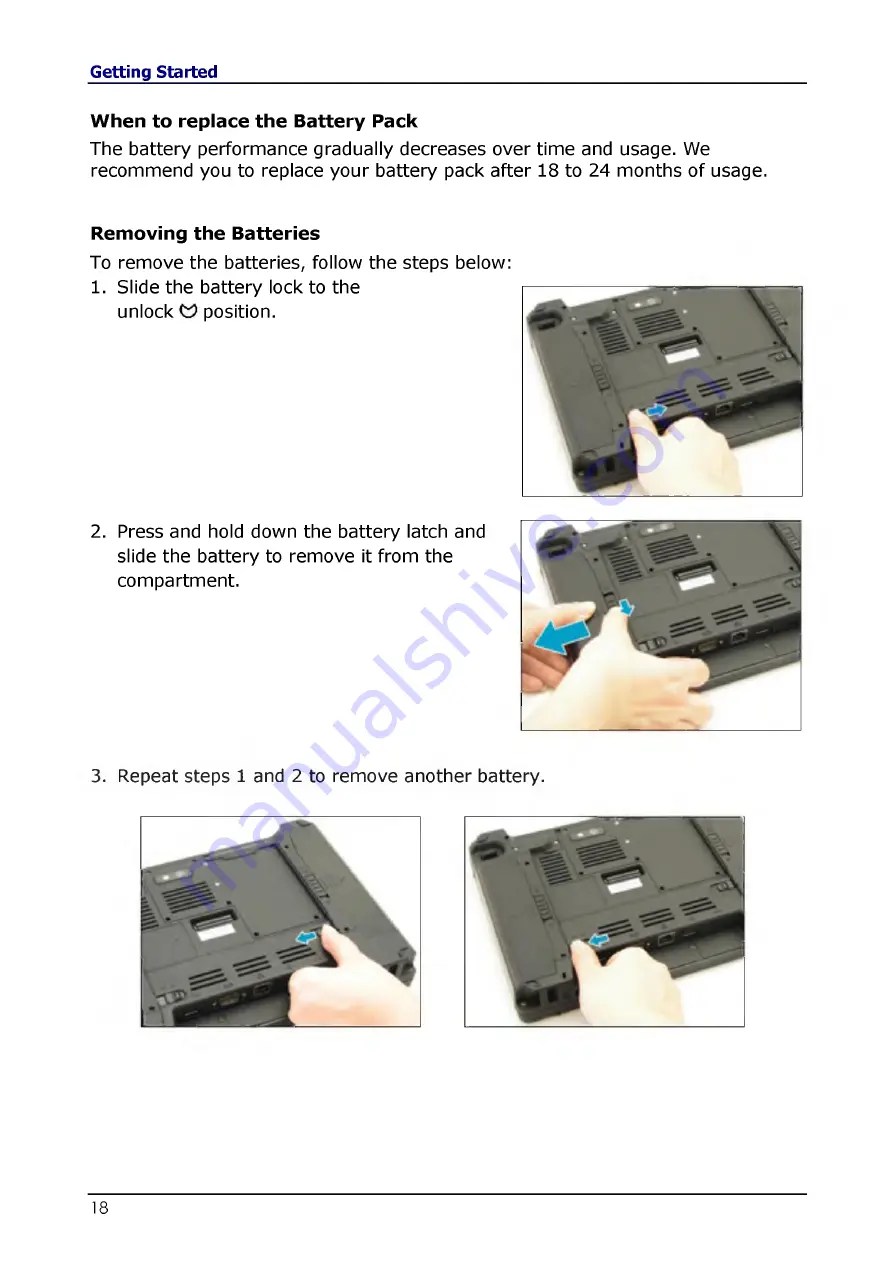
When to replace the Battery Pack
The battery perform ance gradually decreases over tim e and usage. We
recom m end you to replace your battery pack after 18 to 24 m onths of usage.
Removing the Batteries
To rem ove the batteries, follow the steps below:
1. Slide the battery lock to the
unlock
position.
2. Press and hold down the battery latch and
slide the battery to rem ove it from the
com partm ent.
3. Repeat steps 1 and 2 to rem ove another battery.












































