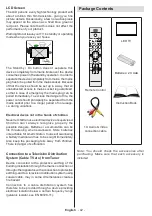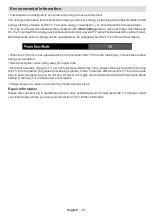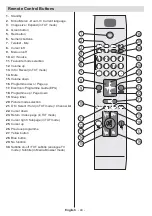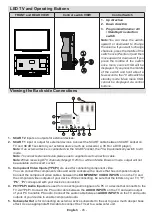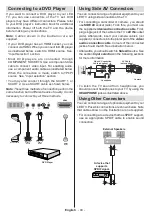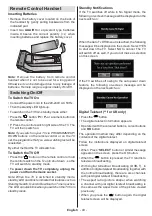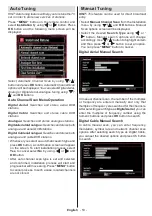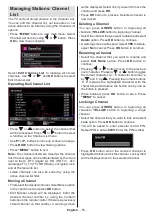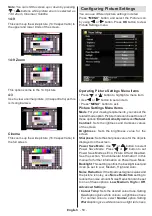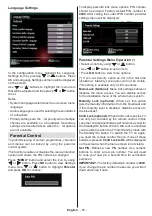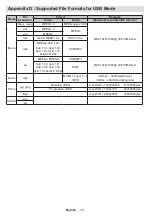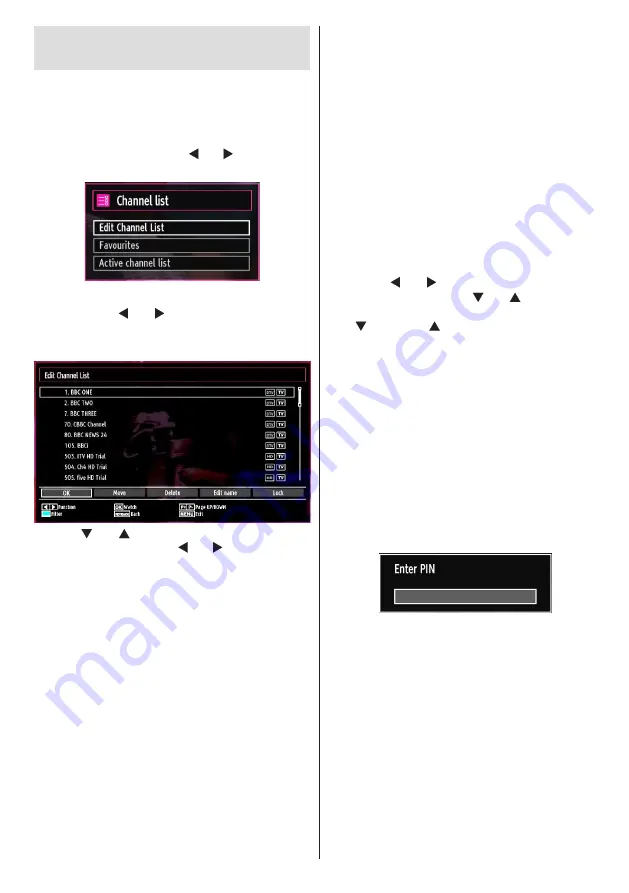
English
- 55 -
Managing Stations: Channel
List
The TV sorts all stored stations in the Channel List.
You can edit this channel list, set favourites or set
active stations to be listed by using the Channel List
options.
•
Press
“MENU”
button to view main menu. Select
Channel List item by using “ ” or “ ” button. Press
OK
to view menu contents.
Select
Edit Channel List
to manage all stored
channels. Use “ ” or “ ” and
OK
buttons to select
Edit Channel List.
Operating the Channel List
•
Press “ ” or “ ” button to select the channel that
will be processed. Press “ ” or “ ” button to select
a function on the Channel List menu.
•
Use
P+
or
P-
buttons to move up or down one page.
•
Press
BLUE
button to view iltering options.
•
Press
“MENU”
button to exit.
Note:
The channels listed are mixed at the channel
list. Channel types can be differentiated by the icons
next to them: DTV (digital tv), HD (HD TV) , ATV
(Analogue TV) ,TV (TV), RD (Radio), encrypted, lock,
and at the favourite list.
•
Listed channels can also be sorted by using the
active channel list ilter.
Moving a Channel
•
First select the desired channel. Select Move option
in the channel list and press
OK
button.
•
Edit Number screen will be displayed. Enter the
desired channel number by using the numeric
buttons on the remote control. If there is a previously
stored channel on that number, a warning screen
will be displayed. Select Yes if you want to move the
channel and press
OK
.
•
Press
OK
button to process. Selected channel is
now moved.
Deleting a Channel
You can press
GREEN
button to tag/untag all
channels;
YELLOW
button to tag/untag channel.
•
Select the channel that you want to delete and select
Delete
option. Press
OK
button to continue.
•
A warning screen will appear. Select
YES
to delete,
select
No
to cancel. Press
OK
button to continue.
Renaming a Channel
•
Select the channel that you want to rename and
select
Edit Name
option. Press
OK
button to
continue.
•
Pressing “ ” or “ ” button moves to the previous/
next character. Pressing “ ” or “ ” button toggles
the current character, i.e., ‘b’ character becomes ‘a’
by “
” and ‘c’ by “
”. Pressing the numeric buttons
‘0...9’ replaces the highlighted character with the
characters printed above the button one by one as
the button is pressed.
• When inished, press
OK
button to save. Press
“MENU”
to cancel.
Locking a Channel
You can press
GREEN
button to tag/untag all
channels;
YELLOW
button to tag/untag a single
channel.
•
Select the channel that you want to lock and select
Lock
option. Press
OK
button to continue.
• You will be asked to enter parental control PIN.
Default PIN is set as
0000
. Enter the PIN number.
•
Press
OK
button when the desired channel is
highlighted to lock/unlock the channel. Lock symbol
will be displayed next to the selected channel.
Содержание 7702855
Страница 116: ...50234816 ...