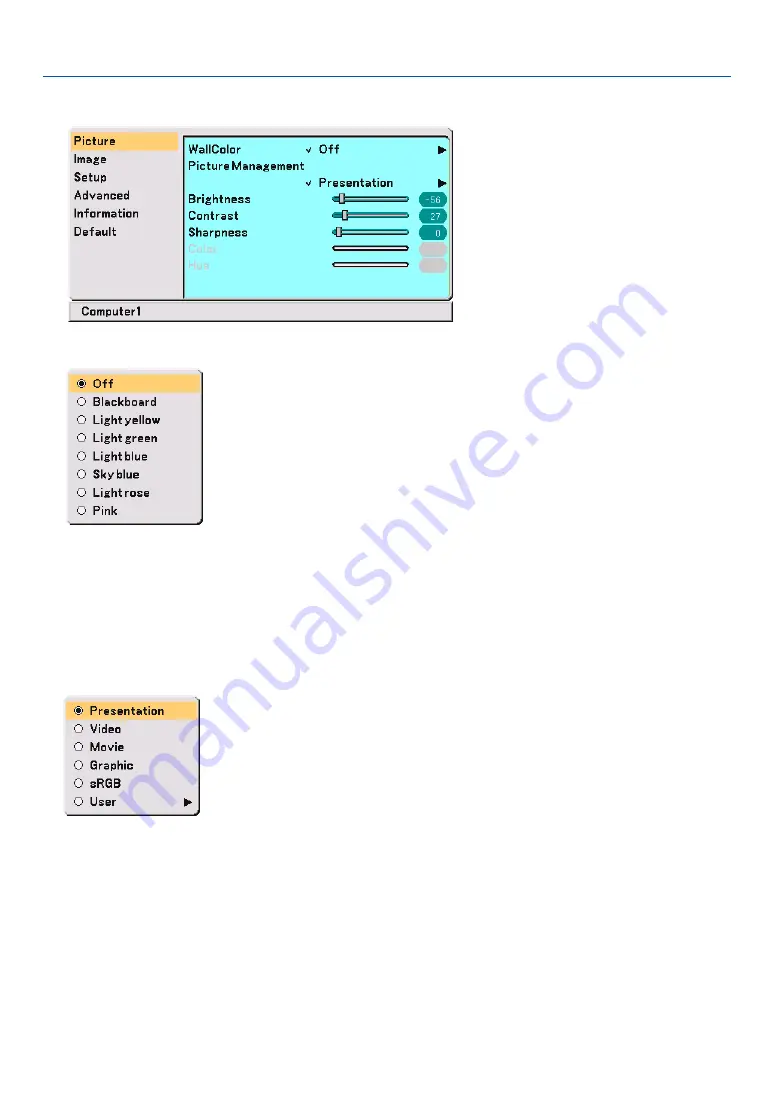
40
5. Using On-Screen Menu
쐏
Menu Descriptions & Functions [Picture]
Using the Wall Color Correction [Wall Color]
This function allows for quick adaptive color correction in applications where the screen material is not white.
The following eight options are available.
• OFF
• Blackboard
• Light yellow
• Light green
• Light blue
• Sky blue
• Light rose
• Pink
Using Picture Management [Picture Management]
This option allows you to adjust neutral tint for yellow, cyan or magenta.
There are 5 factory presets optimized for various types of images, or you can set user adjustable settings.
Presentation .......... Recommended for making a presentation using a PowerPoint file
Video ..................... Recommended for regular picture such as TV program
Movie .................... Recommended for movies
Graphic .................. Recommended for graphics
sRGB ..................... Standard color values
User ...................... User adjustable
Содержание ImagePro 8070
Страница 1: ...Portable LCD Projector Models 8767A 8769 8771 8070 User s Manual...
Страница 2: ......
Страница 22: ...14 2 Installation and Connections...
Страница 70: ...62 7 Appendix...
Страница 81: ......
















































