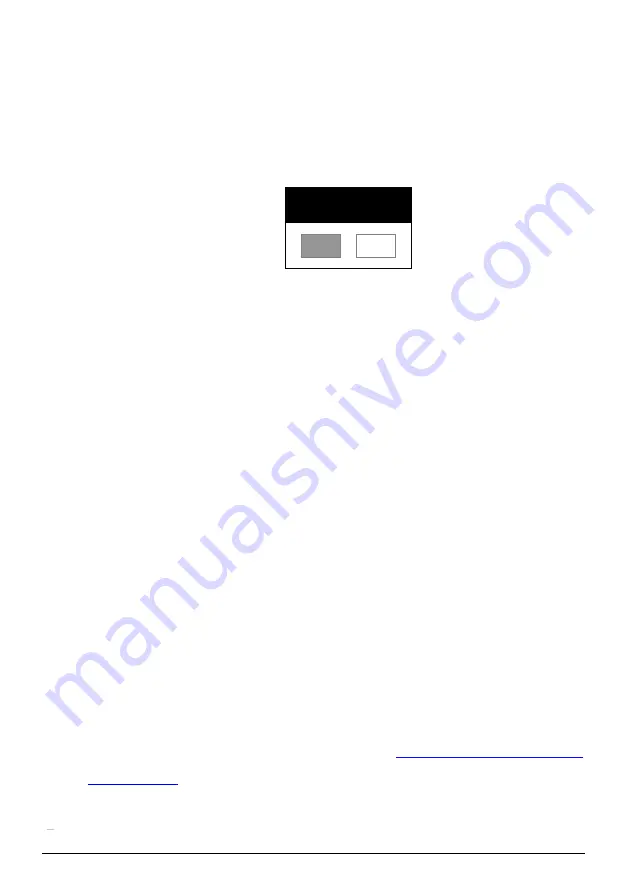
English-
34
7.24
I would like to use a USB disk
1. Insert the USB disk and a [Copy To USB Disk] dialog box will appear,
and you are asked whether to copy files from
DVP510B
to the USB disk.
Press [
] or [
] on the
remote control
or
control panel
to select.
7.25
I would like to resume the factory default setting
(Factory Reset)
7.25.1 Using OSD menu
1. Press [MENU] on the
remote control
or
control panel
to activate
the setting menu.
2. Press [
], [
], [
], or [
] to select [Setting].
3. Press [ENTER] to activate.
4. Press [
] or [
] to select [Advanced] menu.
5. Press [
] to select [Factory Reset].
6. Press [
] or [
] to select [Yes].
7. Press [ENTER] to execute.
7.25.2 Use Compound Key
1. Use the
control panel
, and press
[ENTER] + [MENU]
simultaneously to restore the initial value.
<Note> Before using the compound keys, please remove all VGA-IN
devices.
7.26
Computer-related functions
Ensure that the USB cable is connected and the drivers are installed before
using the computer-related functions. Refer to
Chapter 4 Installation and
Connections
in this user manual
Copy To USB Disk
Yes
No
Содержание DVP510B
Страница 1: ...Document Camera User Manual DVP510B VISUAL PRESENTER DVP510B User Manual ...
Страница 37: ...English 36 ...



























