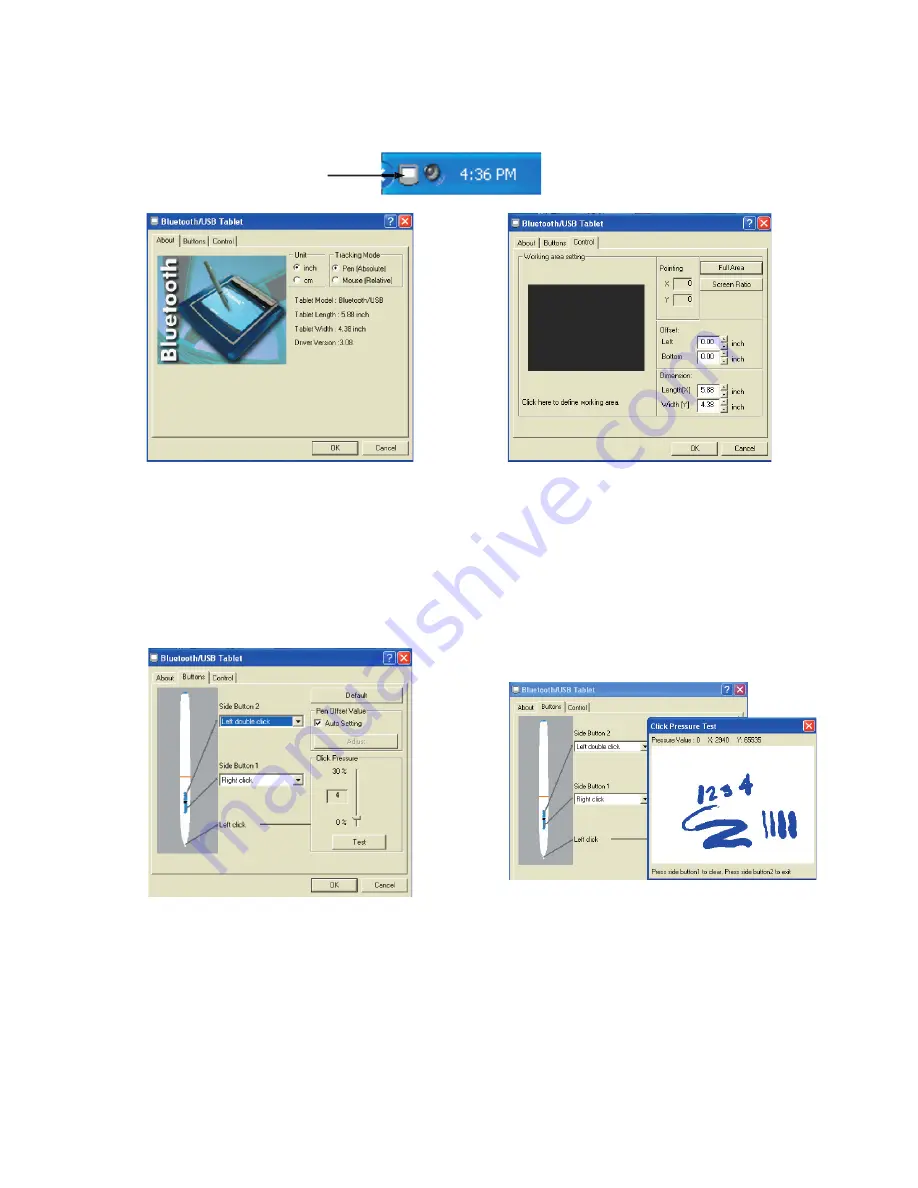
Page 14
Dukane Audio Visual Products • www.dukcorp.com/av • AirSlate AS1B #401-AS1B-00
Section 5 – Adjusting the Slate
To open the slate control window, “click” on the slate icon located in the lower tray next to the clock.
For the icon to be present, the slate will need to be ON. If you cannot fi nd the icon, click START/RUN
and enter “atwtusb.” Click OK and the icon will appear.
Tracking Mode On the “Control” tab.
Pen [Absolute mode]
– the area of the tablet corresponds to the whole area of the screen. For
example, if you place your wireless pen in the top right hand corner, the mouse pointer will always
be at the top right of the screen.
Mouse [Relative mode]
– acts like a mouse, moves in relation to where the mouse pointer
currently is. For example, place your wireless pen anywhere on the tablet. If you move up, the
mouse pointer will follow, regardless of where you start on the tablet.
The Click Pressure slider allows you to adjust the sensitivity of your pen as a percentage of the entire
sensitivity.
The fi gure in the box ranges from 0-30, with 0 as the most sensitive and 30 as the least possible setting.
In practice, when you push your wireless pen gently on tablet, the tablet detects a pressure starting from
0 (if you set 0). If you push harder the value increases (to 511).
If you adjust to a larger value, the tablet will not detect the pen being pushed down on until the
pressure reaches that fi gure.
You can test the settings with the pen using the “Click Pressure Test” window.
•
•
ICON
Содержание AirSlate AS1B
Страница 11: ...Dukane Audio Visual Products 800 676 2485 AirSlate AS1B 401 AS1B 00 Page 9 Easiteach continued...
Страница 26: ...Page 24 Dukane Audio Visual Products www dukcorp com av AirSlate AS1B 401 AS1B 00 Initial Setup continued er...
Страница 27: ...Dukane Audio Visual Products 800 676 2485 AirSlate AS1B 401 AS1B 00 Page 25 Initial Setup continued...
Страница 31: ......






























