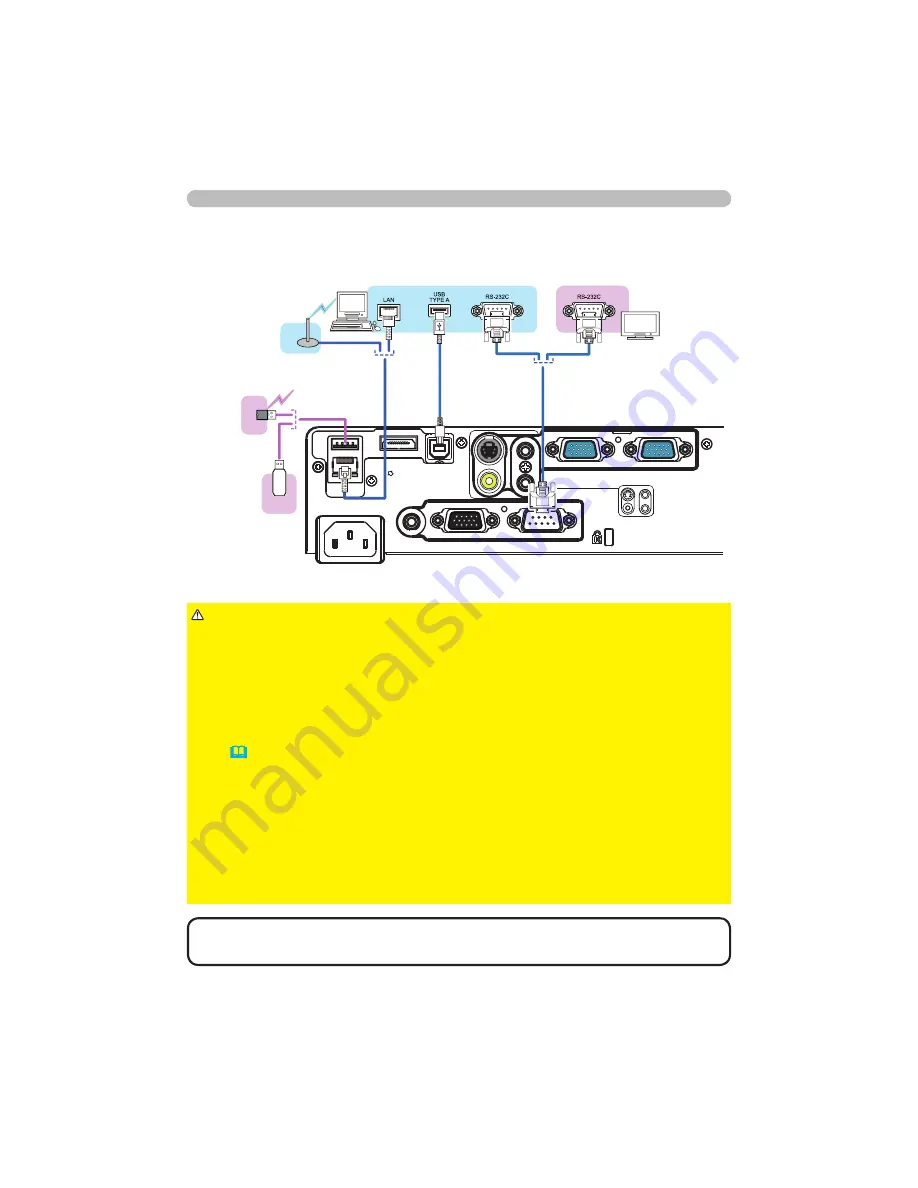
12
Setting up
Connecting with your devices (continued)
(continued on next page)
• If an oversized USB storage device blocks the
LAN
port, use a USB
extension cable to connect the USB storage device.
NOTE
► Before connecting the projector to a network system be sure
to obtain the consent of the administrator of the network.
►Do not connect the
LAN
port to any network that might have the excessive
voltage.
►The designated USB wireless adapter that is sold as an option is required to
use the wireless network function of this projector.
►Before removing the USB storage device from the port of the projector, be
sure to use the REMOVE USB function on the thumbnail screen to secure your
data (
&
83
).
►Do not use any extension cable or device when connecting the adapter to the
projector. Before you insert or pull out the USB wireless adapter from the projec-
tor, turn off the power of the projector and pull out the power cord’s plug from the
outlet. Do not touch the USB wireless adapter while the projector is receiving AC
power.
►To connect both the LAN cable and USB device to the projector, use a LAN
cable that is fl at on the side where the plug’s wire is visible. Otherwise, both of
them cannot be connected correctly, or the wire may break (malfunction).
CAUTION
Computer
External device
CONTROL
MONITOR OUT
AUDIO OUT
AC IN
LAN
HDMI
USB
DC5V 0.5A
TYPE A
USB
TYPE B
COMPUTER IN1
COMPUTER IN2
S-VIDEO
VIDEO
AUDIO IN2
AUDIO IN1
Access
point
USB
wireless
adapter
(optional)
USB
storage
device



































