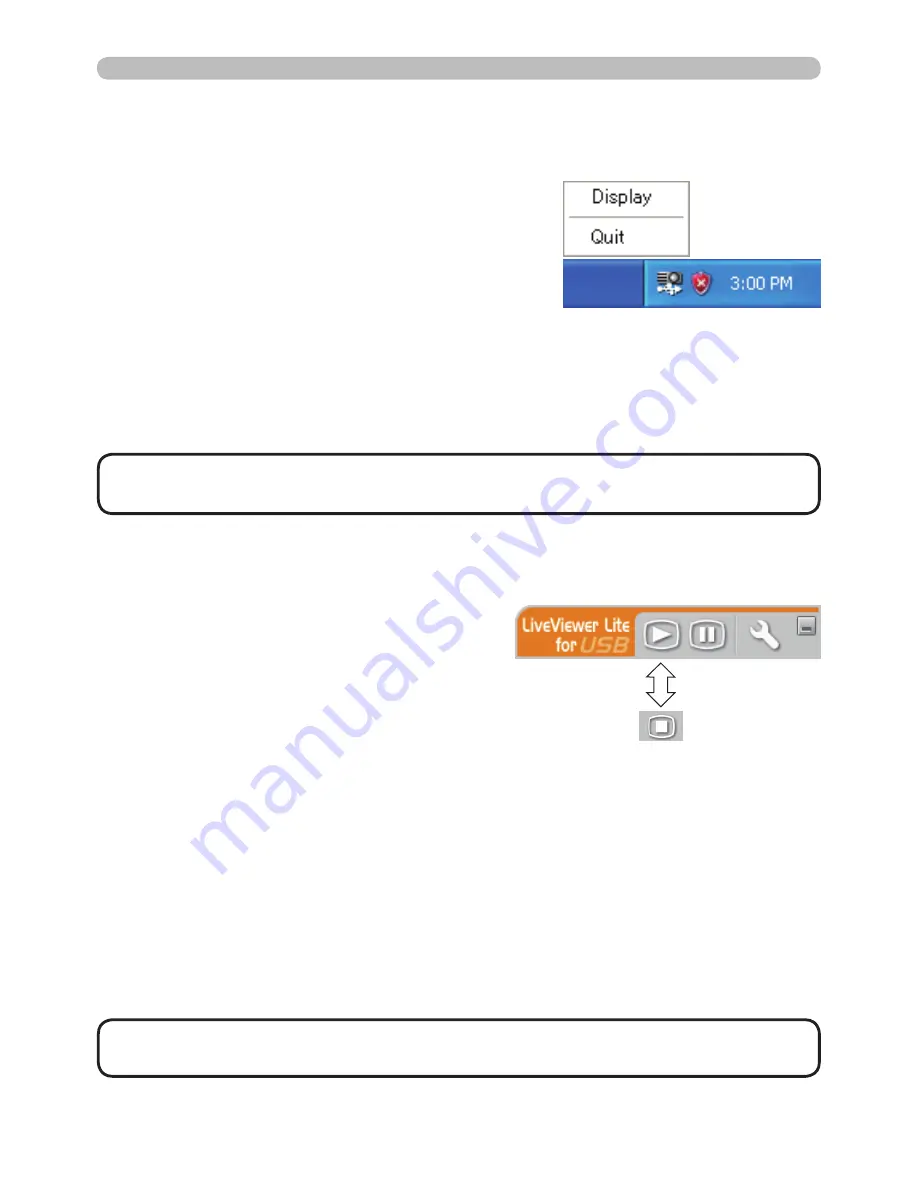
83
Presentation tools
Display : The Floating menu is displayed, and the icon disappears from the
Windows notification area.
Quit
: The application is closed, and the icon disappears from the Windows
notification area.
The menu shown in the right will be displayed
when you right-click the application icon in the
Windows notification area.
If you select “Display” on the Right-Click
menu, the Floating menu shown in the right
will appear on your computer screen.
Start capture button
The transmission to the projector is started
and the images will be displayed.
Stop button
The image transmission is stopped.
Hold button
The image on the projector’s screen is temporally frozen. The last image before
the button is clicked is remained on the screen. You can revise the image data
on your computer without showing it on the projector's screen.
Option button
The Options window is displayed.
Minimize button
The Floating menu is closed, and the icon reappears in the Windows notification
area.
USB Display (continued)
Right-Click menu
Floating menu
• If you wish to restart the application, you need to unplug the USB
cable and plug it again.
• If you click the Start capture button and/or Stop button repeatedly,
images may not be displayed on the screen.
NOTE
NOTE
















































