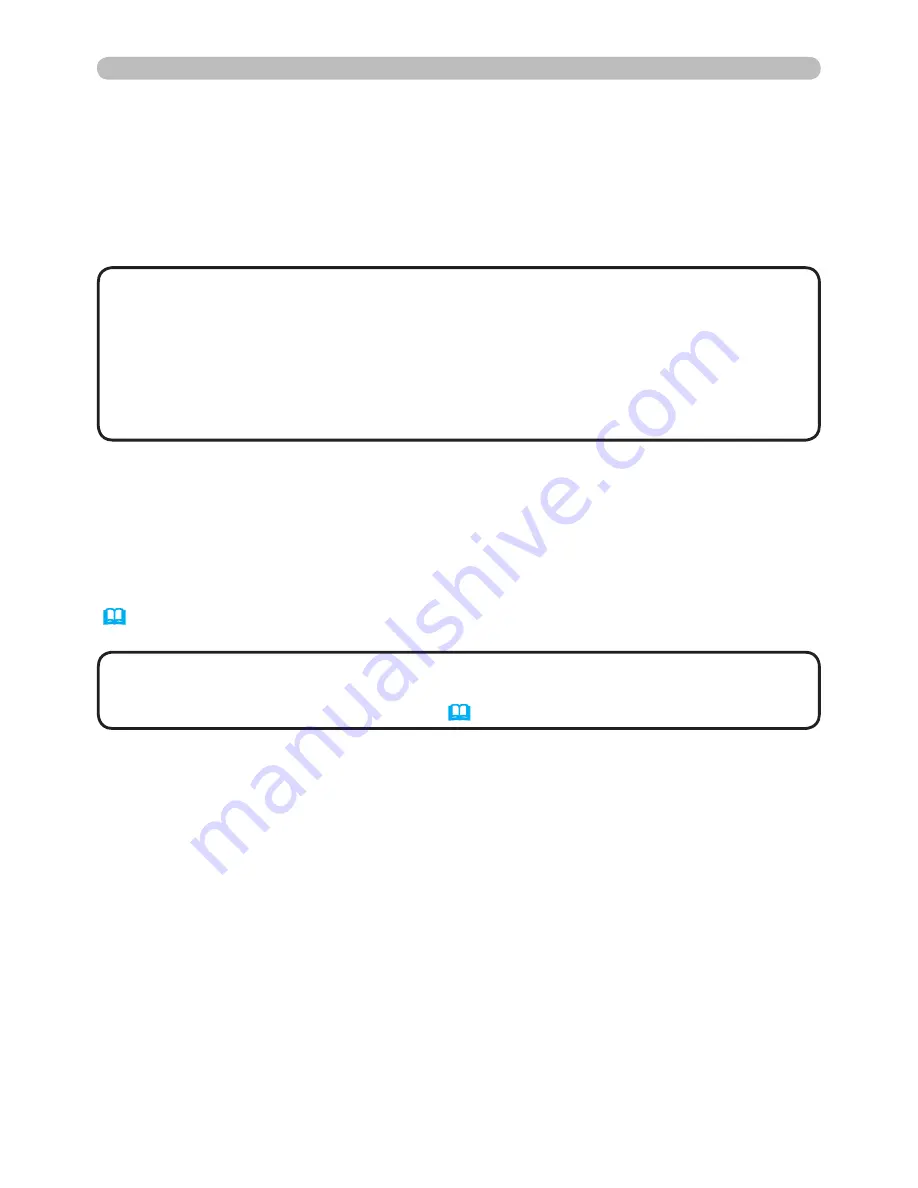
30
e-SHOT (Still Image Transfer) Display
e-SHOT (Still Image Transfer) Settings (Continued)
When the authentication setting is enabled, the following settings are required.
6) Click
[Security Settings]
on the main menu.
) Select
[Network Control]
and enter the desired authentication password.
) Click the
[Apply]
button to save the settings.
• The Authentication Password will be the same for
Network Control
Port1 (Port: 23)
,
Network Control Port2 (Port: 9715)
, and
Image Transfer
Port (Port: 9716)
.
NOTE
• The new configuration settings are activated after restarting the network
connection. When the configuration settings are changed, you must restart
the network connection. You can restart the network connection by clicking
[Network Restart]
on the main menu.
e-SHOT (Still Image Transfer) Transmission
e-SHOT transmission requires an exclusive application for your PC. You can
download it from the Hitachi web site. Refer to the manual for the application for
instructions.
To display the transferred image, select the e-SHOT item in the NETWORK menu
(
"NETWORK menu" section of the User's Manual - Operating Guide)
.
• It is possible to allocate the image file up to 4 in the maximum.
• The image file also can be displayed by using schedule function from the web
browser. Refer to "Event Scheduling" (
26
) in detail.
NOTE
Содержание 8755G-RJ
Страница 1: ...Portable LCD Projector Model 8755G RJ Model 8782 USER S MANUAL USER S MANUAL 080009 ...
Страница 2: ......
Страница 67: ...65 Specifications Specifications continued unit mm 340 129 117 270 BATTERY ...
Страница 68: ......






























