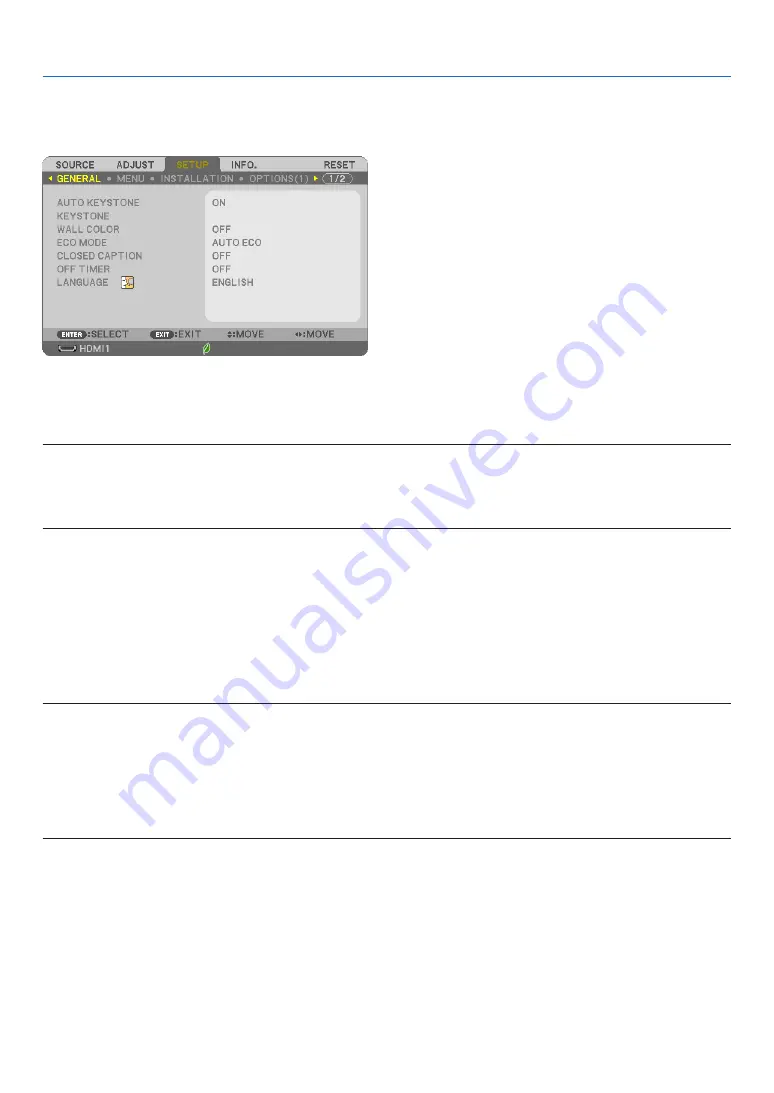
67
5. Using On-Screen Menu
❻
Menu Descriptions & Functions [SETUP]
[GENERAL]
Enabling Auto Keystone [AUTO KEYSTONE]
This feature allows the projector to detect its tilt and correct vertical distortion automatically.
To turn on the AUTO KEYSTONE feature, select [ON]. To adjust the KEYSTONE feature manually, select [OFF].
NOTE:
• The [AUTO KEYSTONE] function is not available when an orientation type such as [CEILING REAR], [DESKTOP REAR], [CEILING
FRONT] other than [DESKTOP/FRONT] is selected for [ORIENTATION].
• While the [AUTO KEYSTONE] is [ON], the following functions are not available, [PINCUSHION LEFT/RIGHT], [PIN CUSHION TOP/
BOTTOM], and [CORNERSTONE].
TIP
• Adjustable angle range by the [AUTO KEYSTONE] is approx. 30 degrees in vertical direction.
• During projecting image, [AUTO KEYSTONE] will be started to perform approx. 2 seconds after fixing the throw angle .
Correcting Keystone Distortion Manually [KEYSTONE]
You can correct horizontal or vertical keystone, pincushion LEFT/RIGHT or TOP/BOTTOM, or cornerstone distortion
manually.
NOTE:
• [KEYSTONE HORIZONTAL] and [KEYSTONE VERTICAL] can be adjusted at once.
• To change from one item to another item, reset the first item.
• Adjustment values will be overwritten. They will not be deleted even when the projector is turned off.
• Using [KEYSTONE], [PINCUSHION] and [CORNERSTONE] correction can cause the image to be slightly blurred because the
correction is made electronically.
• When the [AUTO KEYSTONE] has been [ON]. it automatically performs vertical keystone correction every time the projector is
powered on.
KEYSTONE HORIZONTAL ��������� Corrects horizontal keystone distortion� (
→
KEYSTONE VERTICAL��������������� Corrects vertical keystone distortion� (
→
PINCUSHION LEFT/RIGHT �������� Corrects pincushion distortion at the left or right side� (
→
page
)
PINCUSHION TOP/BOTTOM ����� Corrects pincushion distortion at the top or bottom side� (
→
page
)
CORNERSTONE ������������������������ Fits a projected image within the border of the screen easily by align the four corner of an image
to the ones of the screen� (
→
RESET ��������������������������������������� Returns all the above items to the factory preset values�






























