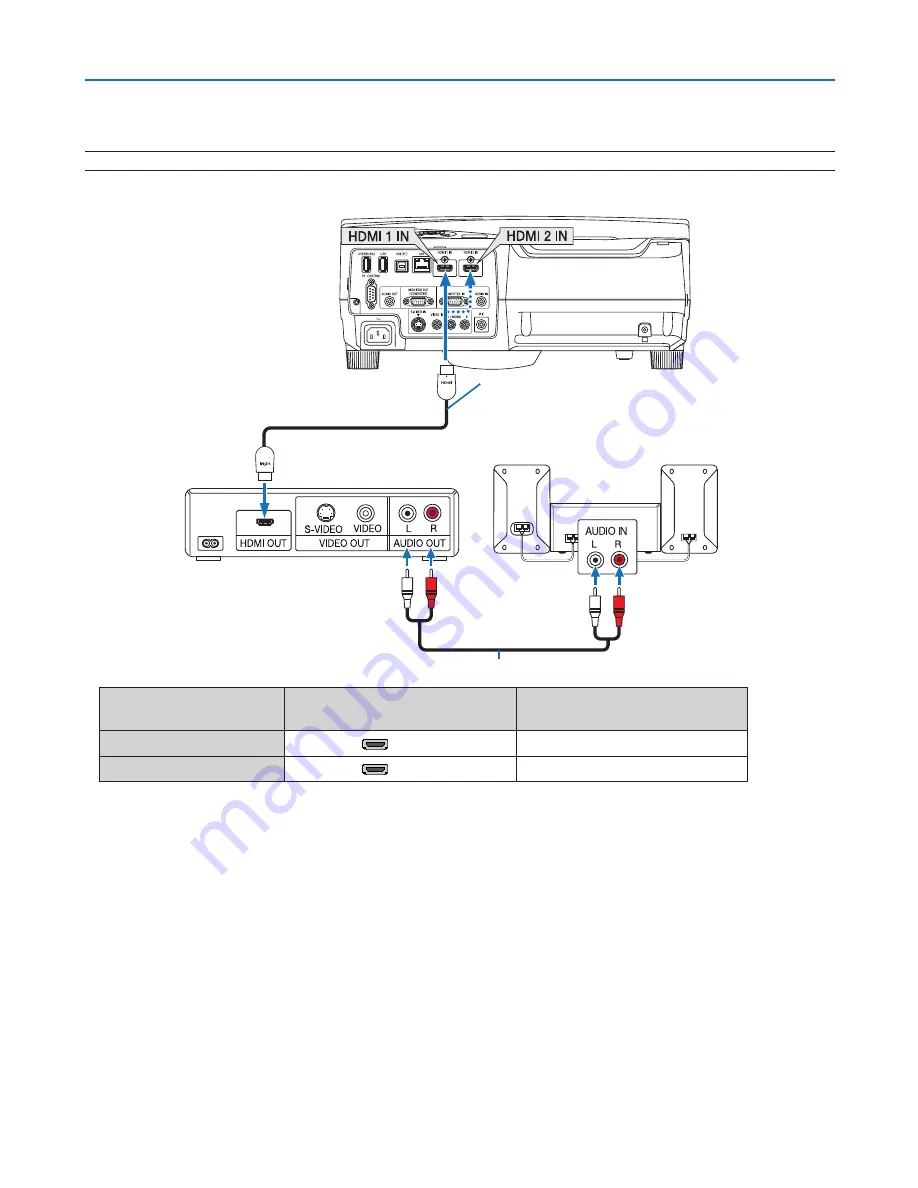
111
6. Installation and Connections
Connecting HDMI Input
You can connect the HDMI output of your DVD player, hard disk player, Blu-ray player, or notebook type PC to the
HDMI IN connector of your projector.
NOTE: The HDMI IN connector supports Plug & Play (DDC2B).
Input connector
SOURCE button on the projector
cabinet
Button on the remote control
HDMI 1 IN
HDMI1
(HDMI*)
HDMI 2 IN
HDMI2
(HDMI*)
* The HDMI button on the remote control will toggle between “HDMI1 and HDMI2”. Upon the first button push the
projector will always switch to HDMI 1 IN. A second button push will then switch to HDMI 2 IN. if there is only one
HDMI source connected to the projector it is recommended to place that signal on the HDMI 1 IN connector.
TIP: For users of audio video equipment with an HDMI connector:
Select “Enhanced” rather than “Normal” if HDMI output is switchable between “Enhanced” and “Normal”.
This will provide improved image contrast and more detailed dark areas.
For more information on settings, refer to the instruction manual of the audio video equipment to be connected.
• When connecting the HDMI IN connector of the projector to the DVD player, the projector’s video level can be
made settings in accordance with the DVD player’s video level. In the menu select [HDMI SETTINGS]
→
[VIDEO
LEVEL] and make necessary settings.
• If the HDMI input sound cannot be heard, in the menu select [HDMI SETTINGS]
→
[HDMI1] or [HDMI2]
→
[AUDIO
SELECT]
→
[HDMI1] or [HDMI2]. (
→
page
93
)
HDMI cable (not supplied)
Use High Speed HDMI
®
Cable.
Audio cable (not supplied)
















































