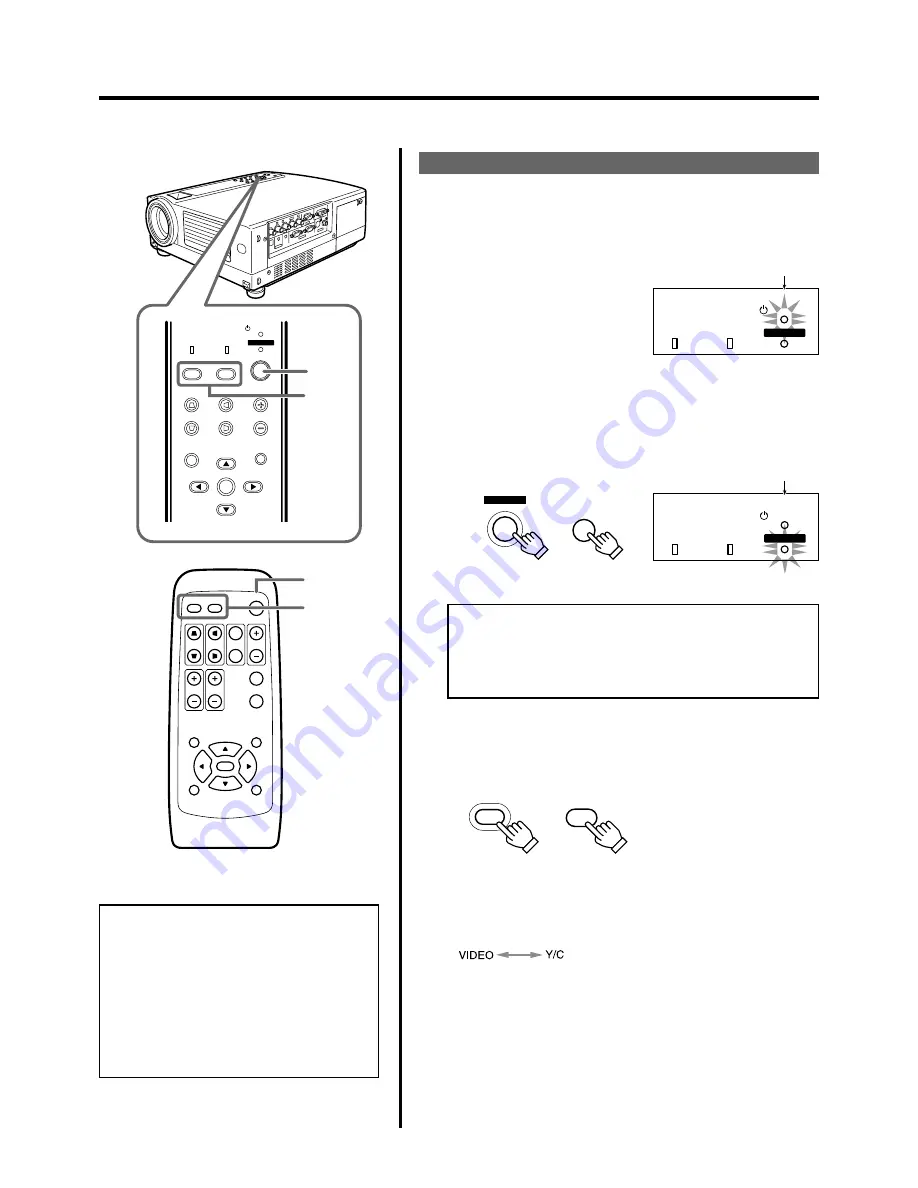
25
MENU
V-KEYSTONE
PC
LAMP
H-KEYSTONE
VOL.
EXIT
ENTER
VIDEO
TEMP
STAND BY
OPERATE
1-
2
2
QUICK ALIGN.
PC
VIDEO
VOLUME
PRESET
HIDE
ENTER
MENU
EXIT
FREEZE
OPERATE
V-KEYSTONE H-KEYSTONE
SCREEN
DIGITAL
ZOOM
FOCUS
W
S
1-
2
2
LAMP
TEMP
STAND BY
OPERATE
Light on
Projector: Indicator part
LAMP
TEMP
STAND BY
OPERATE
Light on
OPERATE
OPERATE
Projector:
Control panel
Remote control
unit
Projector : Indicator
Basic Operations
Note
• Messages are displayed in the language set
by the user in the “Language” menu. The pre-
set language upon purchase is “English”. The
user can choose from 8 national languages.
(
☞
page 39)
However, the input mode (PC 1, PC 2, PC 3,
Y/C, VIDEO) and button indications (FREEZE,
D.ZOOM, EXIT) are only displayed in English
irrespective of the display language setting.
Basic Operation Procedures
Once the basic settings are done, follow the procedures below:
1.
Power On
1
The STAND BY indicator lights up when the power cord is
connected.
2
Press the OPERATE button on the projector (or the OPER-
ATE button on the remote control unit) for one second or
more.
The OPERATE indicator lights up and the projected image slowly
appears.
2.
Selecting the image to be projected
Press VIDEO to select which of the image devices (of those
connected to the VIDEO IN (VIDEO or Y/C) terminals) is out-
put.
Each time you press either button, the selected input changes as
follows.
Notes
• Upon projection, the image may flicker for a few seconds, but
this is not a malfunction.
• When the lamp is turned on, it will slowly become brighter. It
will take more than a minute for the brightness to stabilize.
VIDEO : Image from the input VIDEO ter-
minal on the right hand side of pro-
jector will be projected.
Y/C
: Image from the input Y/C terminal
on the right hand side of the pro-
jector will be projected.
If projector set up is not yet complete, please read ‘Adjustments and Settings Using Menus’ on page 32 and perform the necessary
settings.
VIDEO
VIDEO
Projector:
Control panel
Remote Control
Unit
















































