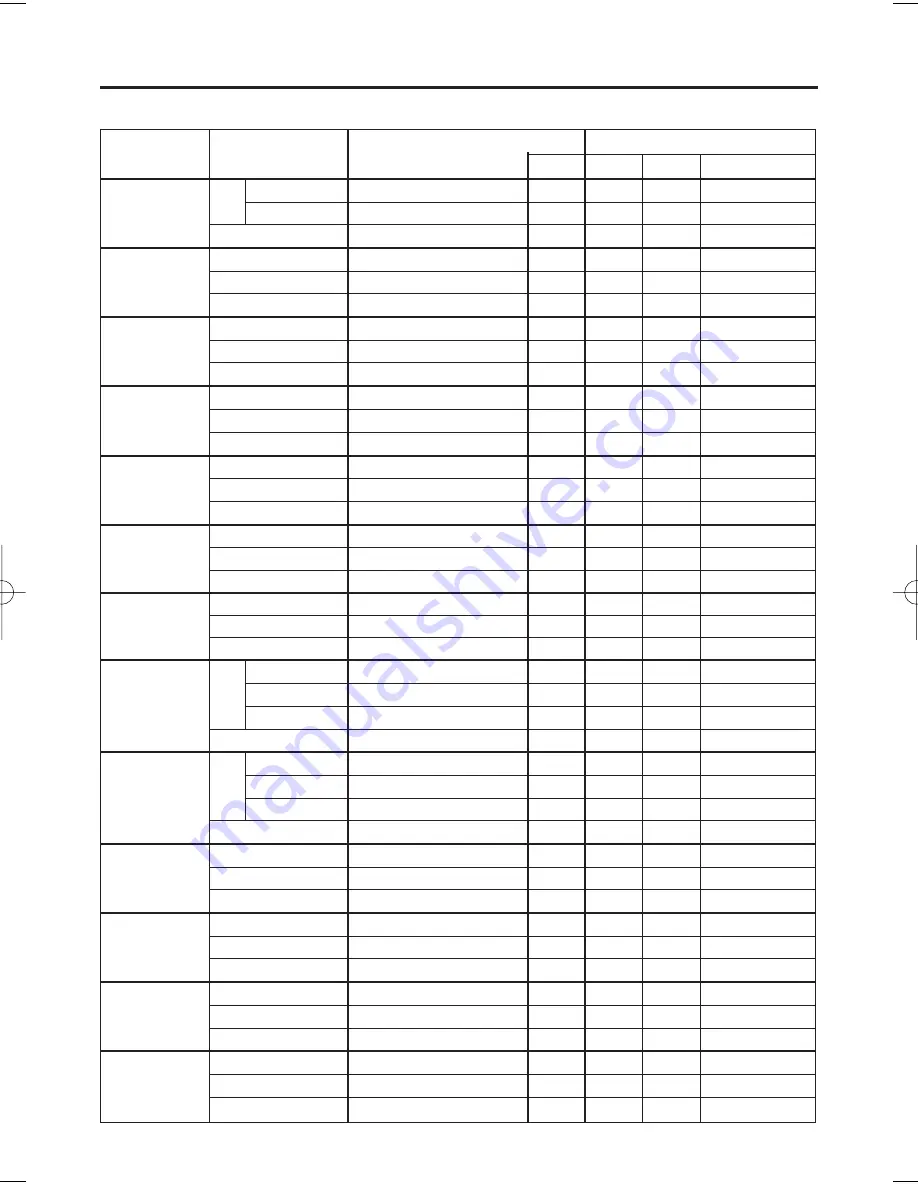
TECHNICAL - 10
T
T
T
T
E
E
E
E
C
C
C
C
H
H
H
H
N
N
N
N
II
II
C
C
C
C
A
A
A
A
L
L
L
L
((
((
c
c
c
c
o
o
o
o
n
n
n
n
tt
tt
ii
ii
n
n
n
n
u
u
u
u
e
e
e
e
d
d
d
d
))
))
Names
Operation type
Header
Command data
CRC
Action
Type
Setting code
Mute
Set
Normal
BE EF
03
06 00
46 D3
01 00
02 20
00 00
Mute
BE EF
03
06 00
D6 D2
01 00
02 20
01 00
Get
BE EF
03
06 00
75 D3
02 00
02 20
00 00
Brightness
Get
BE EF
03
06 00
89 D2
02 00
03 20
00 00
Increment
BE EF
03
06 00
EF D2
04 00
03 20
00 00
Decrement
BE EF
03
06 00
3E D3
05 00
03 20
00 00
Contrast
Get
BE EF
03
06 00
FD D3
02 00
04 20
00 00
Increment
BE EF
03
06 00
9B D3
04 00
04 20
00 00
Decrement
BE EF
03
06 00
4A D2
05 00
04 20
00 00
Color
Balance R
Get
BE EF
03
06 00
01 D2
02 00
05 20
00 00
Increment
BE EF
03
06 00
67 D2
04 00
05 20
00 00
Decrement
BE EF
03
06 00
B6 D3
05 00
05 20
00 00
Color
Balance B
Get
BE EF
03
06 00
45 D2
02 00
06 20
00 00
Increment
BE EF
03
06 00
23 D2
04 00
06 20
00 00
Decrement
BE EF
03
06 00
F2 D3
05 00
06 20
00 00
Keystone_V
Get
BE EF
03
06 00
B9 D3
02 00
07 20
00 00
Increment
BE EF
03
06 00
DF D3
04 00
07 20
00 00
Decrement
BE EF
03
06 00
0E D2
05 00
07 20
00 00
Keystone_H
Get
BE EF
03
06 00
E9 D0
02 00
0B 20
00 00
Increment
BE EF
03
06 00
8F D0
04 00
0B 20
00 00
Decrement
BE EF
03
06 00
5E D1
05 00
0B 20
00 00
Aspect
Set
4:3
BE EF
03
06 00
9E D0
01 00
08 20
00 00
16:9
BE EF
03
06 00
0E D1
01 00
08 20
01 00
Small
BE EF
03
06 00
FE D1
01 00
08 20
02 00
Get
BE EF
03
06 00
AD D0
02 00
08 20
00 00
Display
Position at
16 : 9 or Small
Set
Default
BE EF
03
06 00
62 D1
01 00
09 20
00 00
Bottom
BE EF
03
06 00
F2 D0
01 00
09 20
01 00
Top
BE EF
03
06 00
02 D0
01 00
09 20
02 00
Get
BE EF
03
06 00
51 D1
02 00
09 20
00 00
V.Position
Get
BE EF
03
06 00
0D 83
02 00
00 21
00 00
Increment
BE EF
03
06 00
6B 83
04 00
00 21
00 00
Decrement
BE EF
03
06 00
BA 82
05 00
00 21
00 00
H.Position
Get
BE EF
03
06 00
F1 82
02 00
01 21
00 00
Increment
BE EF
03
06 00
97 82
04 00
01 21
00 00
Decrement
BE EF
03
06 00
46 83
05 00
01 21
00 00
H.Size
Get
BE EF
03
06 00
B5 82
02 00
02 21
00 00
Increment
BE EF
03
06 00
D3 82
04 00
02 21
00 00
Decrement
BE EF
03
06 00
02 83
05 00
02 21
00 00
H.Phase
Get
BE EF
03
06 00
49 83
02 00
03 21
00 00
Increment
BE EF
03
06 00
2F 83
04 00
03 21
00 00
Decrement
BE EF
03
06 00
FE 82
05 00
03 21
00 00
Command data chart
09CP-X990W 02.3.4 4:19 PM ページ 10
Содержание 28A8941
Страница 1: ...Progressive Scan Liquid Crystal Projector Model 28A8941 8941A User s Manual ...
Страница 2: ......
Страница 41: ......





















