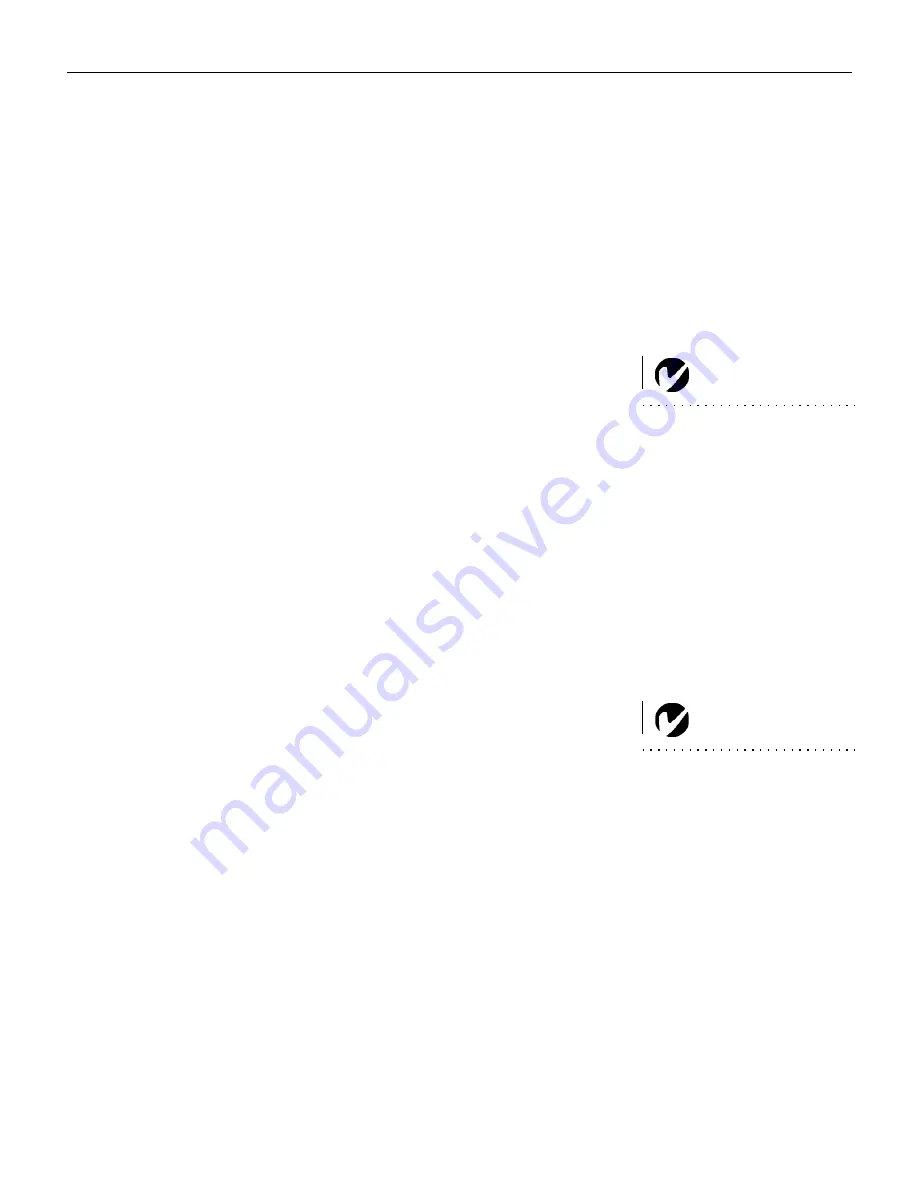
Downloaded from Projector.com
1
INTRODUCTION
# " "
< 3 8LH<38I #
0'< <5 # ' >
2+1 '
"
Image Resolution
; " $
=)@#" G
=)@ $ #
;
Compatibility
; " $ $ #"
6
F
10'" " =)@
F
K
0
K
8$1(
K
"
=)@
NOTE:
The projector is compati-
ble with 1080i and 720P HDTV
formats.
F
0 5&<5<:< 5"'
Unpacking the Projector
; "$ "$(
"(
Contact your Dukane dealer imme-
diately if anything is missing.
The Dukane Image Pro™8747 digital Projector is specifically designed
The XGA resolution of the ImagePro 8747 projector image is 1024 X 768.
NOTE:
The ImagePro 8747 automatically
expands 640x480 and 800x600
images to 1024x768. You can display
these images at their native
resolutions using the Resize option
in the Image menu. See page 19
for more information.
Содержание 28A8747
Страница 2: ...o w n l o a d e d f r o m P r o j e c t o r c o m ImagePro 8747 Projector MODEL 28A8747 USERS GUIDE ...
Страница 3: ...o w n l o a d e d f r o m P r o j e c t o r c o m ...
Страница 5: ...o w n l o a d e d f r o m P r o j e c t o r c o m Trademarks 0 8 1 10 8 1 0 0 8 8 0 3 8 38 ...
Страница 19: ...o w n l o a d e d f r o m P r o j e c t o r c o m 10 S e t t i n g u p t h e P r o j e c t o r 0 N O 2 ...
Страница 23: ...o w n l o a d e d f r o m P r o j e c t o r c o m 14 S e t t i n g u p t h e P r o j e c t o r ...
Страница 39: ...o w n l o a d e d f r o m P r o j e c t o r c o m 30 U s i n g t h e P r o j e c t o r ...
Страница 49: ...o w n l o a d e d f r o m P r o j e c t o r c o m 40 M a i n t e n a n c e T r o u b l e s h o o t i n g ...











































