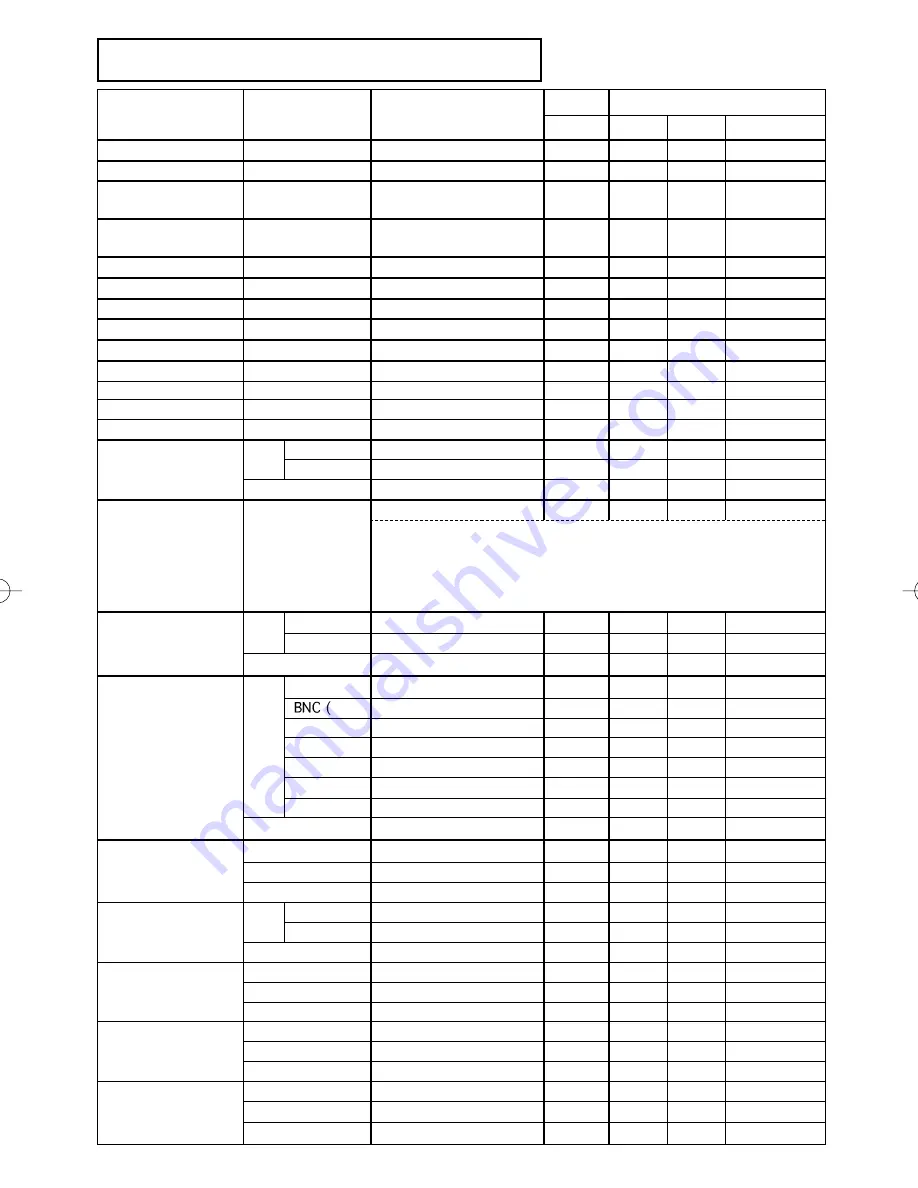
8
Command data chart (continued)
Names
Operation type
Header
Command data
CRC
Action
Type
Setting code
H.Position Reset
Execute
BE EF
03
06 00
IC D3
06 00
03 70
00 00
H.Size Reset
Execute
BE EF
03
06 00
68 D2
06 00
04 70
00 00
Color Balance
R Reset
Execute
BE EF
03
06 00
94 D3
06 00
05 70
00 00
Color Balance
B Reset
Execute
BE EF
03
06 00
D0 D3
06 00
06 70
00 00
Sharpness Reset
Execute
BE EF
03
06 00
C4 D0
06 00
09 70
00 00
Color Reset
Execute
BE EF
03
06 00
80 D0
06 00
0A 70
00 00
Tint Reset
Execute
BE EF
03
06 00
7C D1
06 00
0B 70
00 00
Keystone_V Reset
Execute
BE EF
03
06 00
08 D0
06 00
0C 70
00 00
Keystone_H Reset
Execute
BE EF
03
06 00
98 D8
06 00
20 70
00 00
Auto Adjust
Execute
BE EF
03
06 00
91 D0
06 00
0A 20
00 00
Auto Keystone_V
Execute
BE EF
03
06 00
E5 D1
06 00
0D 20
00 00
Lamp Time Reset
Execute
BE EF
03
06 00
58 DC
06 00
30 70
00 00
Filter Time Reset
Execute
BE EF
03
06 00
98 C6
06 00
40 70
00 00
Blank on/off
Set
off
BE EF
03
06 00
FB D8
01 00
20 30
00 00
on
BE EF
03
06 00
6B D9
01 00
20 30
01 00
Get
BE EF
03
06 00
C8 D8
02 00
20 30
00 00
Error Status
Get
BE EF
03
06 00
D9 D8
02 00
20 60
00 00
(Example of Return)
00 00 01 00 02 00 03 00
(Normal) (Cover-error) (Fan-error) (Lamp-error)
04 00 05 00 06 00 07 00 08 00
(Temp-error) (Air flow-error) (Lamp-Time-over) (Cool-error) (Filter-Error)
Power
Set
OFF
BE EF
03
06 00
2A D3
01 00
00 60
00 00
ON
BE EF
03
06 00
BA D2
01 00
00 60
01 00
Get
BE EF
03
06 00
19 D3
02 00
00 60
00 00
Input Source
Set
RGB
BE EF
03
06 00
FE D2
01 00
00 20
00 00
RGB)
BE EF
03
06 00
3E D0
01 00
00 20
04 00
Video
BE EF
03
06 00
6E D3
01 00
00 20
01 00
S-Video
BE EF
03
06 00
9E D3
01 00
00 20
02 00
Component
BE EF
03
06 00
AE D1
01 00
00 20
05 00
DVI
BE EF
03
06 00
0E D2
01 00
00 20
03 00
BNC (Component)
BE EF
03
06 00
5E D1
01 00
00 20
06 00
Get
BE EF
03
06 00
CD D2
02 00
00 20
00 00
Volume
Get
BE EF
03
06 00
31 D3
02 00
01 20
00 00
Increment
BE EF
03
06 00
57 D3
04 00
01 20
00 00
Decrement
BE EF
03
06 00
86 D2
05 00
01 20
00 00
Mute
Set
Normal
BE EF
03
06 00
46 D3
01 00
02 20
00 00
Mute
BE EF
03
06 00
D6 D2
01 00
02 20
01 00
Get
BE EF
03
06 00
75 D3
02 00
02 20
00 00
Brightness
Get
BE EF
03
06 00
89 D2
02 00
03 20
00 00
Increment
BE EF
03
06 00
EF D2
04 00
03 20
00 00
Decrement
BE EF
03
06 00
3E D3
05 00
03 20
00 00
Contrast
Get
BE EF
03
06 00
FD D3
02 00
04 20
00 00
Increment
BE EF
03
06 00
9B D3
04 00
04 20
00 00
Decrement
BE EF
03
06 00
4A D2
05 00
04 20
00 00
Color Balance R
Get
BE EF
03
06 00
01 D2
02 00
05 20
00 00
Increment
BE EF
03
06 00
67 D2
04 00
05 20
00 00
Decrement
BE EF
03
06 00
B6 D3
05 00
05 20
00 00



















