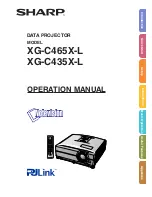11
ENGLISH
B
C
A
If using a component
video connection
If using an audio/video
connection
AUDIO IN
COMPONENT VIIDEO
R L / (MONO) VIDEO IN
C
R
/
R
R
C
B
/ P
B
Y
K
S-VIDEO IN
USB
1 RGB IN 2
RGB OUT CONTROL
A A A
B B B
C
COMPONENT VIDEO IN
COMPONENT VIDEO OUT
AUDIO/VIDEO IN
AUDIO/VIDEO OUT
S-VIDEO IN
S-VIDEO OUT
If using a S-video
connection
COMPONENT cable
AUDIO/VIDEO cable
S-VIDEO cable
DVD player
B
If using a S-video
connection
A
AUDIO IN
COMPONENT VIIDEO
R L / (MONO) VIDEO IN
C
R
/
R
R
C
B
/ P
B
Y
K
S-VIDEO IN
USB
1 RGB IN 2
RGB OUT CONTROL
A A A
B
AUDIO/VIDEO IN
AUDIO/VIDEO OUT
S-VIDEO IN
S-VIDEO OUT
AUDIO/VIDEO cable
S-VIDEO cable
VCR
Connecting to a DVD Player
Connecting to a VCR
CP-S317/327W/最終 02.9.9 5:37 PM ページ11
All manuals and user guides at all-guides.com
all-guides.com
Содержание 28A8049A/8755
Страница 2: ...All manuals and user guides at all guides com ...
Страница 3: ...All manuals and user guides at all guides com ...
Страница 4: ...All manuals and user guides at all guides com ...
Страница 5: ...All manuals and user guides at all guides com ...
Страница 6: ...All manuals and user guides at all guides com a l l g u i d e s c o m ...
Страница 7: ...All manuals and user guides at all guides com ...
Страница 8: ...All manuals and user guides at all guides com ...
Страница 9: ...All manuals and user guides at all guides com ...
Страница 10: ...All manuals and user guides at all guides com ...
Страница 42: ...All manuals and user guides at all guides com ...