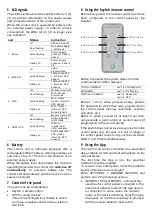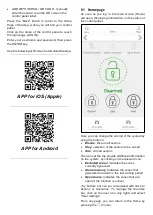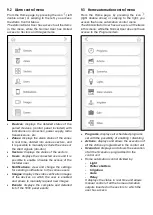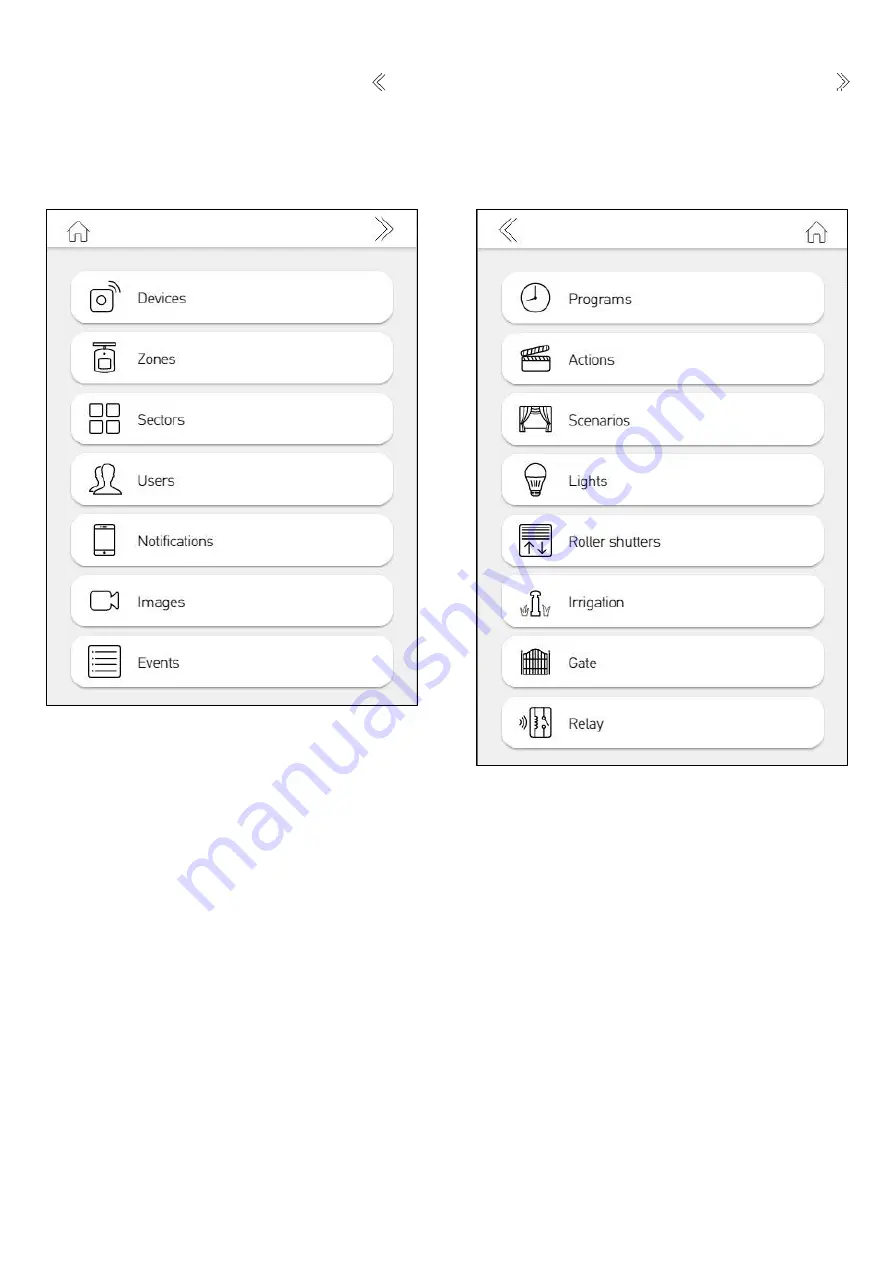
9.2
Alarm control menu
From the Home page, by pressing the icon (left
double arrow) or swiping to the left, you access
the Alarm Control Menu.
The Administrator User has access to all the items
in this menu, while the Normal User has limited
access to Sectors and Images items.
•
Devices
: displays the detailed status of the
paired devices (control panel included) with
indications on connection, power supply, radio
transmissions, etc.
•
Zones
: displays the alarm status of the zones
in real time, divided into various sectors, and
it is possible to manually exclude the zones or
the Alert signals (din-don)
•
Sectors
: displays the status of the sectors
•
Users
: displays the connected users and it is
possible to enable / disable the access of the
Installer user
•
Notifications
: view and change the settings
for sending notifications to the various users
•
Images
: displays the video verification images
of the devices on which the user is enabled
and allows to manually request new images.
•
Events
: displays the complete and detailed
list of the 5000 panel events
9.3
Home automation control menu
From the Home page, by pressing the icon
(right double arrow) or swiping to the right, you
access the home automation control menu.
The Administrator User has access to all the items
in this menu, while the Normal User does not have
access to the Programs item.
•
Programs
: displays all scheduled programs
set with the possibility of enabling / disabling
•
Actions
: displays and allows the execution of
all the Actions programmed in the control unit
•
Scenarios
: displays and allows the execution
of all the Scenarios programmed in the
control unit
•
Home automation control divided by:
-
Light
-
Roller shutters
-
Irrigation
-
Gate
-
Relay
It displays the status in real time and allows
manual control of all the home automation
outputs inserted in the sectors to which the
user has access.