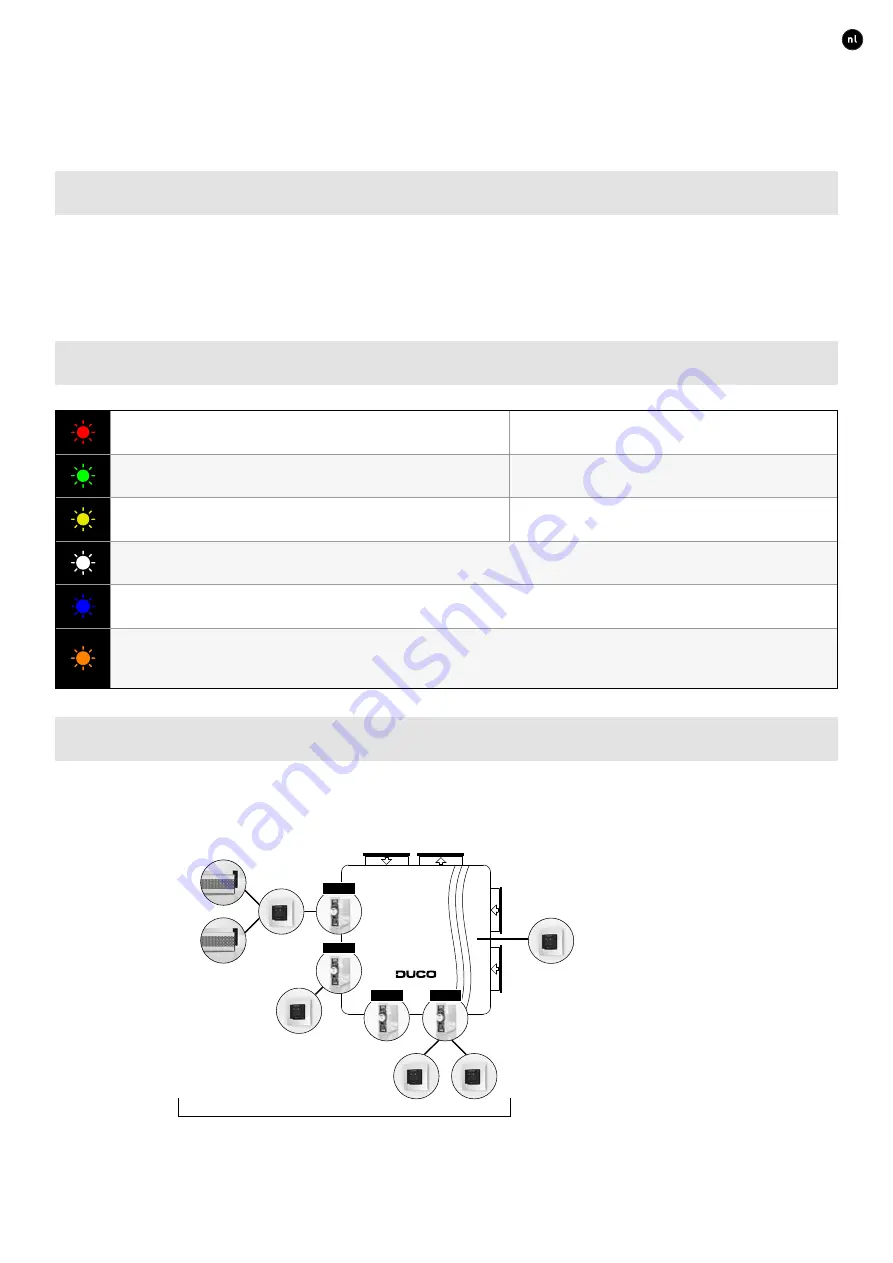
9
ENGLISH
L2000631 Installation guide for DucoBox Focus (Revision J | 17.07.2019)
07
Electronical installation
07.A
Installer / User mode
To add components to the network, remove or replace, the system should be put in ‘Installer mode’� The LED on each component
indicates the active mode of the component (see table in next section)�
‘Installer mode’ can be activated by pressing the DucoBox Focus ‘INST’ button (see drawing in section "04�A Connections & but-
tons" on page 5�) Once the LED on the master unit starts flashing, it means that ‘Installer mode’ is active� Press ‘INST’ again to
return to ‘User mode’ (LED fully on or off)� The system reverts automatically to ‘User mode’ after 15 minutes of inactivity�
07.B
LED indications DucoBox Focus
RED (blinking slowly)
Not in network
RED (blinking rapidly)
Logging in
GREEN (blinking slowly)
In network GREEN
(blinking rapidly)
In network, waiting for associated components
YELLOW (blinking slowly)
Transitional phase (please wait)
YELLOW (on)
Initialising (system configuration in progress)
WHITE or OFF
Normal
BLUE
Component is displayed if changes are being put through via the master�
ORANGE
The system is not working correctly because the DucoBox has not been calibrated� Restart the
box� Follow the guidelines in ‘10 essential tips’ if the problem recurs continually�
07.C
Pairing components
The DucoBox Focus is an extractor fan for a zonal ventilation system� This means that ventilation will only operate in the zones
where it is needed (e�g� only in the bathroom while showering) for the most energy-efficient operation� Thus, in the example below,
pressing the button in zone 1 will change the ventilation setting only for this zone� Pressing the button on the master user control
will control all zones that are set to ‘AUTO’ at that point in time�
Master user control
This controls the
entire system
ZONE 1
ZONE 2
ZONE 3
ZONE 4
Zonal components
These components only control the zone with which they are paired�


































