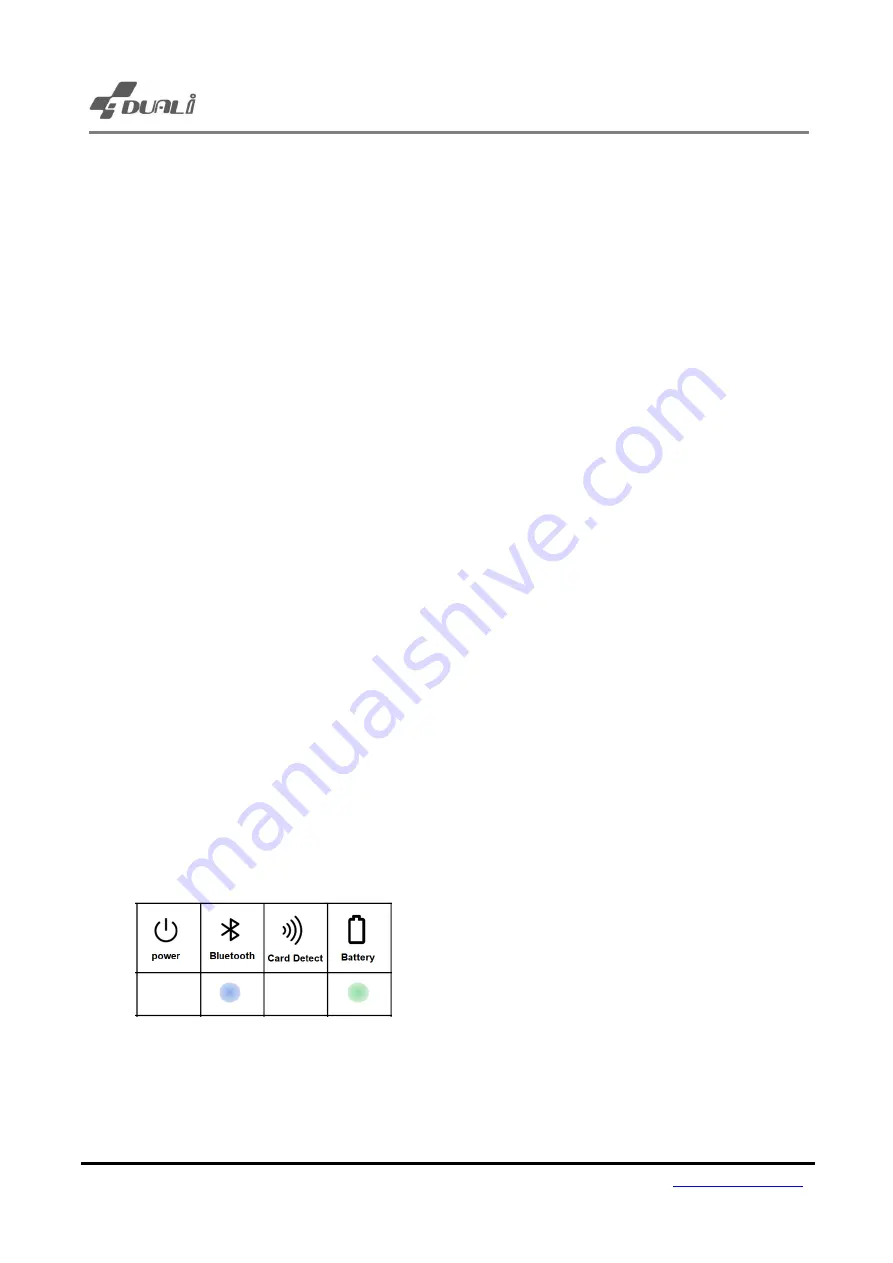
Dragon BT User Manual
Version 1.63 24 DUALi Inc.
5.8 How to operate / LED indication
Power On
: Hold down the power button for 3seconds until it beeps.
Power LED becomes blue and device is ready
Dragon BT is default set is HID communication.
While booting Dragon BT
, it beeps 1time it means the device in “SPP” mode, when it beeps 2 times,
Dragon
BT is in “HID” mode
Bluetooth LED becomes blue when it connected with Host via SPP or HID. Please check connection
when Bluetooth LED is off.
In SPP mode, card data will be printed via Comport port window. In HID mode, card UID data will
be printed on any text window.
When Dragon BT
‘s power on, it operate as card detecting mode.
Sleep mode
: Dragon BT goes into sleep mode when card
isn’t detected for 20sec.
In sleep mode, Dragon BT blink LED every 3sec., and it doesn
’t detect card.
Wake up
: To wake up from sleep mode, press power button shortly
Low battery
: When
device’s battery is low, battery LED blinks twice every 10sec in sleep mode.
Our device name will be displayed
“DRAGON-BT0” on Bluetooth device list
To change device name, refer to Chapter 6.4 or Chapter 7.3
When device receives any command from HOST PC, it stops auto-detecting and wait commands
from host PC (PC-controllable mode)
Power Off:
To turn off power, hold down power button for 3seconds until it beeps
When Bluetooth & Battery led becomes off simultaneously
Dragon BT is looking for the previous connected device. To pair with new device, plz press power
button 4times and BT will be reboot and delete previous connection.




























